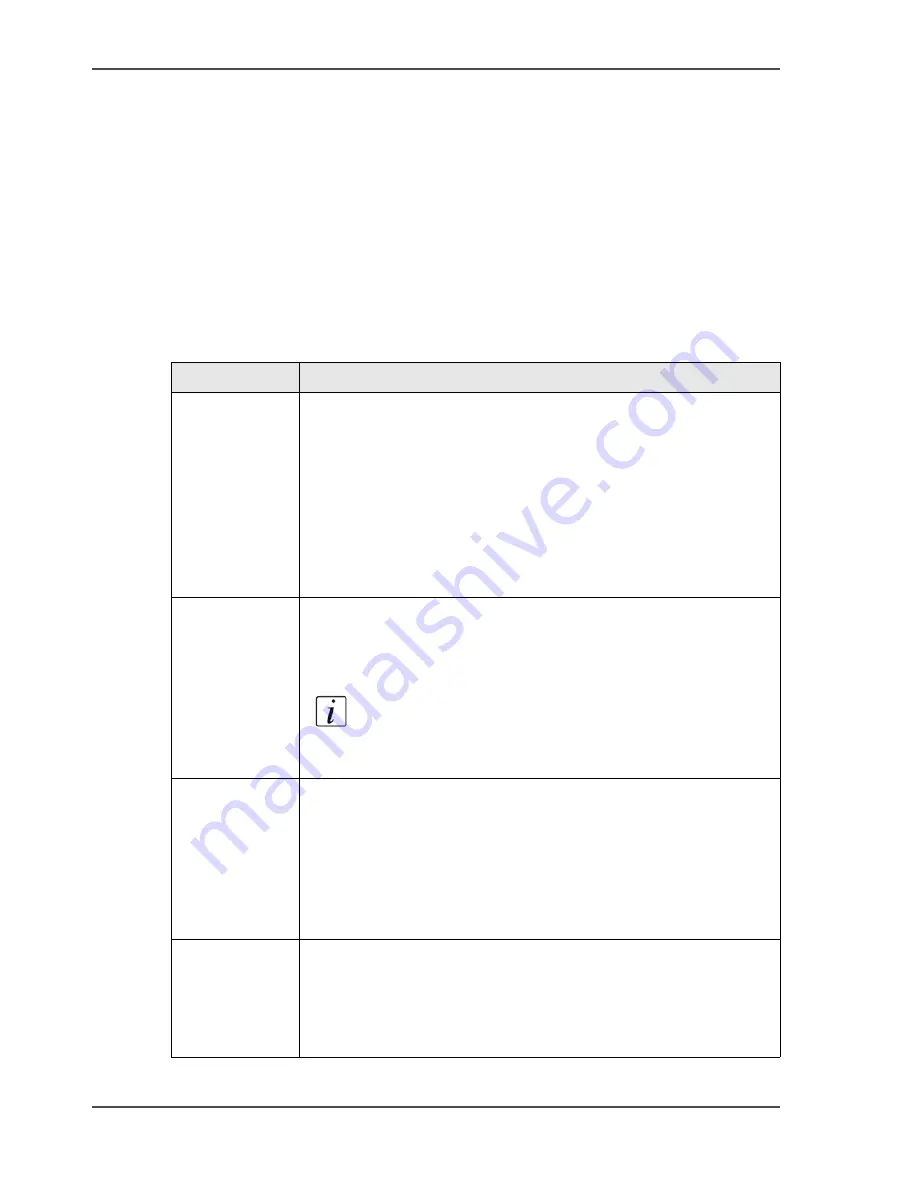
34
Chapter 3 Get to know the Océ VarioPrint
®
2100/2110
Output and finishing options
Output and finishing options
Introduction
The Océ VarioPrint
®
2100/2110 has several output and finishing options for the
printed jobs. The default configuration of your printer contains the finisher and the
system output. The finisher includes the upper output. Furthermore, you can connect
several optional external finishers to the printer.
Overview
[12]
[12] Description of the output and finishing options
(1 – 2)
Component
Description
'Finisher'
The finisher contains the following output trays.
■
3 regular output trays
■
1 upper output (see below).
The finisher contains 2 stapler cartridges to staple the jobs. The
3 output trays can receive A4, Letter and similar media sizes.
Stapled jobs (A4, Letter and similar media sizes only) go into the
output trays. The total capacity of the output trays is 4,000 sheets
A4.
'Upper output'
The upper output is part of the finisher. The upper output can
receive all formats. However, the upper output is mainly
intended for large media or jobs with mixed size media. The
maximum capacity of the upper output is 500 sheets.
Note:
The upper output does not contain stapler
cartridges. Therefore, the upper output cannot be the
output location for jobs that require staples.
'system output'
The system output is the output location for the following prints.
■
Error prints
■
Configuration reports
■
Job tickets.
Make sure that you regularly remove the sheets from the system
output.
'Stacker'
(optional)
The stacker is an option for the Océ VarioPrint
®
2100/2110. The
stacker capacity is 6,000 sheets, in 2 stacks of 3,000 sheets each
(based on media of 80 g/m
2
or 20 lb. bond).
The stacker does not contain stapler cartridges. Therefore, the
stacker cannot be the output location for jobs that require staples.
Содержание VarioPrint 2100
Страница 1: ...Oc VarioPrint 2100 2110 Oc User manual User manual...
Страница 12: ...12 Contents...
Страница 13: ...13 Chapter 1 Introduction...
Страница 21: ...21 Chapter 2 Power...
Страница 26: ...26 Chapter 2 Power Restart the system...
Страница 27: ...27 Chapter 3 Get to know the Oc VarioPrint 2100 2110...
Страница 37: ...37 The main screen The sections of the main screen 14 14 The sections of the main screen...
Страница 95: ...95 Chapter 4 Adapt the system...
Страница 103: ...103 Chapter 5 The print function...
Страница 109: ...109 Interactive printing Illustration 42 42 Interactive print job...
Страница 142: ...142 Chapter 5 The print function Print a folded A5 booklet with the booklet maker on the Oc VarioPrint 2100 2110...
Страница 143: ...143 Chapter 6 The copy function...
Страница 179: ...179 Chapter 7 The scan function optional...
Страница 215: ...215 Chapter 8 The accounting function...
Страница 238: ...238 Chapter 8 The accounting function Make a copy or print with the copy card...
Страница 246: ...246 Chapter 9 Security Solve the issue with the Oc security certificate 81 81 The Certificate Error remains visible...
Страница 256: ...256 Chapter 9 Security Job name suppression...
Страница 257: ...257 Chapter 10 Add the supplies...
Страница 280: ...280 Chapter 10 Add the supplies Replace the stapler cartridge 6 optional stacker stapler...
Страница 281: ...281 Chapter 11 Error handling...
Страница 289: ...289 Appendix A Overview and tables...
Страница 297: ...297 Appendix B Miscellaneous...






























