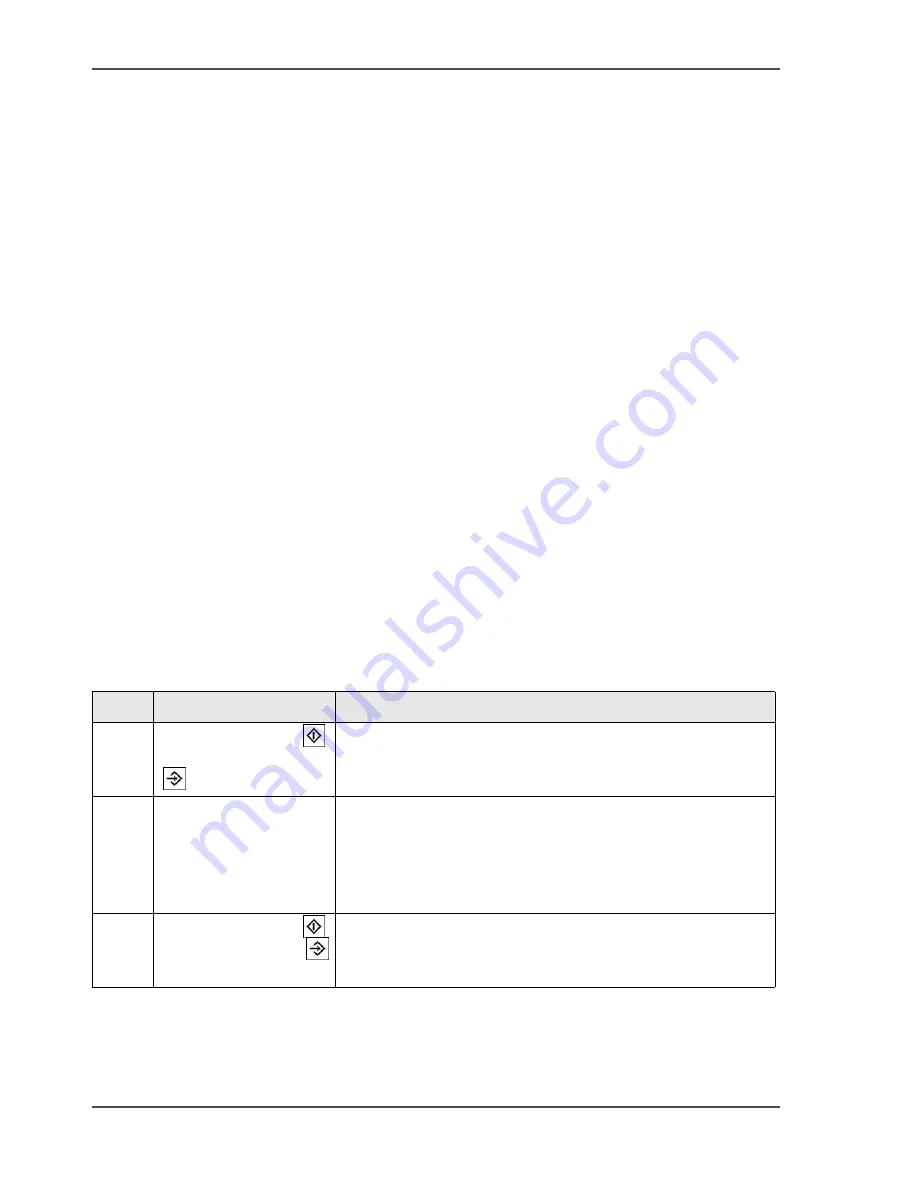
282
Chapter 11 Error handling
Handle contradictions
Handle contradictions
Introduction
Task for operators, key operators
Three types of contradictions can occur on the Océ VarioPrint
®
2100/2110.
■
Specification contradictions
Specification contradictions refer to combinations of settings that are not
possible combinations.
For example, you cannot make a 2-sided scan from the glass plate. Change the
original setting from 2-sided to 1-sided.
■
Start contradictions
Start contradictions refer to errors that occur when the required resources for a
job are not available.
For example, a job needs staples, but the staplers are empty. An alarm bell is
displayed. This alarm bell indicates that a certain supply is not available, for
example staples or toner.
■
Run-time contradictions
Run-time contradictions occur when the system has not enough supplies, for
example paper, while the system prints a job. A run-time contradiction also
occurs when the output is full. The active or current job stops. The operator panel
displays a message.
How to correct a specification contradiction
[80]
[80] Correct a specification contradiction
Step
Action
Remarks
1
Press the Start key
or the Set-build key
.
The system checks the settings that you selected. If the
settings do not match, the system can not print your job. A
pop-up message appears.
2
Change the settings
according to the
specifications of the
Océ VarioPrint
®
2100/2110.
For example, change the 'Original' settings from 2-sided to
1-sided, to make a copy from the glass plate.
3
Press the Start key
or the Set-build key
two times.
If the job has the correct settings, the job is processed. If
you do not correct the settings, the system corrects the
specification contradiction.
Содержание VarioPrint 2100
Страница 1: ...Oc VarioPrint 2100 2110 Oc User manual User manual...
Страница 12: ...12 Contents...
Страница 13: ...13 Chapter 1 Introduction...
Страница 21: ...21 Chapter 2 Power...
Страница 26: ...26 Chapter 2 Power Restart the system...
Страница 27: ...27 Chapter 3 Get to know the Oc VarioPrint 2100 2110...
Страница 37: ...37 The main screen The sections of the main screen 14 14 The sections of the main screen...
Страница 95: ...95 Chapter 4 Adapt the system...
Страница 103: ...103 Chapter 5 The print function...
Страница 109: ...109 Interactive printing Illustration 42 42 Interactive print job...
Страница 142: ...142 Chapter 5 The print function Print a folded A5 booklet with the booklet maker on the Oc VarioPrint 2100 2110...
Страница 143: ...143 Chapter 6 The copy function...
Страница 179: ...179 Chapter 7 The scan function optional...
Страница 215: ...215 Chapter 8 The accounting function...
Страница 238: ...238 Chapter 8 The accounting function Make a copy or print with the copy card...
Страница 246: ...246 Chapter 9 Security Solve the issue with the Oc security certificate 81 81 The Certificate Error remains visible...
Страница 256: ...256 Chapter 9 Security Job name suppression...
Страница 257: ...257 Chapter 10 Add the supplies...
Страница 280: ...280 Chapter 10 Add the supplies Replace the stapler cartridge 6 optional stacker stapler...
Страница 281: ...281 Chapter 11 Error handling...
Страница 289: ...289 Appendix A Overview and tables...
Страница 297: ...297 Appendix B Miscellaneous...






























