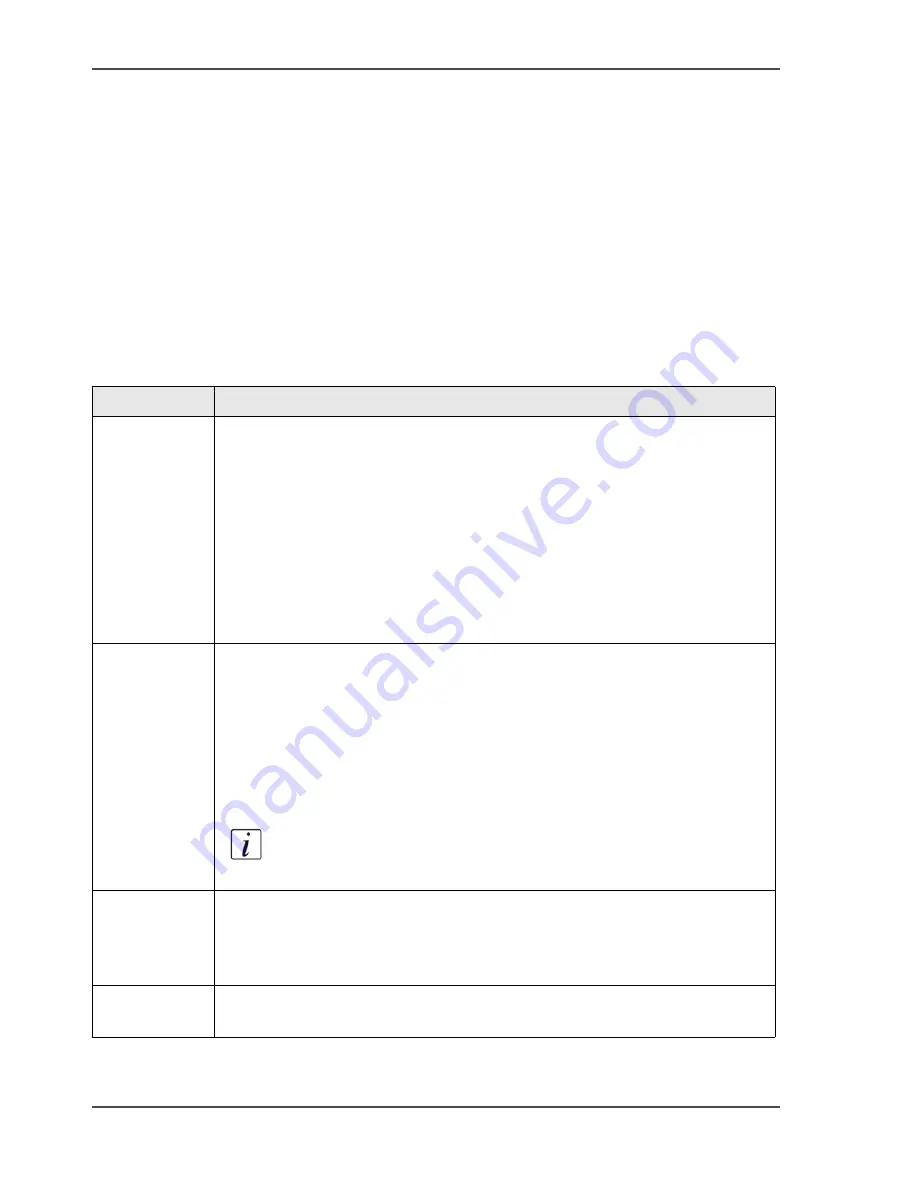
220
Chapter 8 The accounting function
Configure the accounting settings
Configure the accounting settings
Introduction
The accounting function is an optional function that enables you to store copy and
print information in a file. The information in the file is used to account jobs to
relevant persons, projects, customers or departments.
Accounting settings
Select the 'Settings' tab in the Océ VarioPrint
®
2100/2110 Settings Editor. Select the
options 'Accounting' and 'Configure' to access the accounting settings.
[71]
Setting
Description
'Identification'
Click the check box to enable the identification. This setting can have the
following values.
■
Disabled. You can start the jobs that you create without the use of an
account number.
■
Enabled. The Océ VarioPrint
®
2100/2110 will ask you to enter an
account number before the job is started. The number you enter is a
sequence of 1 to 10 digits.
You can specify the account ID in the Océ job ticket (in the printer
driver) when you create a job or you can enter the number on the
operator panel of the Océ VarioPrint
®
2100/2110.
'Verification'
■
Disabled. The Océ VarioPrint
®
2100/2110 accepts any account number
as a correct entry, even though the number is not listed in the account ID
file on the Océ Smart Imager.
■
Enabled. The account number you enter is only accepted by the Océ
VarioPrint
®
2100/2110 if the number is listed in the account ID file on
the Océ Smart Imager. If the number is not present in the account ID file,
the job is not accepted.
Note:
You can only use this setting if the 'Identification' setting
is enabled.
'Field
separator'
This setting allows you to select the character used in the account log files
to separate the information.
■
Comma (,)
■
Semi-colon (;).
'Copy Count
Device'
Enable the setting to indicate that the Océ VarioPrint
®
2100/2110 is
configured with a copy count device.
Содержание VarioPrint 2100
Страница 1: ...Oc VarioPrint 2100 2110 Oc User manual User manual...
Страница 12: ...12 Contents...
Страница 13: ...13 Chapter 1 Introduction...
Страница 21: ...21 Chapter 2 Power...
Страница 26: ...26 Chapter 2 Power Restart the system...
Страница 27: ...27 Chapter 3 Get to know the Oc VarioPrint 2100 2110...
Страница 37: ...37 The main screen The sections of the main screen 14 14 The sections of the main screen...
Страница 95: ...95 Chapter 4 Adapt the system...
Страница 103: ...103 Chapter 5 The print function...
Страница 109: ...109 Interactive printing Illustration 42 42 Interactive print job...
Страница 142: ...142 Chapter 5 The print function Print a folded A5 booklet with the booklet maker on the Oc VarioPrint 2100 2110...
Страница 143: ...143 Chapter 6 The copy function...
Страница 179: ...179 Chapter 7 The scan function optional...
Страница 215: ...215 Chapter 8 The accounting function...
Страница 238: ...238 Chapter 8 The accounting function Make a copy or print with the copy card...
Страница 246: ...246 Chapter 9 Security Solve the issue with the Oc security certificate 81 81 The Certificate Error remains visible...
Страница 256: ...256 Chapter 9 Security Job name suppression...
Страница 257: ...257 Chapter 10 Add the supplies...
Страница 280: ...280 Chapter 10 Add the supplies Replace the stapler cartridge 6 optional stacker stapler...
Страница 281: ...281 Chapter 11 Error handling...
Страница 289: ...289 Appendix A Overview and tables...
Страница 297: ...297 Appendix B Miscellaneous...






























