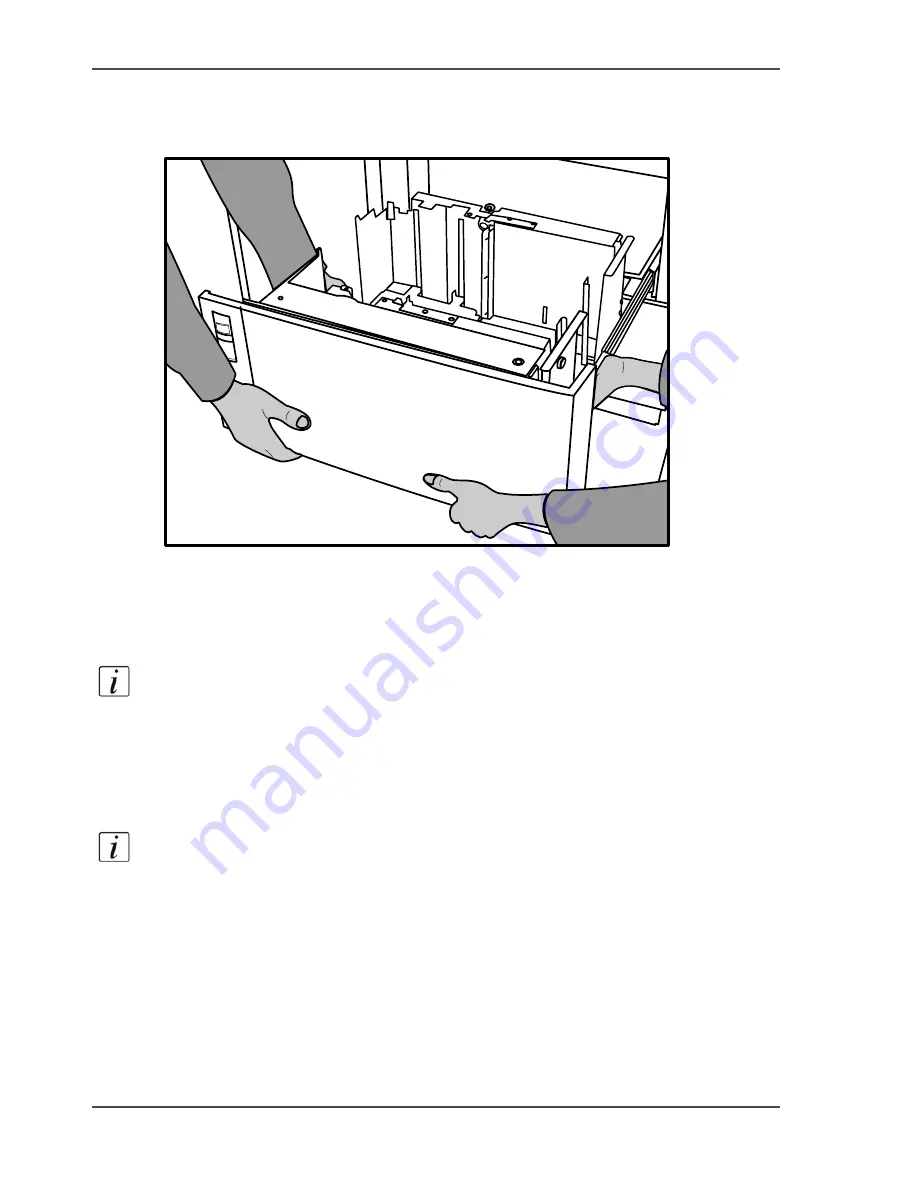
102
Chapter 4 Adapt the system
Install the dual paper tray (optional)
9.
Repeat the steps 7 and 8 for the left-hand rail.
10.
Remove the paper tray.
Remember that 2 persons are required to remove the paper tray.
[40]
[40] Remove the paper tray with 2 persons
How to install a bulk tray or dual paper tray
1.
Take the paper tray.
Note:
Remember that 2 persons are required to install a paper tray.
2.
Slide the rails of the paper tray into the rails of the printer.
Push the paper tray far enough into the rails to prevent that the paper tray can drop.
3.
Close the paper tray.
The rails of the paper tray are automatically locked in the spring-locks.
You can now load the media into the paper tray.
Note:
Remember not to load more paper than indicated on the stickers inside the
paper tray.
Содержание VarioPrint 2100
Страница 1: ...Oc VarioPrint 2100 2110 Oc User manual User manual...
Страница 12: ...12 Contents...
Страница 13: ...13 Chapter 1 Introduction...
Страница 21: ...21 Chapter 2 Power...
Страница 26: ...26 Chapter 2 Power Restart the system...
Страница 27: ...27 Chapter 3 Get to know the Oc VarioPrint 2100 2110...
Страница 37: ...37 The main screen The sections of the main screen 14 14 The sections of the main screen...
Страница 95: ...95 Chapter 4 Adapt the system...
Страница 103: ...103 Chapter 5 The print function...
Страница 109: ...109 Interactive printing Illustration 42 42 Interactive print job...
Страница 142: ...142 Chapter 5 The print function Print a folded A5 booklet with the booklet maker on the Oc VarioPrint 2100 2110...
Страница 143: ...143 Chapter 6 The copy function...
Страница 179: ...179 Chapter 7 The scan function optional...
Страница 215: ...215 Chapter 8 The accounting function...
Страница 238: ...238 Chapter 8 The accounting function Make a copy or print with the copy card...
Страница 246: ...246 Chapter 9 Security Solve the issue with the Oc security certificate 81 81 The Certificate Error remains visible...
Страница 256: ...256 Chapter 9 Security Job name suppression...
Страница 257: ...257 Chapter 10 Add the supplies...
Страница 280: ...280 Chapter 10 Add the supplies Replace the stapler cartridge 6 optional stacker stapler...
Страница 281: ...281 Chapter 11 Error handling...
Страница 289: ...289 Appendix A Overview and tables...
Страница 297: ...297 Appendix B Miscellaneous...






























