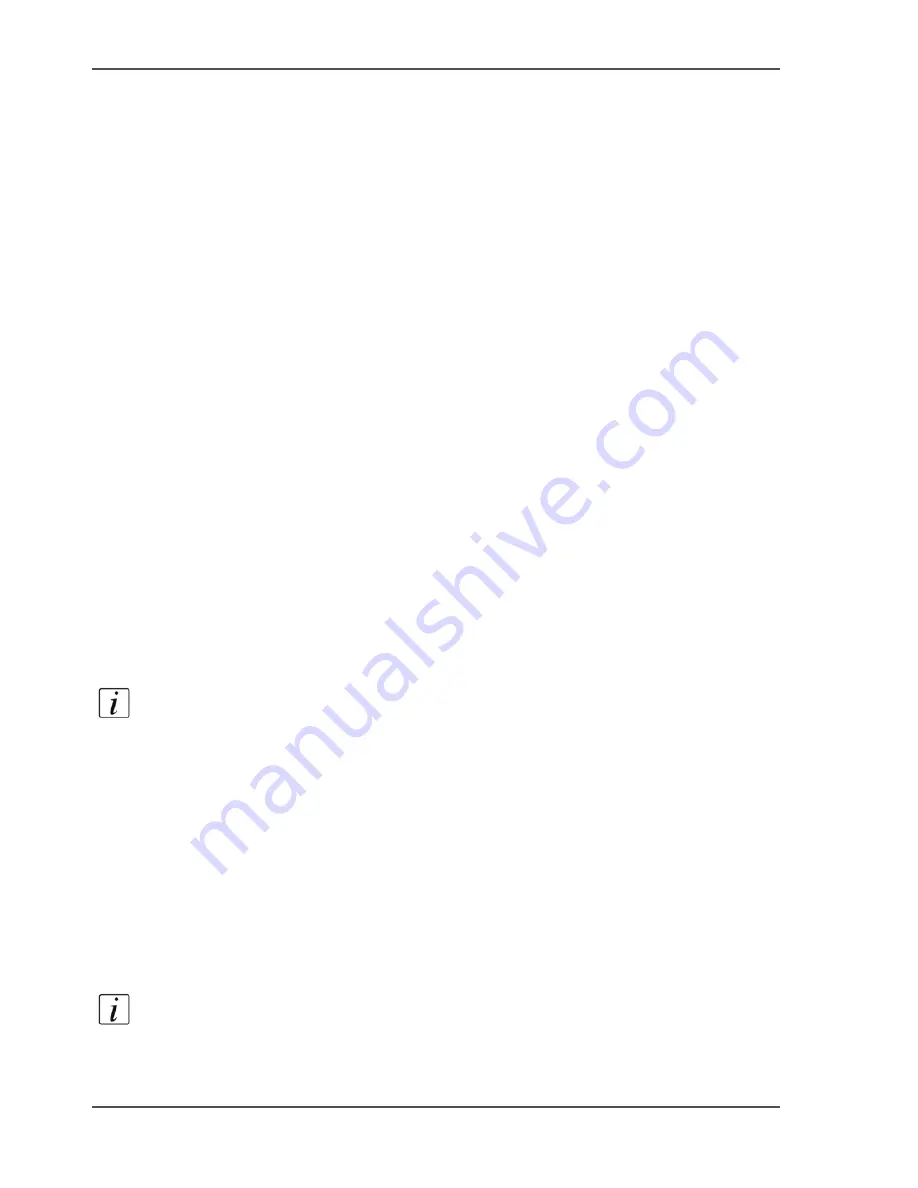
158
Chapter 6 The copy function
Create a custom template
Create a custom template
Introduction
Task for operators, key operators
The Océ VarioPrint
®
2100/2110 offers 2 types of copy templates.
1.
Standard templates
2.
Custom templates.
The standard templates contain a combination of frequently used settings for copy
jobs. You can edit the settings for each copy job, but the system does not store the
changed settings.
However, the Océ VarioPrint
®
2100/2110 enables you to use custom templates. You
can create up to 5 templates with your own custom-made settings.
This procedure describes how to create and remove a custom template.
How to create a custom template
1.
Press the function key 'Copy'.
2.
Select one of the copy templates.
3.
Change the settings for 'Original' and 'Print'.
4.
In the 'Print' section, press the function key 'Target'.
5.
Press the function key 'Store as template'.
6.
Use the numeric keys 1-5 to enter a number for the template you want to store.
7.
Press the function key 'OK'.
The template is stored.
Note:
You can enter a number of a custom template that already exists. Then the
system asks you to confirm that you really want to overwrite the existing template.
How to remove a custom template
1.
Press the function key 'System manager'.
2.
Press the function key 'User interface'.
3.
Press the function key 'Delete template'.
The screen displays the available templates.
4.
Use the numeric keys 1-5 to enter the number of the template you want to remove.
5.
Press the function key 'OK'.
The template is removed.
Note:
You can also press the function key 'Delete all' to delete all the custom
templates.
Содержание VarioPrint 2100
Страница 1: ...Oc VarioPrint 2100 2110 Oc User manual User manual...
Страница 12: ...12 Contents...
Страница 13: ...13 Chapter 1 Introduction...
Страница 21: ...21 Chapter 2 Power...
Страница 26: ...26 Chapter 2 Power Restart the system...
Страница 27: ...27 Chapter 3 Get to know the Oc VarioPrint 2100 2110...
Страница 37: ...37 The main screen The sections of the main screen 14 14 The sections of the main screen...
Страница 95: ...95 Chapter 4 Adapt the system...
Страница 103: ...103 Chapter 5 The print function...
Страница 109: ...109 Interactive printing Illustration 42 42 Interactive print job...
Страница 142: ...142 Chapter 5 The print function Print a folded A5 booklet with the booklet maker on the Oc VarioPrint 2100 2110...
Страница 143: ...143 Chapter 6 The copy function...
Страница 179: ...179 Chapter 7 The scan function optional...
Страница 215: ...215 Chapter 8 The accounting function...
Страница 238: ...238 Chapter 8 The accounting function Make a copy or print with the copy card...
Страница 246: ...246 Chapter 9 Security Solve the issue with the Oc security certificate 81 81 The Certificate Error remains visible...
Страница 256: ...256 Chapter 9 Security Job name suppression...
Страница 257: ...257 Chapter 10 Add the supplies...
Страница 280: ...280 Chapter 10 Add the supplies Replace the stapler cartridge 6 optional stacker stapler...
Страница 281: ...281 Chapter 11 Error handling...
Страница 289: ...289 Appendix A Overview and tables...
Страница 297: ...297 Appendix B Miscellaneous...






























