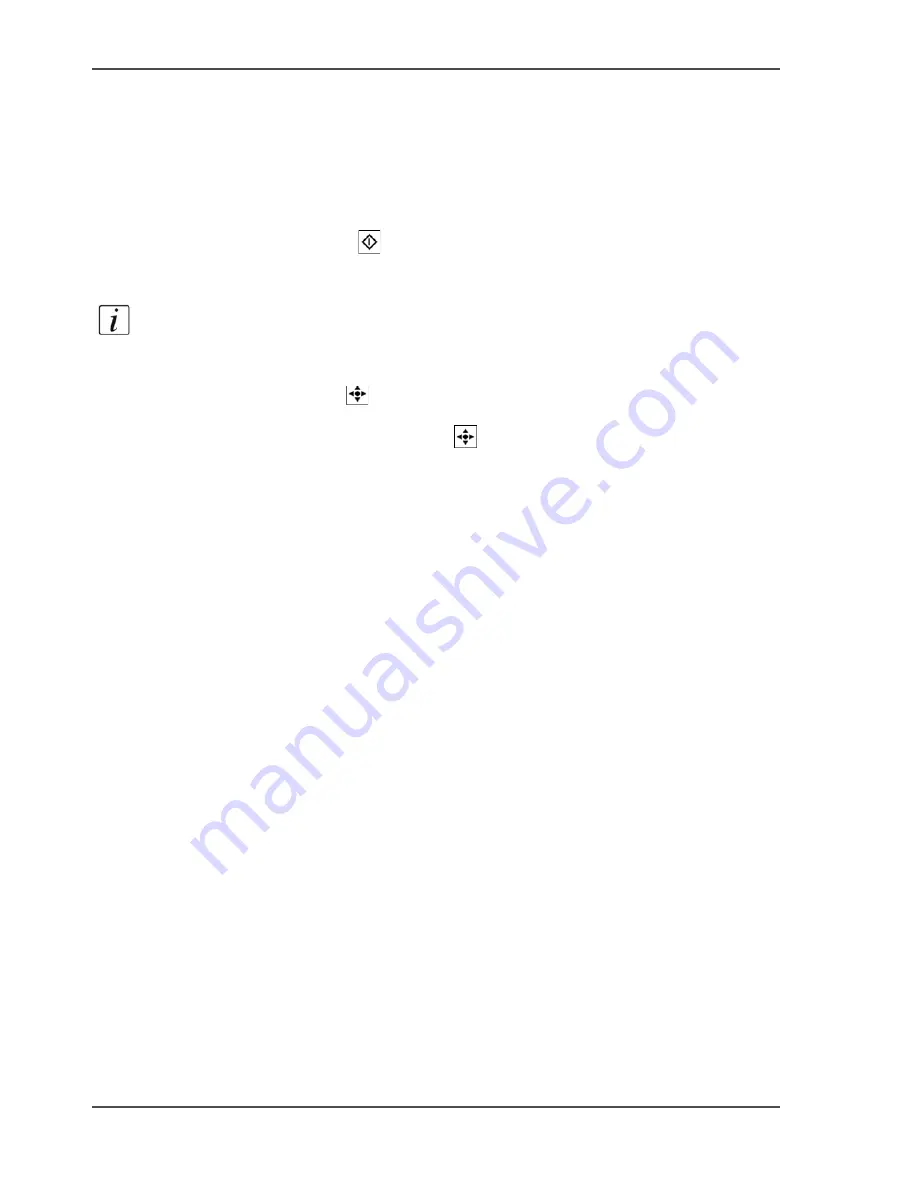
86
Chapter 3 Get to know the Océ VarioPrint
®
2100/2110
The 'Mailbox' and the 'Memory'
To remove a job from the 'Mailbox' and 'Memory', you must select the job and then
click 'Delete'.
Job order in the 'Mailbox' and 'Memory'
When you open the memory or mailbox view, the last job that arrived in the memory
or mailbox is selected. New jobs are added at the top, above the jobs that are done.
If you press the Start key
, copies of all the selected jobs are created and sent to
the job queue.
Note:
The jobs that were sent to the job queue, are moved to the bottom of the list
in the 'Mailbox' or 'Memory'. This action occurs the next time that the 'Mailbox' or
the 'Memory' is opened.
Use the star arrow keys
to select a job in the memory or mailbox. Use the
arrow-up key and the arrow-down key to select the jobs one by one. Use the
arrow-left key and the arrow-right key
to move through the jobs in the mailbox
screen by screen. The arrow right key is equal to the Page down key and moves the
screen down. The selection then moves up. The arrow left key is equal to the Page
up key and moves the screen up. The selection then moves down.
'Mailbox' and 'Memory' information
The 'Mailbox' and 'Memory' contain 2 types of jobs.
Jobs that were not printed before (new jobs)
Jobs that were sent to the job queue before (done jobs). A check mark indicates the
done jobs.
The jobs in the 'Mailbox' and 'Memory' contain the following information.
Содержание VarioPrint 2100
Страница 1: ...Oc VarioPrint 2100 2110 Oc User manual User manual...
Страница 12: ...12 Contents...
Страница 13: ...13 Chapter 1 Introduction...
Страница 21: ...21 Chapter 2 Power...
Страница 26: ...26 Chapter 2 Power Restart the system...
Страница 27: ...27 Chapter 3 Get to know the Oc VarioPrint 2100 2110...
Страница 37: ...37 The main screen The sections of the main screen 14 14 The sections of the main screen...
Страница 95: ...95 Chapter 4 Adapt the system...
Страница 103: ...103 Chapter 5 The print function...
Страница 109: ...109 Interactive printing Illustration 42 42 Interactive print job...
Страница 142: ...142 Chapter 5 The print function Print a folded A5 booklet with the booklet maker on the Oc VarioPrint 2100 2110...
Страница 143: ...143 Chapter 6 The copy function...
Страница 179: ...179 Chapter 7 The scan function optional...
Страница 215: ...215 Chapter 8 The accounting function...
Страница 238: ...238 Chapter 8 The accounting function Make a copy or print with the copy card...
Страница 246: ...246 Chapter 9 Security Solve the issue with the Oc security certificate 81 81 The Certificate Error remains visible...
Страница 256: ...256 Chapter 9 Security Job name suppression...
Страница 257: ...257 Chapter 10 Add the supplies...
Страница 280: ...280 Chapter 10 Add the supplies Replace the stapler cartridge 6 optional stacker stapler...
Страница 281: ...281 Chapter 11 Error handling...
Страница 289: ...289 Appendix A Overview and tables...
Страница 297: ...297 Appendix B Miscellaneous...






























