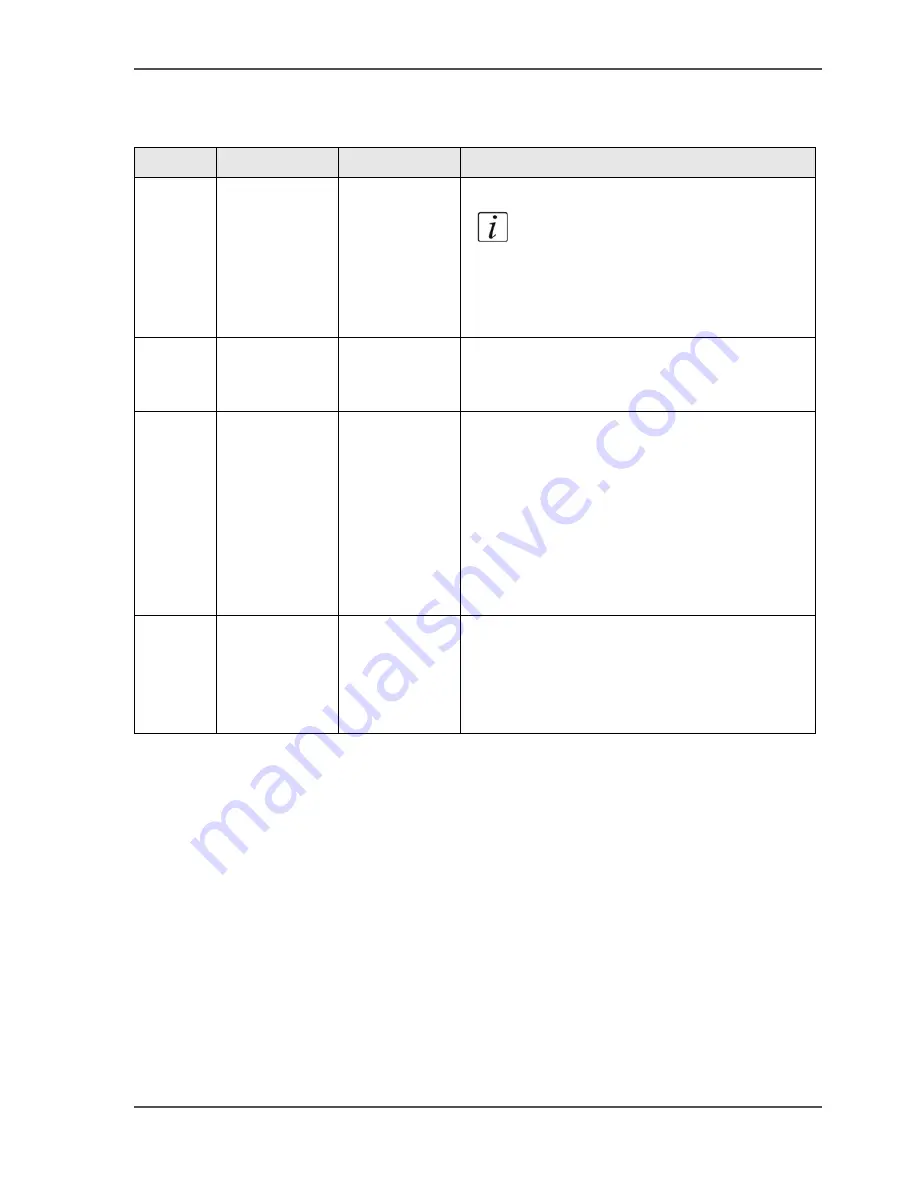
233
Edit the account ID file
The information in the account ID file
[74]
After you change the account ID file, you must save the file. Then you can upload
the account ID file to the Océ Smart Imager (
see ‘Upload the account ID file’ on
page 234
).
The new file overwrites the file that is currently in use.
[74] Account ID file information
Column
Data field
Entry
Description
A
Record ID
4311
(mandatory
for each new
record)
Always start each new record with 4311.
Note:
The first record of the
account ID file starts with 4310.
This record contains general
information. Do not change or
delete the first record.
B
Account ID
1234567890
(for example)
A sequence of 1 to 10 digits that is attached to
a job that identifies a user, department, project
or customer.
C
Account name Department X
(for example)
After you enter the account ID on the operator
panel, the system checks the account ID file for
a matching account name. This name is
displayed on the operator panel.
When the account ID file does not contain a
matching account name, the operator panel
only displays the account number.
The account name field can contain a
maximum of 40 characters.
D
Comment
Maximum
monthly print
volume:
20,000 (for
example)
The system administrator can use the comment
field for additional information. A comment
field can contain a maximum of 255 characters.
Содержание VarioPrint 2100
Страница 1: ...Oc VarioPrint 2100 2110 Oc User manual User manual...
Страница 12: ...12 Contents...
Страница 13: ...13 Chapter 1 Introduction...
Страница 21: ...21 Chapter 2 Power...
Страница 26: ...26 Chapter 2 Power Restart the system...
Страница 27: ...27 Chapter 3 Get to know the Oc VarioPrint 2100 2110...
Страница 37: ...37 The main screen The sections of the main screen 14 14 The sections of the main screen...
Страница 95: ...95 Chapter 4 Adapt the system...
Страница 103: ...103 Chapter 5 The print function...
Страница 109: ...109 Interactive printing Illustration 42 42 Interactive print job...
Страница 142: ...142 Chapter 5 The print function Print a folded A5 booklet with the booklet maker on the Oc VarioPrint 2100 2110...
Страница 143: ...143 Chapter 6 The copy function...
Страница 179: ...179 Chapter 7 The scan function optional...
Страница 215: ...215 Chapter 8 The accounting function...
Страница 238: ...238 Chapter 8 The accounting function Make a copy or print with the copy card...
Страница 246: ...246 Chapter 9 Security Solve the issue with the Oc security certificate 81 81 The Certificate Error remains visible...
Страница 256: ...256 Chapter 9 Security Job name suppression...
Страница 257: ...257 Chapter 10 Add the supplies...
Страница 280: ...280 Chapter 10 Add the supplies Replace the stapler cartridge 6 optional stacker stapler...
Страница 281: ...281 Chapter 11 Error handling...
Страница 289: ...289 Appendix A Overview and tables...
Страница 297: ...297 Appendix B Miscellaneous...
















































