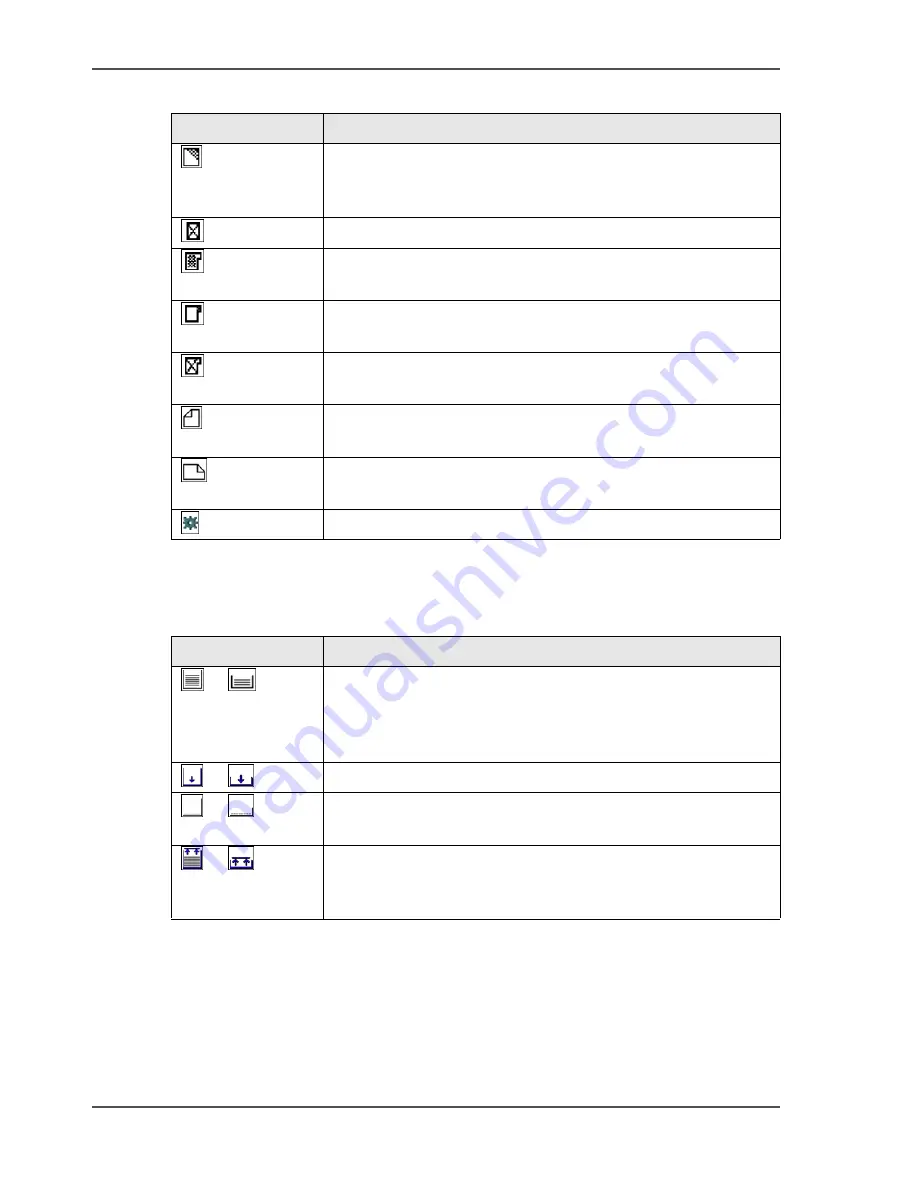
42
Chapter 3 Get to know the Océ VarioPrint
®
2100/2110
The icons of the main screen
[16]
The icons for the standard paper trays
[17]
[16] The media information icons
Icon
Description
The paper tray contains paper with a special front, for
example company paper.
The front side and the back side of the paper are different
The paper tray contains inserts
The paper tray contains tab sheets of which the sheet must be
printed
The paper tray contains tab sheets of which the tab must be
printed
The paper tray contains tab sheets that must be processed as
inserts
The paper tray contains paper that is fed over the long edge
(LEF)
The paper tray contains paper that is fed over the short edge
(SEF)
Paper from the indicated paper tray is used for the current job
[17] The icons for the standard paper trays
Icon
Description
or
The horizontal lines are an indication of the level of the media
in the paper trays. Each horizontal line indicates
approximately 100 sheets (normal paper of 80 g/m
2
, 20 lb.
bond)
or
The paper tray is empty or moves down
or
The plate inside the paper tray moves up.
For example after you load the paper
or
The paper tray contains more paper than the maximum
allowed amount of paper.
Remove the excess sheets
Содержание VarioPrint 2100
Страница 1: ...Oc VarioPrint 2100 2110 Oc User manual User manual...
Страница 12: ...12 Contents...
Страница 13: ...13 Chapter 1 Introduction...
Страница 21: ...21 Chapter 2 Power...
Страница 26: ...26 Chapter 2 Power Restart the system...
Страница 27: ...27 Chapter 3 Get to know the Oc VarioPrint 2100 2110...
Страница 37: ...37 The main screen The sections of the main screen 14 14 The sections of the main screen...
Страница 95: ...95 Chapter 4 Adapt the system...
Страница 103: ...103 Chapter 5 The print function...
Страница 109: ...109 Interactive printing Illustration 42 42 Interactive print job...
Страница 142: ...142 Chapter 5 The print function Print a folded A5 booklet with the booklet maker on the Oc VarioPrint 2100 2110...
Страница 143: ...143 Chapter 6 The copy function...
Страница 179: ...179 Chapter 7 The scan function optional...
Страница 215: ...215 Chapter 8 The accounting function...
Страница 238: ...238 Chapter 8 The accounting function Make a copy or print with the copy card...
Страница 246: ...246 Chapter 9 Security Solve the issue with the Oc security certificate 81 81 The Certificate Error remains visible...
Страница 256: ...256 Chapter 9 Security Job name suppression...
Страница 257: ...257 Chapter 10 Add the supplies...
Страница 280: ...280 Chapter 10 Add the supplies Replace the stapler cartridge 6 optional stacker stapler...
Страница 281: ...281 Chapter 11 Error handling...
Страница 289: ...289 Appendix A Overview and tables...
Страница 297: ...297 Appendix B Miscellaneous...
















































