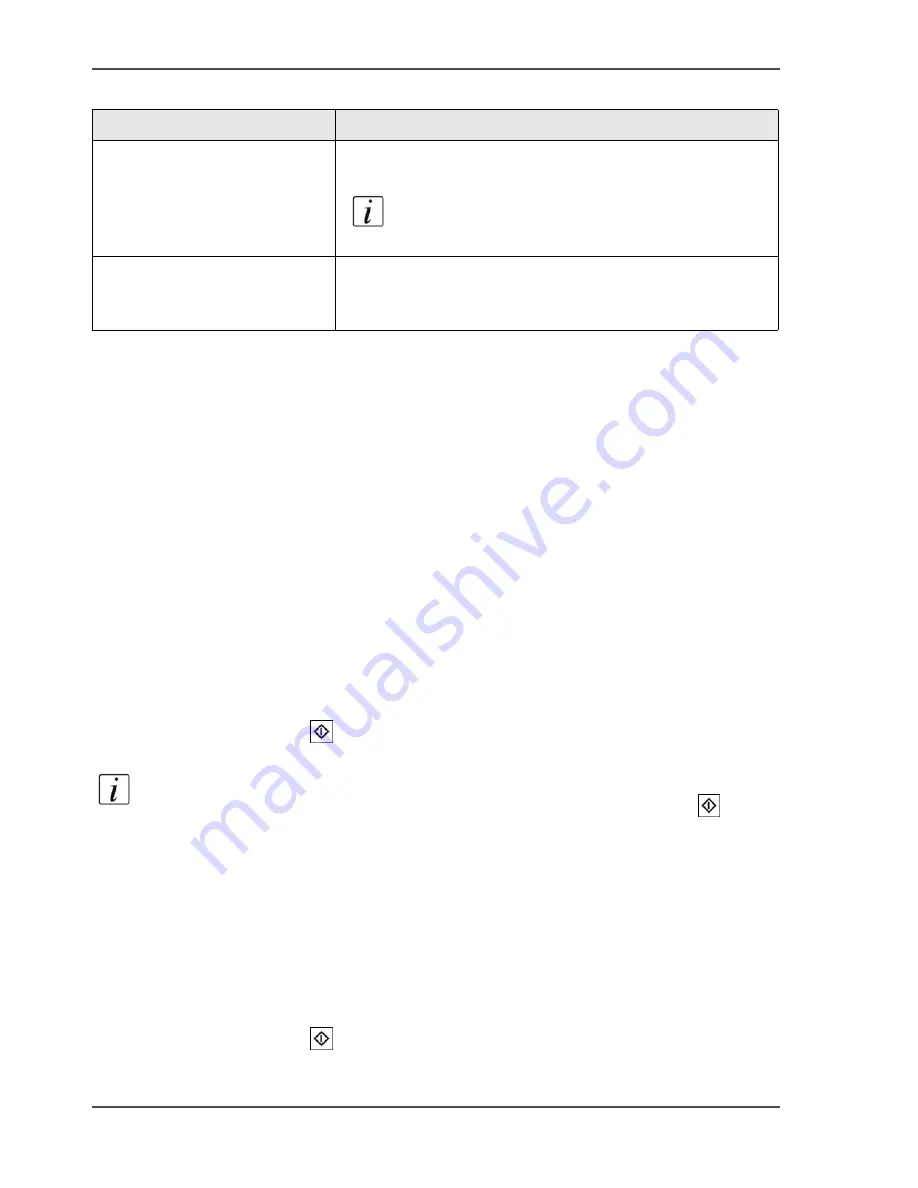
162
Chapter 6 The copy function
Make a copy
Before you begin
■
Remove all staples from your originals.
■
Remove the paper clips.
■
Make sure that the originals in the automatic document feeder have the same size.
■
Make sure that the automatic document feeder does not contain more than 75
sheets (80 g/m
2
or 20 lb bond).
■
Make sure that the originals are not curled.
How to make a copy
1.
Put the originals face down and in readable form into the automatic document feeder
or on the glass plate.
2.
Press the function key 'Copy'.
3.
Select a copy template.
4.
Define the settings for 'Original' and 'Print'.
5.
Enter the number of copies.
6.
Press the Start key
.
Note:
You can also make a basic 'Green button' copy. Put the originals in the
automatic document feeder or on the glass plate and press the Start key
.
How to scan to memory (scan now, print later)
1.
Put the originals face down and in readable form into the automatic document feeder
or on the glass plate.
2.
Press the function key 'Copy'.
3.
Select the copy template 'Scan to memory'.
4.
Define the settings for 'Original' and 'Print'.
5.
Enter the number of copies.
6.
Press the Start key
.
Your job is scanned to the 'Memory'. You can print your job later
Print a job from
the 'Mailbox' or 'Memory' on page 120
.
'Last used'
The settings of the previous copy job will be used for your
current copy job.
Note:
This copy template does not contain the
settings of all the subsets of a set-build job.
'Scan to memory'
All the settings which are required to scan a job now and
print that job later are predefined. You can define the other
settings for your job.
[54] The copy templates
(2 – 2)
Copy template
Description
Содержание VarioPrint 2100
Страница 1: ...Oc VarioPrint 2100 2110 Oc User manual User manual...
Страница 12: ...12 Contents...
Страница 13: ...13 Chapter 1 Introduction...
Страница 21: ...21 Chapter 2 Power...
Страница 26: ...26 Chapter 2 Power Restart the system...
Страница 27: ...27 Chapter 3 Get to know the Oc VarioPrint 2100 2110...
Страница 37: ...37 The main screen The sections of the main screen 14 14 The sections of the main screen...
Страница 95: ...95 Chapter 4 Adapt the system...
Страница 103: ...103 Chapter 5 The print function...
Страница 109: ...109 Interactive printing Illustration 42 42 Interactive print job...
Страница 142: ...142 Chapter 5 The print function Print a folded A5 booklet with the booklet maker on the Oc VarioPrint 2100 2110...
Страница 143: ...143 Chapter 6 The copy function...
Страница 179: ...179 Chapter 7 The scan function optional...
Страница 215: ...215 Chapter 8 The accounting function...
Страница 238: ...238 Chapter 8 The accounting function Make a copy or print with the copy card...
Страница 246: ...246 Chapter 9 Security Solve the issue with the Oc security certificate 81 81 The Certificate Error remains visible...
Страница 256: ...256 Chapter 9 Security Job name suppression...
Страница 257: ...257 Chapter 10 Add the supplies...
Страница 280: ...280 Chapter 10 Add the supplies Replace the stapler cartridge 6 optional stacker stapler...
Страница 281: ...281 Chapter 11 Error handling...
Страница 289: ...289 Appendix A Overview and tables...
Страница 297: ...297 Appendix B Miscellaneous...






























