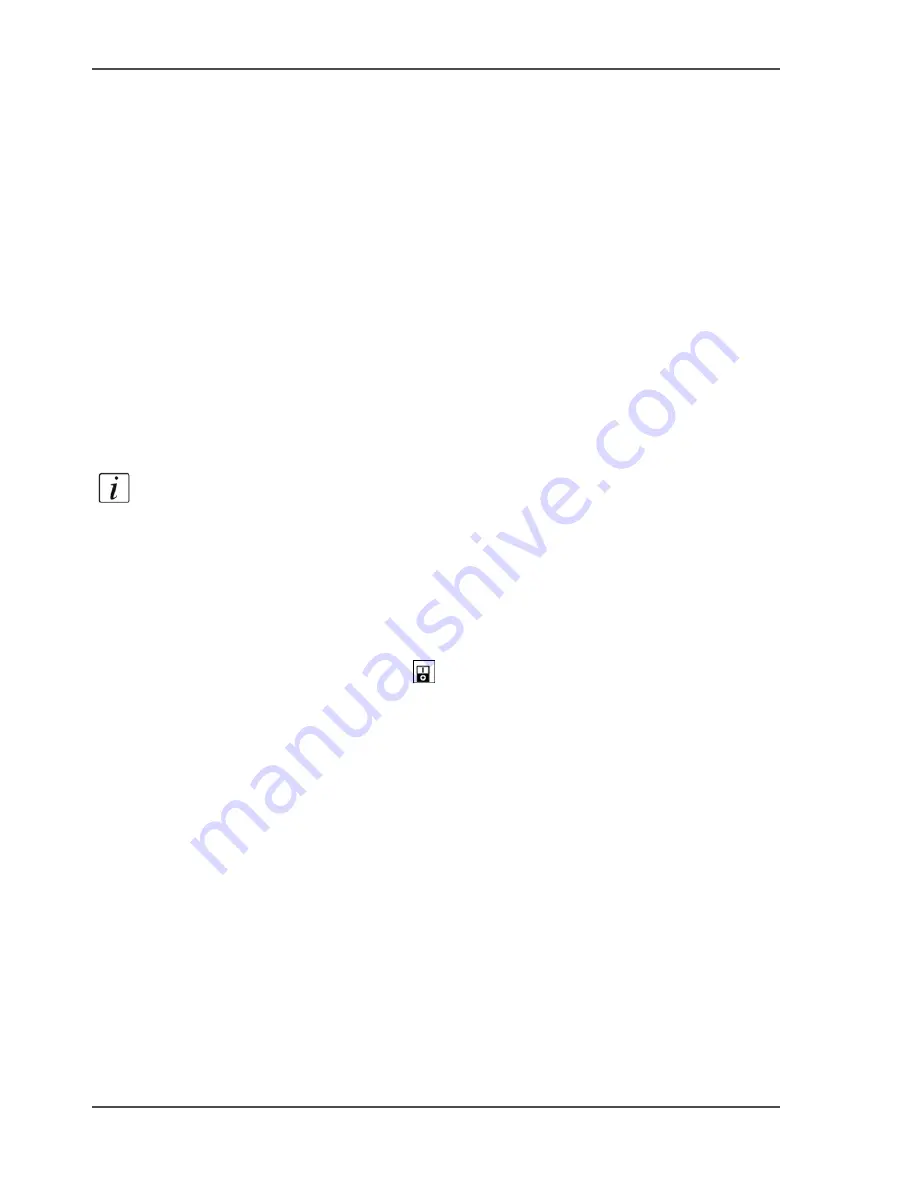
50
Chapter 3 Get to know the Océ VarioPrint
®
2100/2110
The power modes
Energy saving and control
The power modes
Introduction
Information for operators, key operators, system administrators
The main power modes of the Océ VarioPrint
®
2100/2110 are the following.
■
Off
■
Low power mode
■
Sleep mode.
The low power mode and the sleep mode are the energy save modes of the Océ
VarioPrint
®
2100/2110.
Note:
The key operator can change the settings in the Océ VarioPrint
®
2100/2110
Settings Editor. The on-line help in the Océ VarioPrint
®
2100/2110 Settings Editor
contains more information about how to change the settings.
OFF
The Océ VarioPrint
®
2100/2110 is completely turned off.
You can not reach the system through the network.
You must press the power switch
to turn on the system (
see ‘Turn on the system’
on page 22
).
Low power mode
When the printer is in low power mode, the power consumption is decreased to a
lower level.
The operator panel on the printer displays a screen saver with the text 'Energy save
mode. Press any key to wake up the system'.
You can not disable the low power mode.
The system goes in the low power mode in the following situation.
Содержание VarioPrint 2100
Страница 1: ...Oc VarioPrint 2100 2110 Oc User manual User manual...
Страница 12: ...12 Contents...
Страница 13: ...13 Chapter 1 Introduction...
Страница 21: ...21 Chapter 2 Power...
Страница 26: ...26 Chapter 2 Power Restart the system...
Страница 27: ...27 Chapter 3 Get to know the Oc VarioPrint 2100 2110...
Страница 37: ...37 The main screen The sections of the main screen 14 14 The sections of the main screen...
Страница 95: ...95 Chapter 4 Adapt the system...
Страница 103: ...103 Chapter 5 The print function...
Страница 109: ...109 Interactive printing Illustration 42 42 Interactive print job...
Страница 142: ...142 Chapter 5 The print function Print a folded A5 booklet with the booklet maker on the Oc VarioPrint 2100 2110...
Страница 143: ...143 Chapter 6 The copy function...
Страница 179: ...179 Chapter 7 The scan function optional...
Страница 215: ...215 Chapter 8 The accounting function...
Страница 238: ...238 Chapter 8 The accounting function Make a copy or print with the copy card...
Страница 246: ...246 Chapter 9 Security Solve the issue with the Oc security certificate 81 81 The Certificate Error remains visible...
Страница 256: ...256 Chapter 9 Security Job name suppression...
Страница 257: ...257 Chapter 10 Add the supplies...
Страница 280: ...280 Chapter 10 Add the supplies Replace the stapler cartridge 6 optional stacker stapler...
Страница 281: ...281 Chapter 11 Error handling...
Страница 289: ...289 Appendix A Overview and tables...
Страница 297: ...297 Appendix B Miscellaneous...
















































