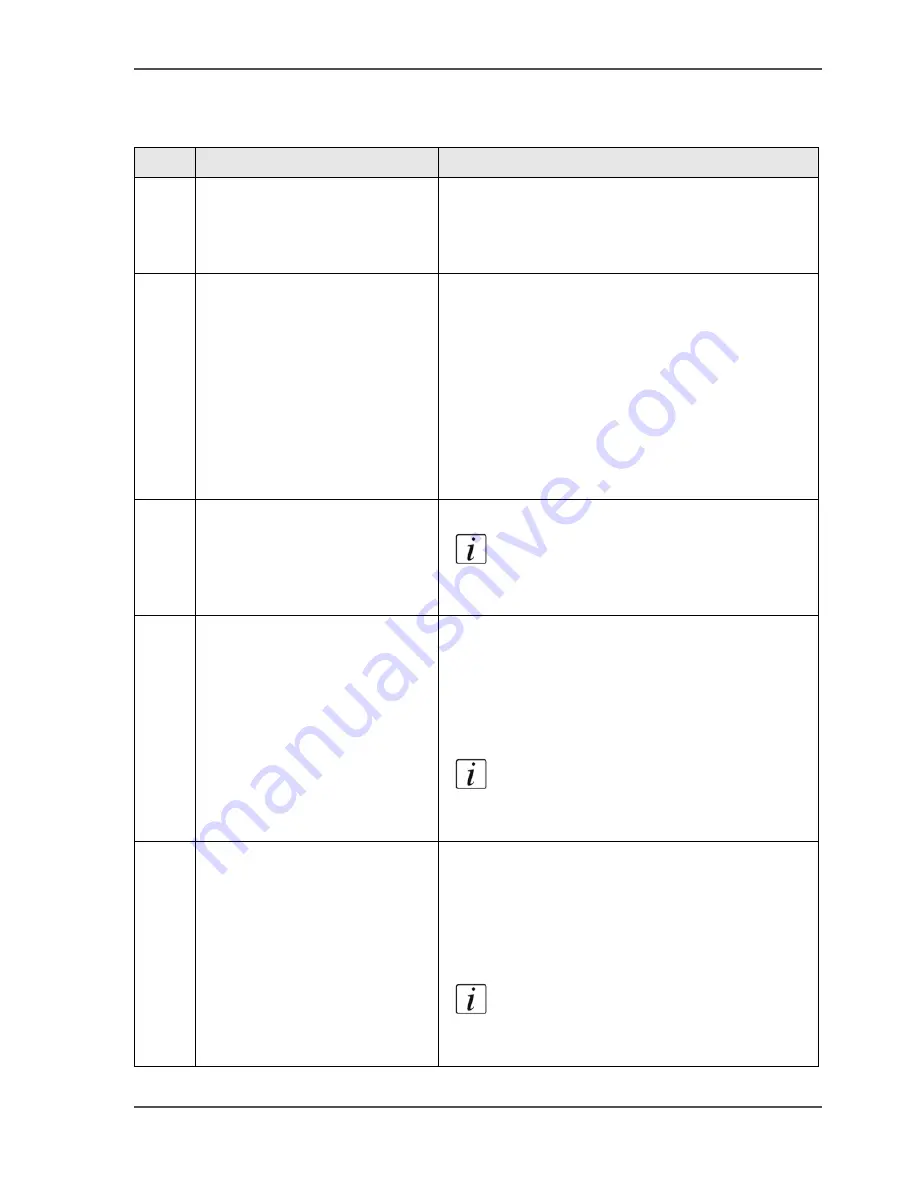
251
E-shredding
Configure the 'E-shredding' settings
[76]
[76] The E-shredding settings
Step
Action
Remarks
1
Specify whether you want to
use 'E-shredding' for the
removal of jobs from your
system.
When the 'High' check box for the security level is
checked, 'E-shredding' is by default enabled.
2
Specify the 'Method'.
The 'Method' is the type of algorithm to use for
'E-shredding'.
You can select the following 3 methods.
■
'US DOD 5220.22m, 8-306.d', which uses 3
passes.
This method is the default method when the
'High' check box for 'Security level' is checked.
■
'Gutmann', which uses 35 passes.
■
'Custom'. This method allows you to define the
number of passes and the types of jobs to shred.
3
If you select 'Custom' as the
'E-shredding' method, you can
specify the 'Number of passes'.
You can enter a value from 1 - 35.
Note:
When the 'High' box for the
security level is checked, you can only
select a value of 3 or higher.
4
If you select 'Custom' as the
'E-shredding' method, you can
also specify 'Sensitive jobs'
'Sensitive jobs' are the jobs that the system must
shred.
You can select one of two options.
■
'All jobs'
■
'Custom'.
Note:
When the 'High' check box for
the security level is checked, all the jobs
will be shredded.
5
If you select 'Custom', you can
specify which jobs the system
must shred.
You can separately enable and disable each of the
following options.
■
'Copy jobs'
■
'Scan jobs'
■
'Print jobs'
Note:
You must have a valid licence for
scan to file to enable or disable the
'Scan jobs' option.
Содержание VarioPrint 2100
Страница 1: ...Oc VarioPrint 2100 2110 Oc User manual User manual...
Страница 12: ...12 Contents...
Страница 13: ...13 Chapter 1 Introduction...
Страница 21: ...21 Chapter 2 Power...
Страница 26: ...26 Chapter 2 Power Restart the system...
Страница 27: ...27 Chapter 3 Get to know the Oc VarioPrint 2100 2110...
Страница 37: ...37 The main screen The sections of the main screen 14 14 The sections of the main screen...
Страница 95: ...95 Chapter 4 Adapt the system...
Страница 103: ...103 Chapter 5 The print function...
Страница 109: ...109 Interactive printing Illustration 42 42 Interactive print job...
Страница 142: ...142 Chapter 5 The print function Print a folded A5 booklet with the booklet maker on the Oc VarioPrint 2100 2110...
Страница 143: ...143 Chapter 6 The copy function...
Страница 179: ...179 Chapter 7 The scan function optional...
Страница 215: ...215 Chapter 8 The accounting function...
Страница 238: ...238 Chapter 8 The accounting function Make a copy or print with the copy card...
Страница 246: ...246 Chapter 9 Security Solve the issue with the Oc security certificate 81 81 The Certificate Error remains visible...
Страница 256: ...256 Chapter 9 Security Job name suppression...
Страница 257: ...257 Chapter 10 Add the supplies...
Страница 280: ...280 Chapter 10 Add the supplies Replace the stapler cartridge 6 optional stacker stapler...
Страница 281: ...281 Chapter 11 Error handling...
Страница 289: ...289 Appendix A Overview and tables...
Страница 297: ...297 Appendix B Miscellaneous...






























