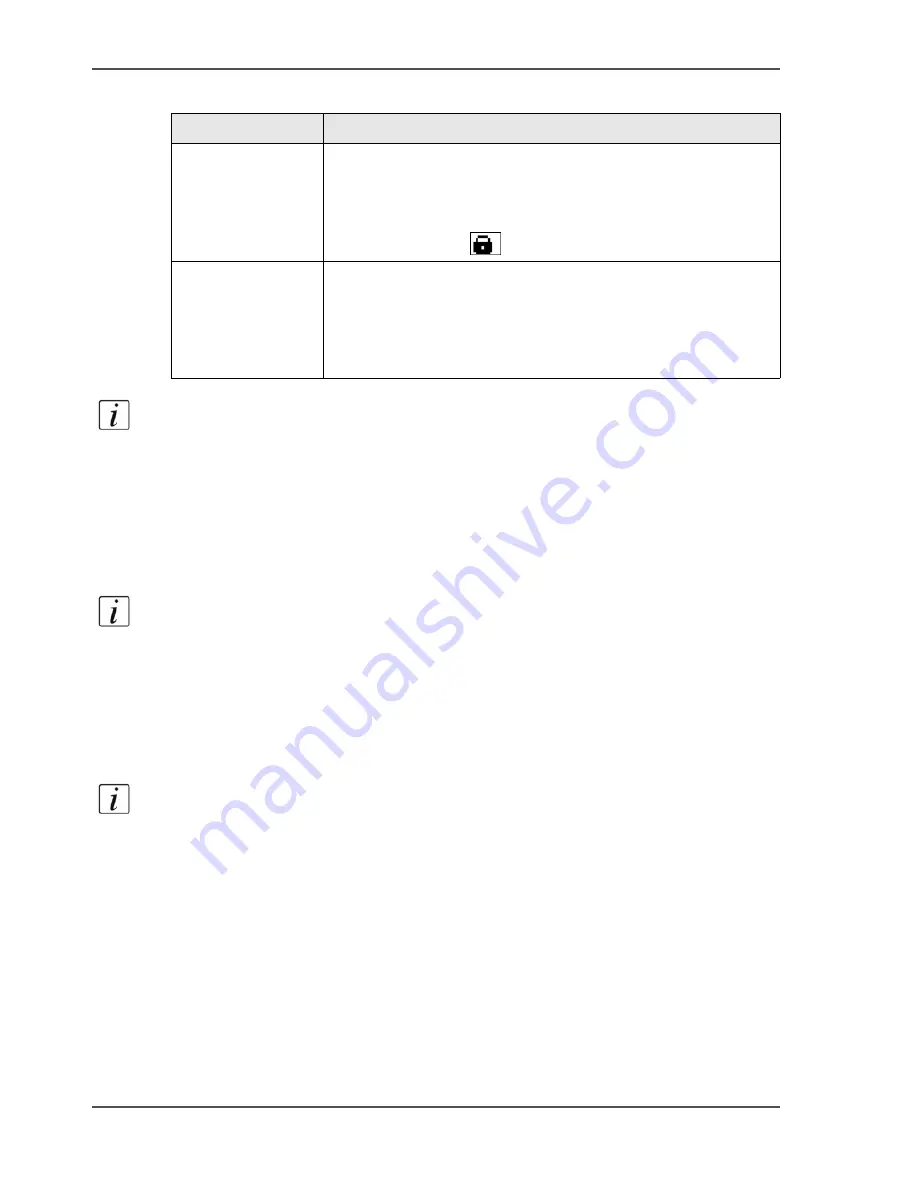
118
Chapter 5 The print function
About the templates
[41]
Note:
After you press the 'Save' button, a dialogue box appears. You can now enter
a name for the new template. Then press 'OK'.
Rename a template
You can rename a template. Right-click the template and select 'Rename'.
Then you can enter a new name.
Note:
You can only rename locked templates in the 'Printer preferences'.
Delete a template
You can delete a template. Select the template and click the 'Delete' button. The
template is removed.
Note:
You can only delete locked templates in the 'Printer preferences'.
Set as default
If you use a certain template on a regular basis, you can set that template as default.
In the 'Printer preferences', right-click the required template. Then click 'Set as
default'. The template is now the default template each time you print a job.
[41] Types of templates
Where
Description
In the 'Printer
preferences' of the
printer driver
You can create new templates in advance in the 'Printer
preferences' of the printer driver. You can only edit, rename
or delete these templates in the 'Printer preferences'.
The templates icon in the printer driver displays a lock for this
type of templates (
).
In the printer
driver itself when
you print a job
When you print a job, you can select an existing template in
the printer driver. If you change the settings of the template,
you can save the template with the 'Save' button.
The templates icon in the printer driver does not display a
lock for this type of templates.
Содержание VarioPrint 2100
Страница 1: ...Oc VarioPrint 2100 2110 Oc User manual User manual...
Страница 12: ...12 Contents...
Страница 13: ...13 Chapter 1 Introduction...
Страница 21: ...21 Chapter 2 Power...
Страница 26: ...26 Chapter 2 Power Restart the system...
Страница 27: ...27 Chapter 3 Get to know the Oc VarioPrint 2100 2110...
Страница 37: ...37 The main screen The sections of the main screen 14 14 The sections of the main screen...
Страница 95: ...95 Chapter 4 Adapt the system...
Страница 103: ...103 Chapter 5 The print function...
Страница 109: ...109 Interactive printing Illustration 42 42 Interactive print job...
Страница 142: ...142 Chapter 5 The print function Print a folded A5 booklet with the booklet maker on the Oc VarioPrint 2100 2110...
Страница 143: ...143 Chapter 6 The copy function...
Страница 179: ...179 Chapter 7 The scan function optional...
Страница 215: ...215 Chapter 8 The accounting function...
Страница 238: ...238 Chapter 8 The accounting function Make a copy or print with the copy card...
Страница 246: ...246 Chapter 9 Security Solve the issue with the Oc security certificate 81 81 The Certificate Error remains visible...
Страница 256: ...256 Chapter 9 Security Job name suppression...
Страница 257: ...257 Chapter 10 Add the supplies...
Страница 280: ...280 Chapter 10 Add the supplies Replace the stapler cartridge 6 optional stacker stapler...
Страница 281: ...281 Chapter 11 Error handling...
Страница 289: ...289 Appendix A Overview and tables...
Страница 297: ...297 Appendix B Miscellaneous...






























