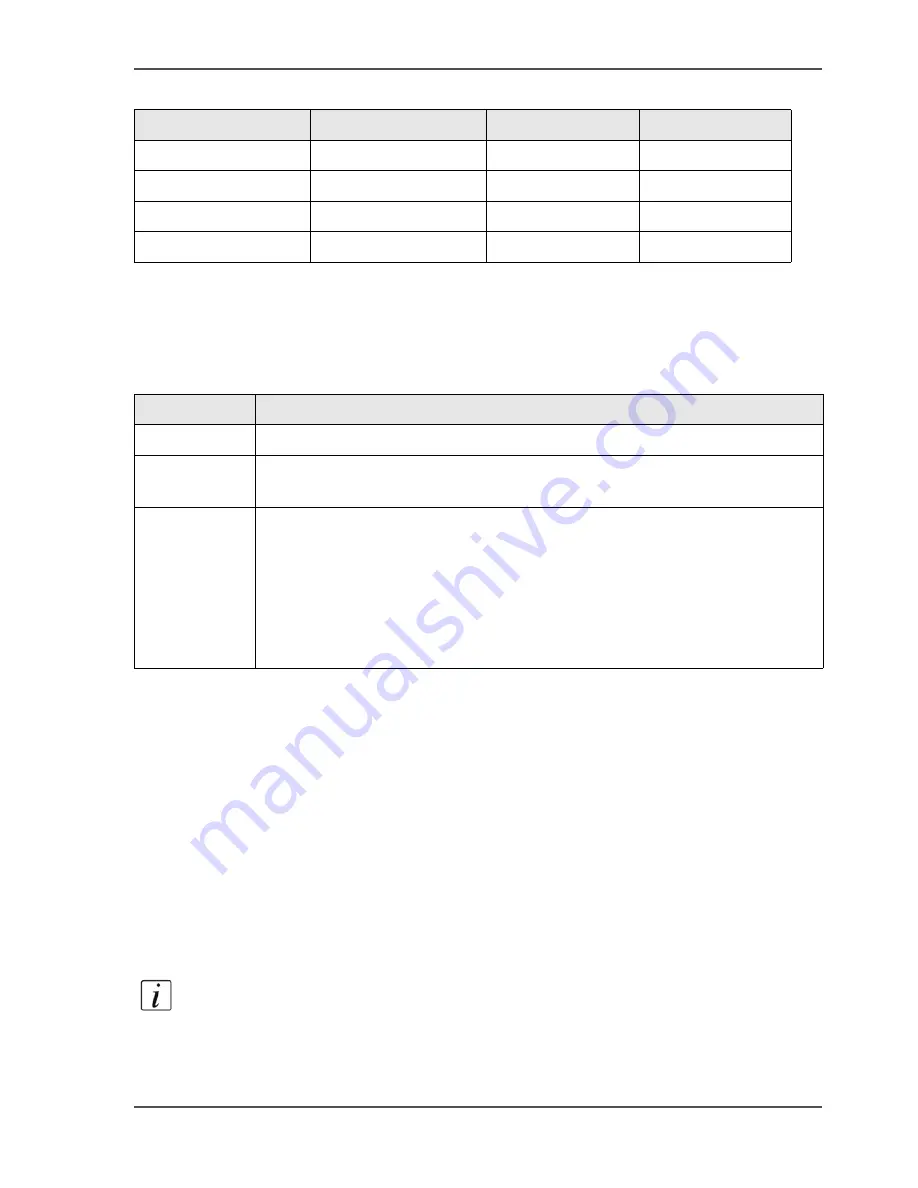
181
Introduction to the scan-to-file function
You can select a scan profile on the base of three items. These items were included
when the scan profile was defined in the Océ Settings Editor. You cannot change
these items on the operator panel.
[57]
Tasks for system administrators to maintain the scan-to-file function
The system administrator must do the following to enable and maintain the
scan-to-file function.
■
Configure the scan server.
■
Configure the export function for the scan jobs.
■
Create the scan profiles.
■
Download the scan profiles from the Océ VarioPrint
®
2100/2110 Settings
Editor to change the settings of the scan profile.
■
Upload the scan profiles to the Océ VarioPrint
®
2100/2110 Settings Editor after
the settings are changed.
■
Install the scan server to which the files are sent.
Note:
See the on-line help of the Océ VarioPrint
®
2100/2110 Settings Editor for
more information about the above tasks of the system administrator.
'Zoom'
'Paper'
'Size'
'Image'
'Zoom'
'Exposure'
[56] Settings that you can change for the current scan job
(2 – 2)
Section 'Original'
Section 'Scan'
[57] The contents of a scan profile
Item
Definition
Name
The name can indicate a departmental directory or a department.
Resolution
The resolution indicates the number of dots per inch. You can select 300 dpi
or 600 dpi.
File format
Select the TIFF format, if you require a general format, compatible with a
range of graphical applications.
Remember that a TIFF file can be large in size.
Select the PDF format, if you require a format that is compatible with the
Acrobat
®
applications.
A PDF is a file with compressed graphics and text. This format matches all
print systems and is common in the Internet environment.
Содержание VarioPrint 2100
Страница 1: ...Oc VarioPrint 2100 2110 Oc User manual User manual...
Страница 12: ...12 Contents...
Страница 13: ...13 Chapter 1 Introduction...
Страница 21: ...21 Chapter 2 Power...
Страница 26: ...26 Chapter 2 Power Restart the system...
Страница 27: ...27 Chapter 3 Get to know the Oc VarioPrint 2100 2110...
Страница 37: ...37 The main screen The sections of the main screen 14 14 The sections of the main screen...
Страница 95: ...95 Chapter 4 Adapt the system...
Страница 103: ...103 Chapter 5 The print function...
Страница 109: ...109 Interactive printing Illustration 42 42 Interactive print job...
Страница 142: ...142 Chapter 5 The print function Print a folded A5 booklet with the booklet maker on the Oc VarioPrint 2100 2110...
Страница 143: ...143 Chapter 6 The copy function...
Страница 179: ...179 Chapter 7 The scan function optional...
Страница 215: ...215 Chapter 8 The accounting function...
Страница 238: ...238 Chapter 8 The accounting function Make a copy or print with the copy card...
Страница 246: ...246 Chapter 9 Security Solve the issue with the Oc security certificate 81 81 The Certificate Error remains visible...
Страница 256: ...256 Chapter 9 Security Job name suppression...
Страница 257: ...257 Chapter 10 Add the supplies...
Страница 280: ...280 Chapter 10 Add the supplies Replace the stapler cartridge 6 optional stacker stapler...
Страница 281: ...281 Chapter 11 Error handling...
Страница 289: ...289 Appendix A Overview and tables...
Страница 297: ...297 Appendix B Miscellaneous...
















































