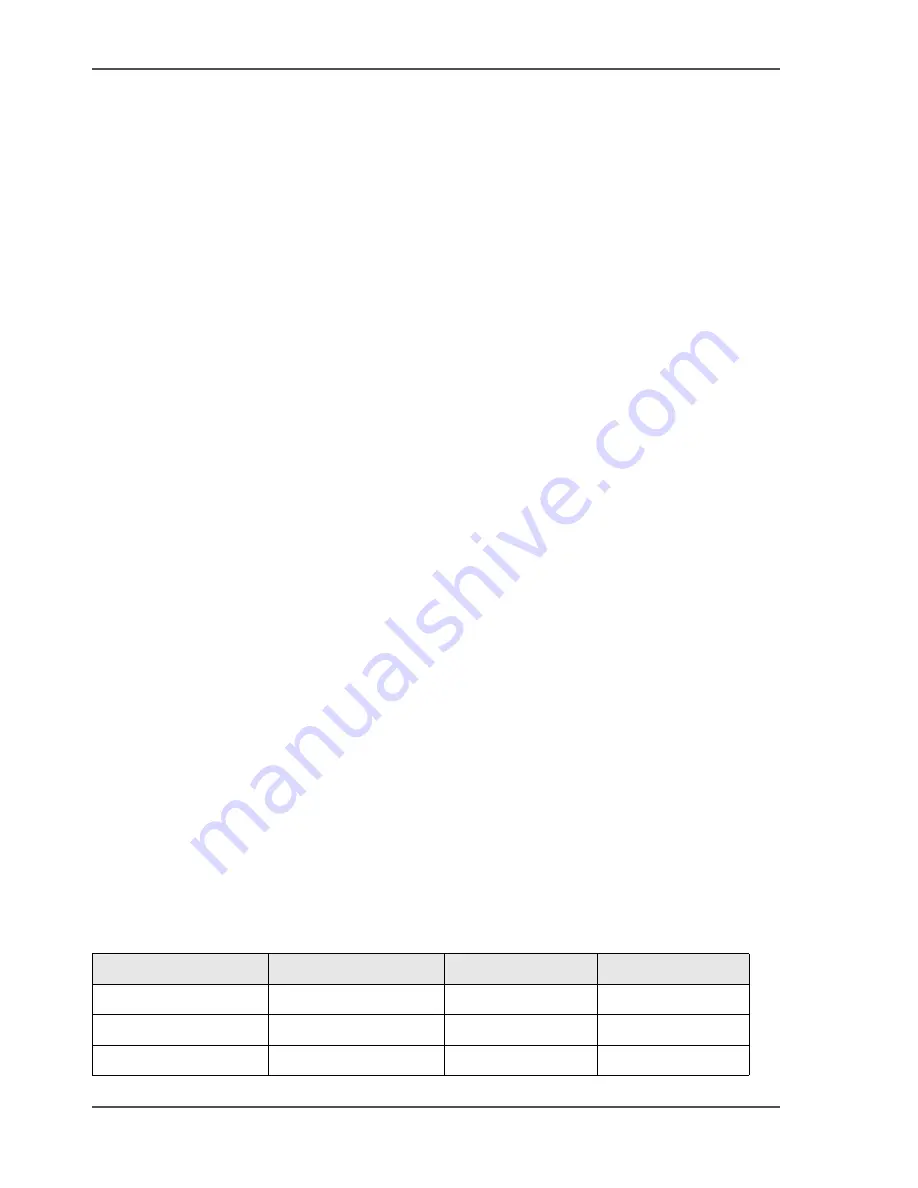
180
Chapter 7 The scan function (optional)
Introduction to the scan-to-file function
The scanning concepts
Introduction to the scan-to-file function
Introduction
Information for operators, system administrators
The scan-to-file function is optional for the Océ VarioPrint
®
2100/2110.
The scan-to-file function provides a way to convert the information of a physical
document into a digital document. The Océ VarioPrint
®
2100/2110 supports the
Adobe
®
Portable Document Format (PDF) and the TIFF format for scan jobs. You
can only use this scan-to-file function if you installed a valid license.
When you scan a document to file, the generated file is exported to a folder or digital
storage area on a scan server. The export mechanism is normally FTP. You can get
the file from this destination folder on the scan server.
Definition
When you scan a document to file, you must first select a scan profile. A scan profile
is a combination of the following preset settings for scan jobs.
■
The destination for the resulting file
■
The resolution
■
The file format.
Your company can use many scan profiles. For example, each department can have
a scan profile to archive the files, a scan profile to display the files on screen and a
scan profile to print the files. An example of a scan profile is 'Purchasing, 300 dpi,
TIFF'.
When you use a scan profile, your document is scanned with the resolution defined
in the scan profile. The generated file has the format and the location indicated in
the scan profile. The file name, scan resolution and file format are fixed. You cannot
change these items on the operator panel.
There are some settings that you can change, but only for the current scan job.
[56]
[56] Settings that you can change for the current scan job
(1 – 2)
Section 'Original'
Section 'Scan'
'Basic settings'
1-sided or 2-sided
'Paper'
'Size'
'Document type'
'Image'
'Zoom'
'Size'
'Exposure'
Содержание VarioPrint 2100
Страница 1: ...Oc VarioPrint 2100 2110 Oc User manual User manual...
Страница 12: ...12 Contents...
Страница 13: ...13 Chapter 1 Introduction...
Страница 21: ...21 Chapter 2 Power...
Страница 26: ...26 Chapter 2 Power Restart the system...
Страница 27: ...27 Chapter 3 Get to know the Oc VarioPrint 2100 2110...
Страница 37: ...37 The main screen The sections of the main screen 14 14 The sections of the main screen...
Страница 95: ...95 Chapter 4 Adapt the system...
Страница 103: ...103 Chapter 5 The print function...
Страница 109: ...109 Interactive printing Illustration 42 42 Interactive print job...
Страница 142: ...142 Chapter 5 The print function Print a folded A5 booklet with the booklet maker on the Oc VarioPrint 2100 2110...
Страница 143: ...143 Chapter 6 The copy function...
Страница 179: ...179 Chapter 7 The scan function optional...
Страница 215: ...215 Chapter 8 The accounting function...
Страница 238: ...238 Chapter 8 The accounting function Make a copy or print with the copy card...
Страница 246: ...246 Chapter 9 Security Solve the issue with the Oc security certificate 81 81 The Certificate Error remains visible...
Страница 256: ...256 Chapter 9 Security Job name suppression...
Страница 257: ...257 Chapter 10 Add the supplies...
Страница 280: ...280 Chapter 10 Add the supplies Replace the stapler cartridge 6 optional stacker stapler...
Страница 281: ...281 Chapter 11 Error handling...
Страница 289: ...289 Appendix A Overview and tables...
Страница 297: ...297 Appendix B Miscellaneous...
















































