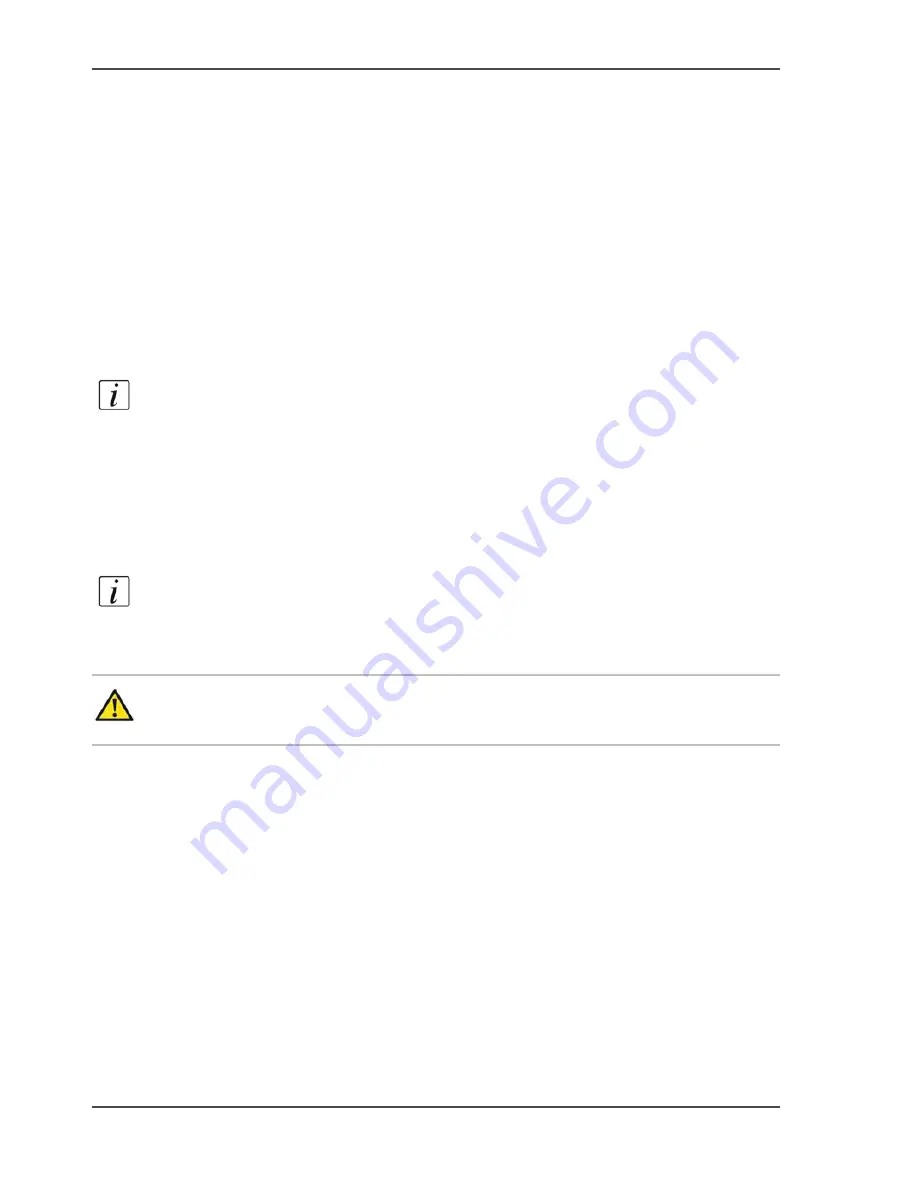
100
Chapter 4 Adapt the system
Install the dual paper tray (optional)
Install the dual paper tray (optional)
Introduction
Task for operators, key operators
The dual paper tray is an optional high-capacity paper tray. You can use a dual paper
tray instead of a standard bulk tray. A standard bulk tray can contain up to 1,700
sheets. A dual paper tray can contain 2 stacks of paper (A4 LEF or Letter LEF). The
total capacity of a dual paper tray is about 3,400 sheets.
The following procedures describe how to replace the bulk trays with dual paper
trays, and the other way round.
Note:
Do not fill the dual paper tray above the maximum levels as indicated on the
2 stickers inside the paper tray. Put the left-hand paper stack fully against the left
edge. Put the right-hand paper stack fully against the right edge.
Before you begin
Make sure that the paper tray you want to replace is empty.
Note:
When the dual paper trays are installed for the first time, a number of
adjustments are required. Therefore, Océ service technicians will do the initial
installation.
Caution:
The bulk trays and the dual paper trays are heavy. Always remove
and install the bulk trays and the dual paper trays with 2 persons.
How to remove a bulk tray or dual paper tray
1.
Press the button on the front side of the paper tray to open the paper tray.
The rails on both sides of the paper tray contain 2 red stickers with an arrow.
2.
Slide the paper tray out until you see the first red sticker.
A spring-lock is situated next to the sticker.
3.
Press the spring-lock of the right-hand rail to release the spring-lock.
Содержание VarioPrint 2100
Страница 1: ...Oc VarioPrint 2100 2110 Oc User manual User manual...
Страница 12: ...12 Contents...
Страница 13: ...13 Chapter 1 Introduction...
Страница 21: ...21 Chapter 2 Power...
Страница 26: ...26 Chapter 2 Power Restart the system...
Страница 27: ...27 Chapter 3 Get to know the Oc VarioPrint 2100 2110...
Страница 37: ...37 The main screen The sections of the main screen 14 14 The sections of the main screen...
Страница 95: ...95 Chapter 4 Adapt the system...
Страница 103: ...103 Chapter 5 The print function...
Страница 109: ...109 Interactive printing Illustration 42 42 Interactive print job...
Страница 142: ...142 Chapter 5 The print function Print a folded A5 booklet with the booklet maker on the Oc VarioPrint 2100 2110...
Страница 143: ...143 Chapter 6 The copy function...
Страница 179: ...179 Chapter 7 The scan function optional...
Страница 215: ...215 Chapter 8 The accounting function...
Страница 238: ...238 Chapter 8 The accounting function Make a copy or print with the copy card...
Страница 246: ...246 Chapter 9 Security Solve the issue with the Oc security certificate 81 81 The Certificate Error remains visible...
Страница 256: ...256 Chapter 9 Security Job name suppression...
Страница 257: ...257 Chapter 10 Add the supplies...
Страница 280: ...280 Chapter 10 Add the supplies Replace the stapler cartridge 6 optional stacker stapler...
Страница 281: ...281 Chapter 11 Error handling...
Страница 289: ...289 Appendix A Overview and tables...
Страница 297: ...297 Appendix B Miscellaneous...






























