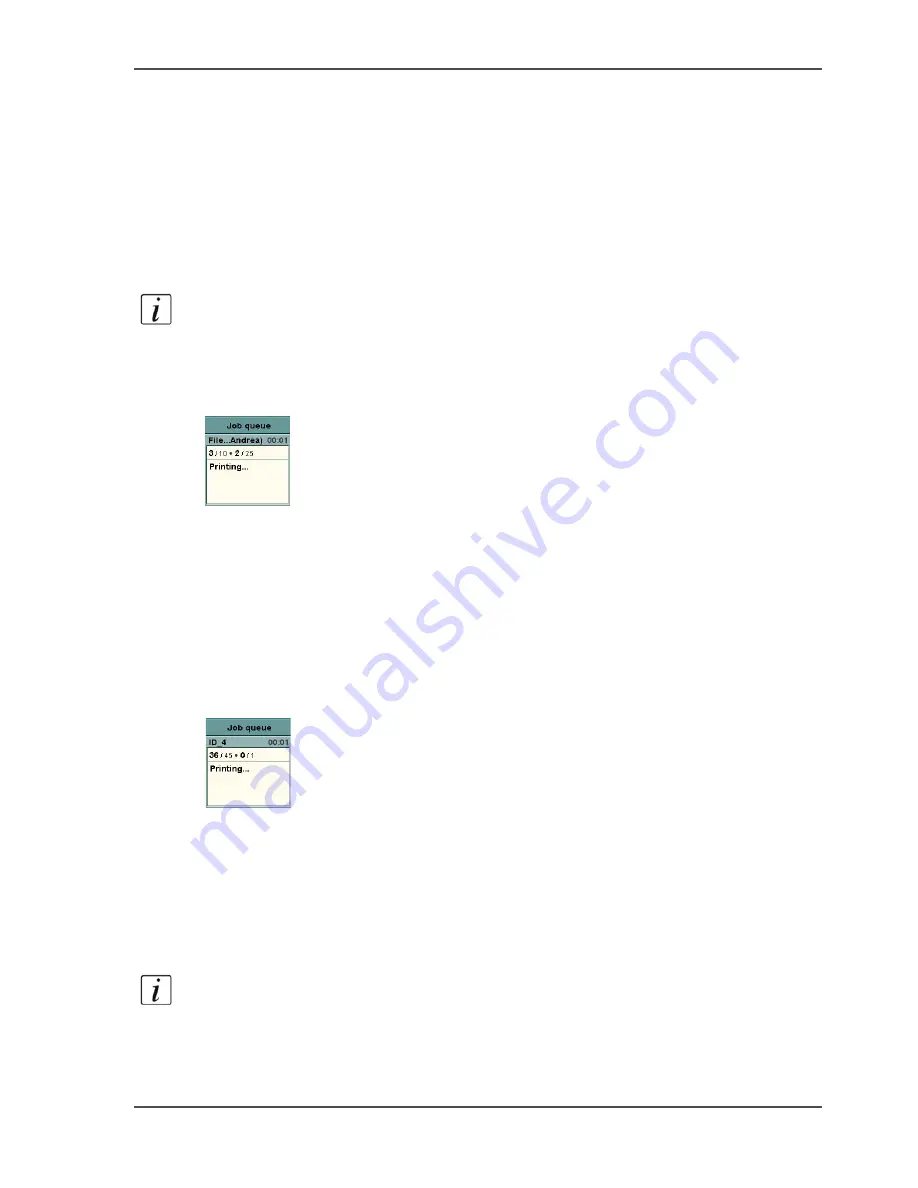
83
Check the progress of your jobs
Check the progress of your jobs
Introduction
The screen of the operator panel displays a progress indication for each job that is
scanned, copied or printed. The progress indication for the copy and print jobs looks
almost the same. For scan jobs the progress indication is a little different.
The illustrations below show the various ways in which the job progress is indicated.
Note:
This description does not apply to streaming and print-while-rip jobs.
Print jobs
[29]
[29] Progress indication for print jobs
Before the dot, the number of printed sheets is shown, followed by the total number
of prints in a set. A slash (/) separates the two numbers.
After the dot, the number of printed sets is shown, followed by the total number of
sets. A slash separates the two numbers.
The name of the printing file is also shown.
Copy jobs
[30]
[30] Progress indication for copy jobs
Before the dot, the number of copied originals is shown, followed by the total
number of originals in a set. A slash (/) separates the two numbers.
After the dot, the number of copied sets is shown, followed by the total number of
sets. A slash separates the two numbers.
The job ID is also shown.
Note:
When the Océ VarioPrint
®
2100/2110 scans the originals in a copy job, not
the word 'Printing...' is shown, but the word 'Busy...'
Содержание VarioPrint 2100
Страница 1: ...Oc VarioPrint 2100 2110 Oc User manual User manual...
Страница 12: ...12 Contents...
Страница 13: ...13 Chapter 1 Introduction...
Страница 21: ...21 Chapter 2 Power...
Страница 26: ...26 Chapter 2 Power Restart the system...
Страница 27: ...27 Chapter 3 Get to know the Oc VarioPrint 2100 2110...
Страница 37: ...37 The main screen The sections of the main screen 14 14 The sections of the main screen...
Страница 95: ...95 Chapter 4 Adapt the system...
Страница 103: ...103 Chapter 5 The print function...
Страница 109: ...109 Interactive printing Illustration 42 42 Interactive print job...
Страница 142: ...142 Chapter 5 The print function Print a folded A5 booklet with the booklet maker on the Oc VarioPrint 2100 2110...
Страница 143: ...143 Chapter 6 The copy function...
Страница 179: ...179 Chapter 7 The scan function optional...
Страница 215: ...215 Chapter 8 The accounting function...
Страница 238: ...238 Chapter 8 The accounting function Make a copy or print with the copy card...
Страница 246: ...246 Chapter 9 Security Solve the issue with the Oc security certificate 81 81 The Certificate Error remains visible...
Страница 256: ...256 Chapter 9 Security Job name suppression...
Страница 257: ...257 Chapter 10 Add the supplies...
Страница 280: ...280 Chapter 10 Add the supplies Replace the stapler cartridge 6 optional stacker stapler...
Страница 281: ...281 Chapter 11 Error handling...
Страница 289: ...289 Appendix A Overview and tables...
Страница 297: ...297 Appendix B Miscellaneous...






























