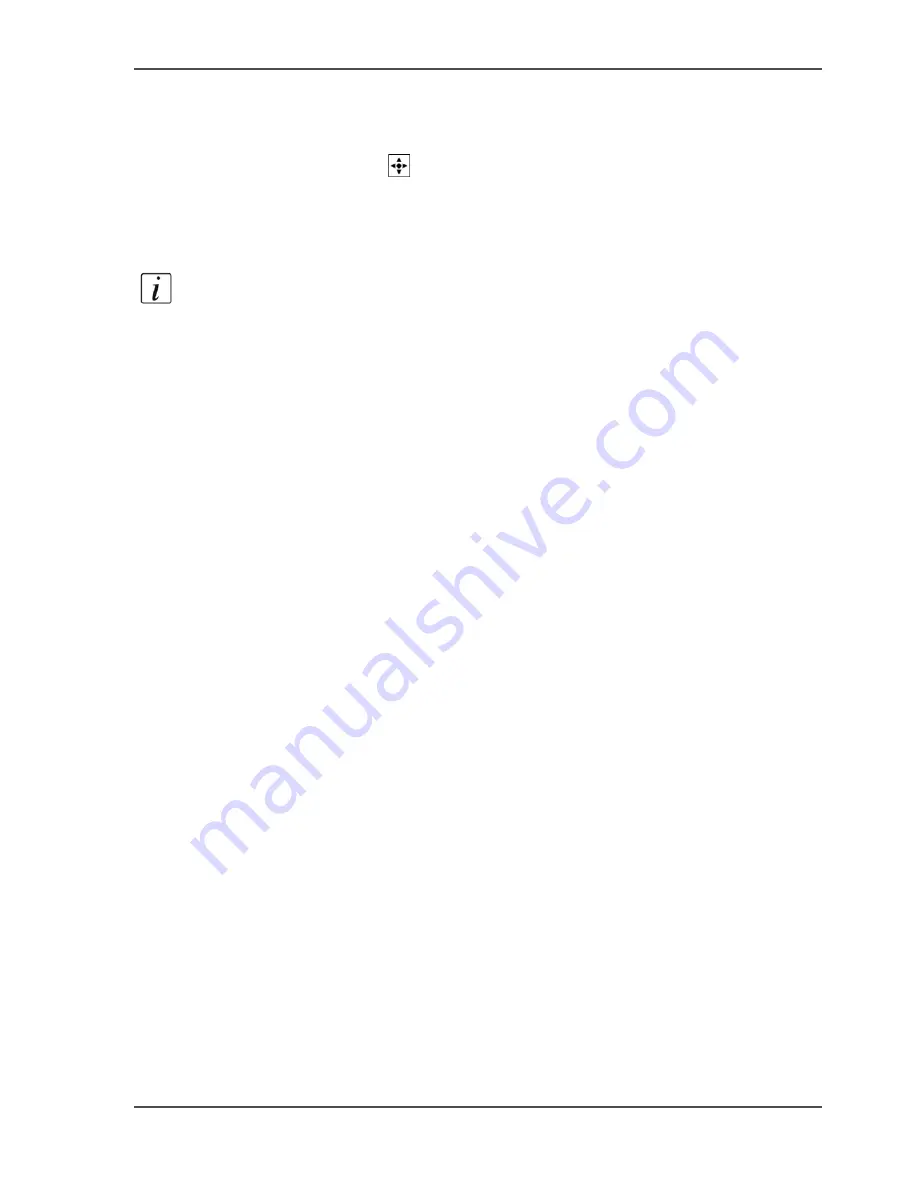
131
Bundle printing
How to create a bundle print job from the 'Mailbox'
1.
Press the function key 'Print' to select a job from the 'Mailbox'.
2.
Press the function key 'Mailbox' to open the 'Mailbox'.
3.
Use the star arrow keys
to navigate through the 'Mailbox'.
4.
Use the round selection key to select the first job for the bundle. The screen displays
the number 1 in front of the job.
5.
Repeat the steps 3 and 4 to select the second job, and all other consecutive jobs. The
screen displays the number 2 in front of the job, and so on.
Note:
You can always change the order of the jobs in the bundle. Use the selection
key to select and deselect the jobs.
The function key 'Edit...' changes into the function key 'Bundle print...' when you
select more than one job.
6.
Press the function key 'Bundle print...'.
A dialogue box appears.
7.
Use the numeric keys to enter the number of prints for the bundle.
8.
Press the function key 'Start'.
Result
The bundle print jobs appear in the job queue as one job called 'Bundle'.
All the jobs in the bundle are finished separately according to the original job
settings.
Содержание VarioPrint 2100
Страница 1: ...Oc VarioPrint 2100 2110 Oc User manual User manual...
Страница 12: ...12 Contents...
Страница 13: ...13 Chapter 1 Introduction...
Страница 21: ...21 Chapter 2 Power...
Страница 26: ...26 Chapter 2 Power Restart the system...
Страница 27: ...27 Chapter 3 Get to know the Oc VarioPrint 2100 2110...
Страница 37: ...37 The main screen The sections of the main screen 14 14 The sections of the main screen...
Страница 95: ...95 Chapter 4 Adapt the system...
Страница 103: ...103 Chapter 5 The print function...
Страница 109: ...109 Interactive printing Illustration 42 42 Interactive print job...
Страница 142: ...142 Chapter 5 The print function Print a folded A5 booklet with the booklet maker on the Oc VarioPrint 2100 2110...
Страница 143: ...143 Chapter 6 The copy function...
Страница 179: ...179 Chapter 7 The scan function optional...
Страница 215: ...215 Chapter 8 The accounting function...
Страница 238: ...238 Chapter 8 The accounting function Make a copy or print with the copy card...
Страница 246: ...246 Chapter 9 Security Solve the issue with the Oc security certificate 81 81 The Certificate Error remains visible...
Страница 256: ...256 Chapter 9 Security Job name suppression...
Страница 257: ...257 Chapter 10 Add the supplies...
Страница 280: ...280 Chapter 10 Add the supplies Replace the stapler cartridge 6 optional stacker stapler...
Страница 281: ...281 Chapter 11 Error handling...
Страница 289: ...289 Appendix A Overview and tables...
Страница 297: ...297 Appendix B Miscellaneous...






























