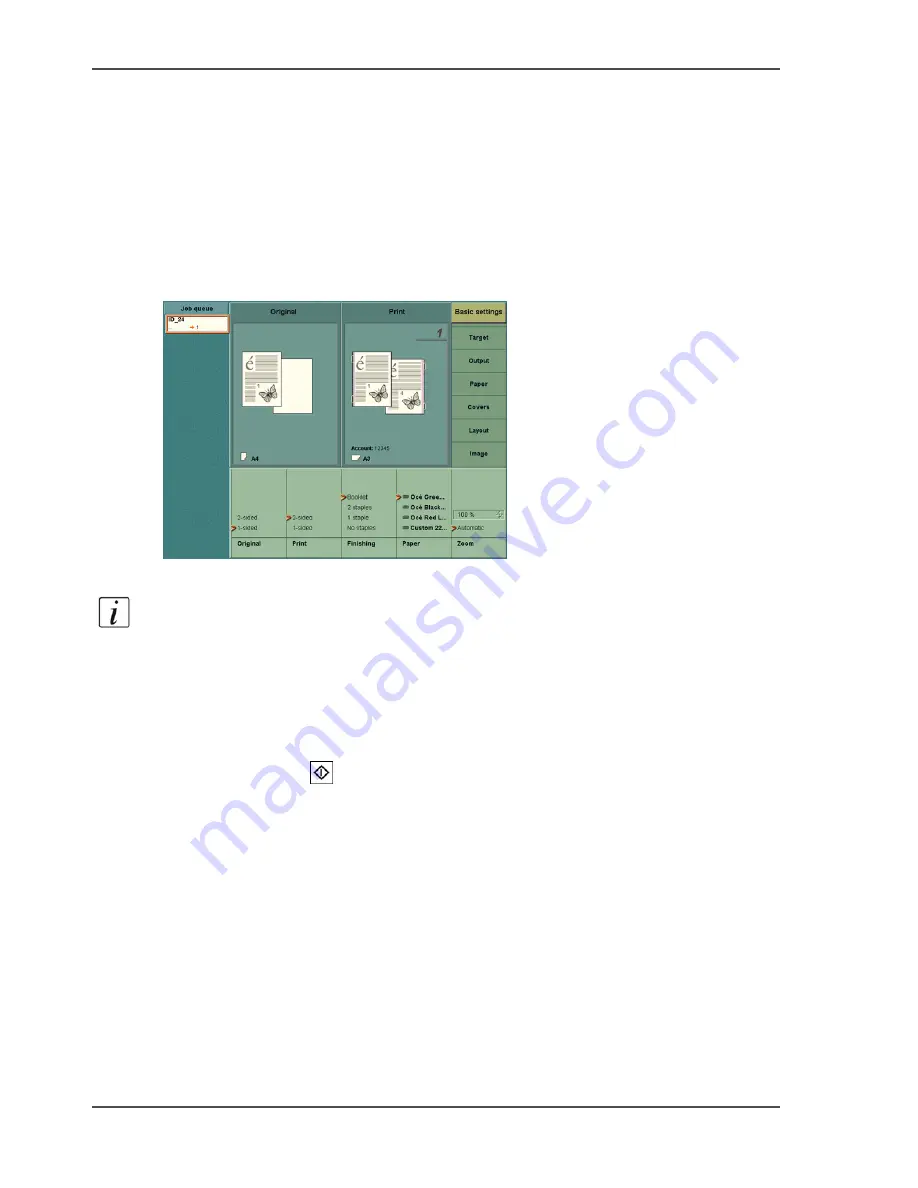
174
Chapter 6 The copy function
Create a booklet
the sheet. The pages 2 and 3 are printed on the other side of the sheet. You must fold,
cut and staple the prints by hand to get a booklet.
How to create a booklet
1.
Put the originals into the automatic document feeder.
2.
Press the function key 'Copy'.
3.
Select the 'Booklet' template.
The operator panel displays the 'Basic settings' section.
[61]
[61] Create a booklet
Note:
The Océ VarioPrint
®
2100/2110 also allows you to copy originals that
already have a booklet layout. When you copy originals with a booklet layout, you
must set the setting 'Layout' in the procedure below to 'Normal' and not to 'Booklet'.
There is no need to set the 'Layout' setting to 'Booklet' because your originals
already are in booklet form.
4.
Define the other settings.
5.
Enter the number of prints.
6.
Press the Start key
.
Содержание VarioPrint 2100
Страница 1: ...Oc VarioPrint 2100 2110 Oc User manual User manual...
Страница 12: ...12 Contents...
Страница 13: ...13 Chapter 1 Introduction...
Страница 21: ...21 Chapter 2 Power...
Страница 26: ...26 Chapter 2 Power Restart the system...
Страница 27: ...27 Chapter 3 Get to know the Oc VarioPrint 2100 2110...
Страница 37: ...37 The main screen The sections of the main screen 14 14 The sections of the main screen...
Страница 95: ...95 Chapter 4 Adapt the system...
Страница 103: ...103 Chapter 5 The print function...
Страница 109: ...109 Interactive printing Illustration 42 42 Interactive print job...
Страница 142: ...142 Chapter 5 The print function Print a folded A5 booklet with the booklet maker on the Oc VarioPrint 2100 2110...
Страница 143: ...143 Chapter 6 The copy function...
Страница 179: ...179 Chapter 7 The scan function optional...
Страница 215: ...215 Chapter 8 The accounting function...
Страница 238: ...238 Chapter 8 The accounting function Make a copy or print with the copy card...
Страница 246: ...246 Chapter 9 Security Solve the issue with the Oc security certificate 81 81 The Certificate Error remains visible...
Страница 256: ...256 Chapter 9 Security Job name suppression...
Страница 257: ...257 Chapter 10 Add the supplies...
Страница 280: ...280 Chapter 10 Add the supplies Replace the stapler cartridge 6 optional stacker stapler...
Страница 281: ...281 Chapter 11 Error handling...
Страница 289: ...289 Appendix A Overview and tables...
Страница 297: ...297 Appendix B Miscellaneous...






























