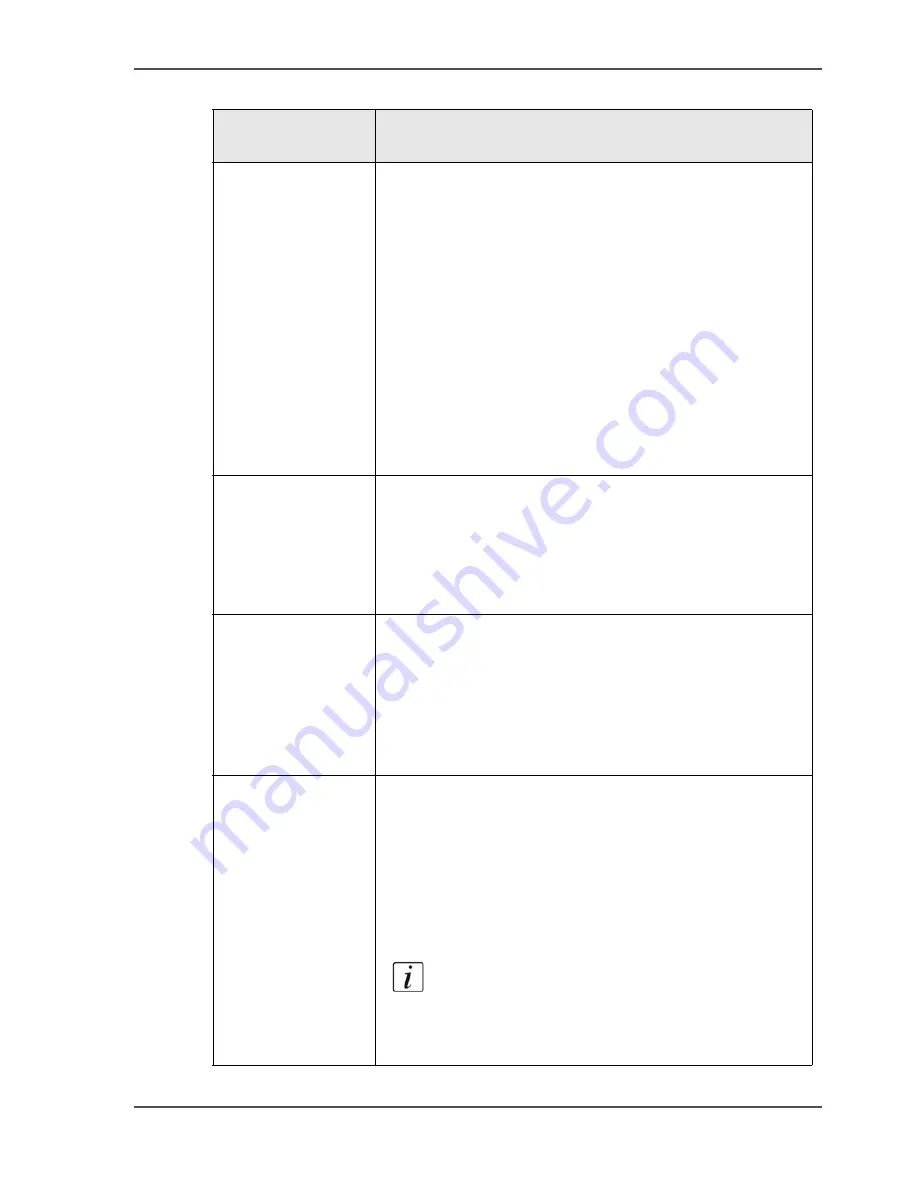
187
The scan profiles file
cfname*
File name feedback
Use this field to activate a dialogue that displays the file
name of your scan job. This dialogue can be useful when
you do not use a numbering system for your scan jobs. You
can write down the file name of your scan job.
The date and time in the file name are used as a reference.
The operator panel displays a dialogue with the same title
as for the 'Title of the user dialogue' described above.
Below the title, the name of the scan job is displayed.
You can define the following.
■
y
Enter 'y' (yes) to show the dialogue.
■
n
Enter 'n' (no) to hide the dialogue.
subfolder
Subfolder
Use this field to define the path to a subfolder on the scan
server where the files will be stored. When this field is
empty, the files will be stored in the folder on the scan
server that is configured as the root folder.
The maximum number is 150 subfolders.
postfix
File name postfix
Use this field to add a postfix to the file name of your scan
job. For example, when the prefix is 'Email', you can add a
default email address as a postfix. The string can have a
length of maximum 30 characters. You can use all the
alphanumeric characters except / \ : * " < > <CR> and
<LF>. The postfix is a fixed part of the file name.
OrigOrientation
Orientation of the originals
Use this field to define the orientation and binding of the
originals in the scanner. You can define the following.
■
portrait book
■
portrait calendar
■
landscape book
■
landscape calendar
Note:
When you leave this field empty, the
system uses the default orientation and binding.
You can also define the orientation and binding
on the operator panel.
[58] The fields of the sjt.csv file
(3 – 6)
Field name
(header)
Description
Содержание VarioPrint 2100
Страница 1: ...Oc VarioPrint 2100 2110 Oc User manual User manual...
Страница 12: ...12 Contents...
Страница 13: ...13 Chapter 1 Introduction...
Страница 21: ...21 Chapter 2 Power...
Страница 26: ...26 Chapter 2 Power Restart the system...
Страница 27: ...27 Chapter 3 Get to know the Oc VarioPrint 2100 2110...
Страница 37: ...37 The main screen The sections of the main screen 14 14 The sections of the main screen...
Страница 95: ...95 Chapter 4 Adapt the system...
Страница 103: ...103 Chapter 5 The print function...
Страница 109: ...109 Interactive printing Illustration 42 42 Interactive print job...
Страница 142: ...142 Chapter 5 The print function Print a folded A5 booklet with the booklet maker on the Oc VarioPrint 2100 2110...
Страница 143: ...143 Chapter 6 The copy function...
Страница 179: ...179 Chapter 7 The scan function optional...
Страница 215: ...215 Chapter 8 The accounting function...
Страница 238: ...238 Chapter 8 The accounting function Make a copy or print with the copy card...
Страница 246: ...246 Chapter 9 Security Solve the issue with the Oc security certificate 81 81 The Certificate Error remains visible...
Страница 256: ...256 Chapter 9 Security Job name suppression...
Страница 257: ...257 Chapter 10 Add the supplies...
Страница 280: ...280 Chapter 10 Add the supplies Replace the stapler cartridge 6 optional stacker stapler...
Страница 281: ...281 Chapter 11 Error handling...
Страница 289: ...289 Appendix A Overview and tables...
Страница 297: ...297 Appendix B Miscellaneous...
















































