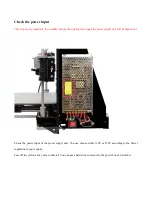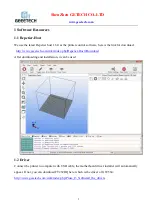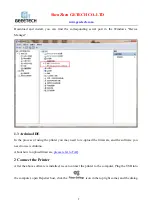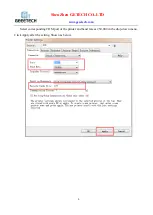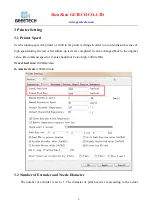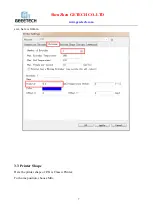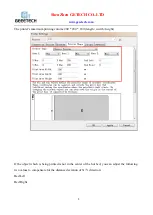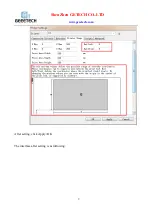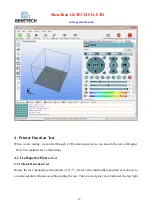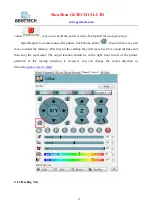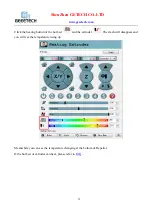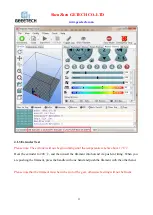Содержание PrusaI3 X
Страница 1: ...Geeetech PrusaI3 X User Manual ...
Страница 6: ...www geeetech com ShenZhen GETECH CO LTD 3 box of printer settings will appear ...
Страница 17: ...www geeetech com ShenZhen GETECH CO LTD 14 ...
Страница 29: ...www geeetech com ShenZhen GETECH CO LTD 26 You will be presented with the following interface ...
Страница 33: ...www geeetech com ShenZhen GETECH CO LTD 30 ...
Страница 36: ...www geeetech com ShenZhen GETECH CO LTD 33 Open slic3r File Load Config ...
Страница 43: ...www geeetech com ShenZhen GETECH CO LTD 40 Last step click button to print ...
Страница 48: ...www geeetech com ShenZhen GETECH CO LTD 45 Heating When heating is completed it begins printing automatically ...