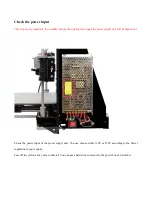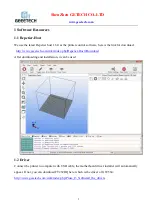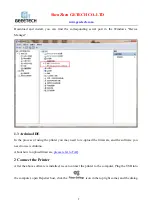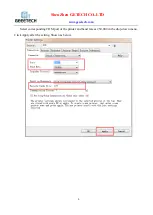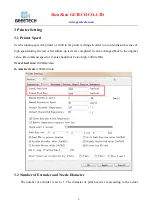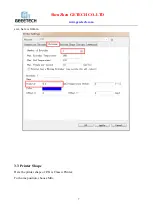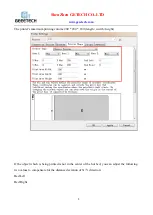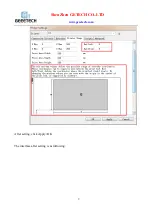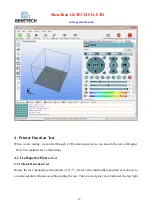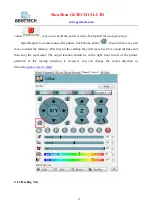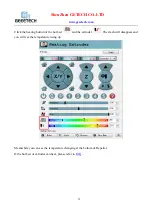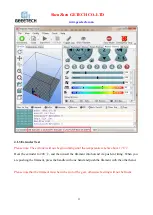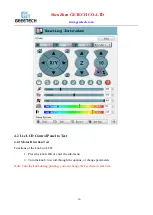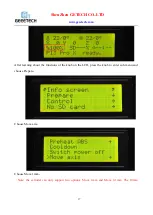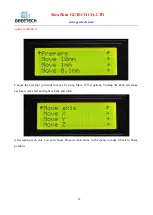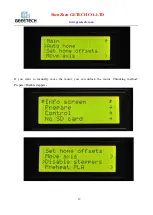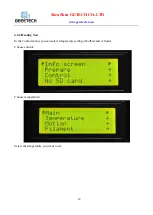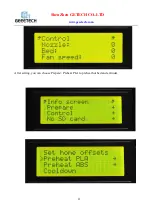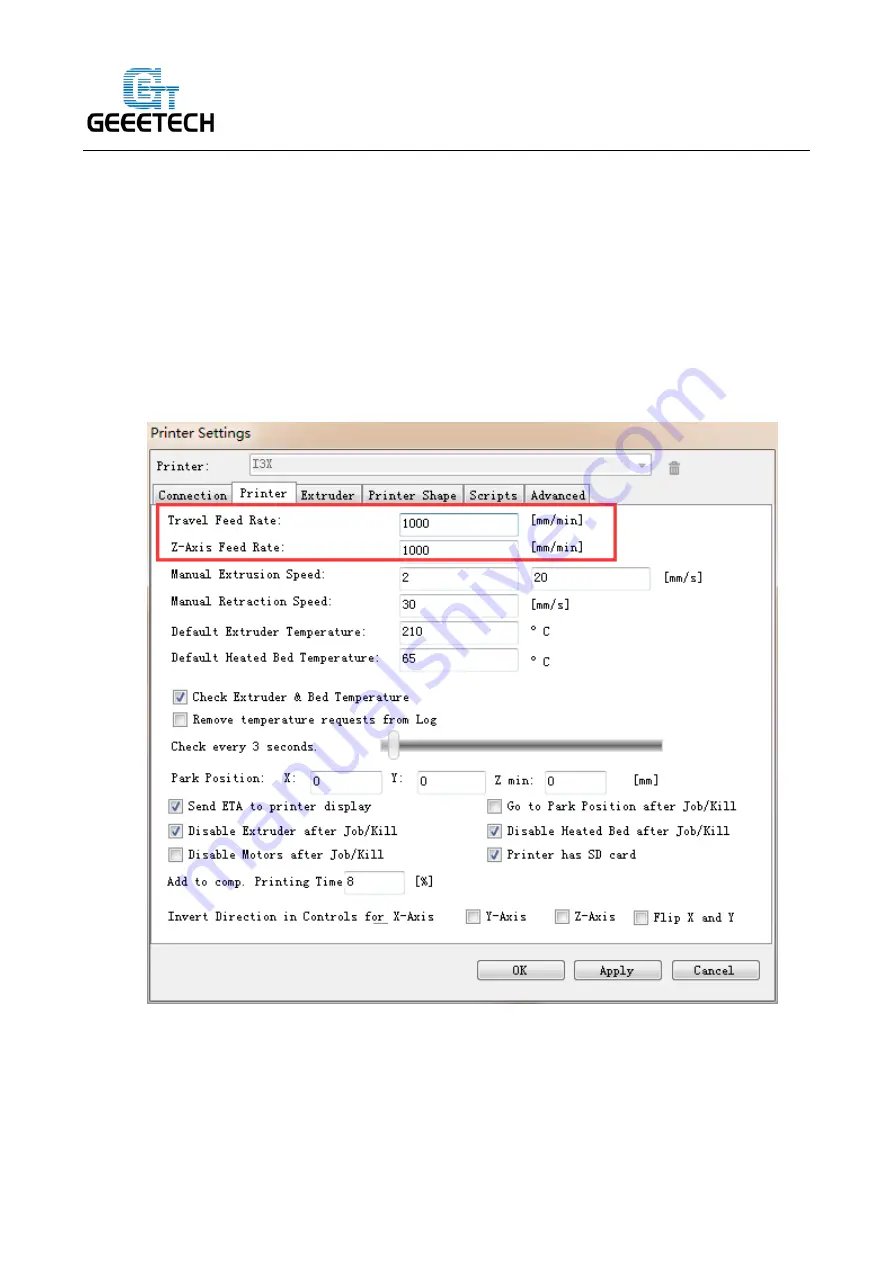
ShenZhen GETECH CO.,LTD
6
3 Printer Setting
3.1 Printer Speed
Set the running speed of printer as 1000 in the printer settings in order to avoid collision because of
high speed during the test. After follow-up tests are completed it can be changed back to the original
value.
(
Recommend speed of Z-axis should not be too high, 1000 is OK)
Travel feed rate:
1000mm/min
Z-Axis feed rate:
1000mm/min
3.2 Number of Extruder and Nozzle Diameter
The number of extruder is set as 1. The diameter of print head is set according to the actual
Содержание PrusaI3 X
Страница 1: ...Geeetech PrusaI3 X User Manual ...
Страница 6: ...www geeetech com ShenZhen GETECH CO LTD 3 box of printer settings will appear ...
Страница 17: ...www geeetech com ShenZhen GETECH CO LTD 14 ...
Страница 29: ...www geeetech com ShenZhen GETECH CO LTD 26 You will be presented with the following interface ...
Страница 33: ...www geeetech com ShenZhen GETECH CO LTD 30 ...
Страница 36: ...www geeetech com ShenZhen GETECH CO LTD 33 Open slic3r File Load Config ...
Страница 43: ...www geeetech com ShenZhen GETECH CO LTD 40 Last step click button to print ...
Страница 48: ...www geeetech com ShenZhen GETECH CO LTD 45 Heating When heating is completed it begins printing automatically ...