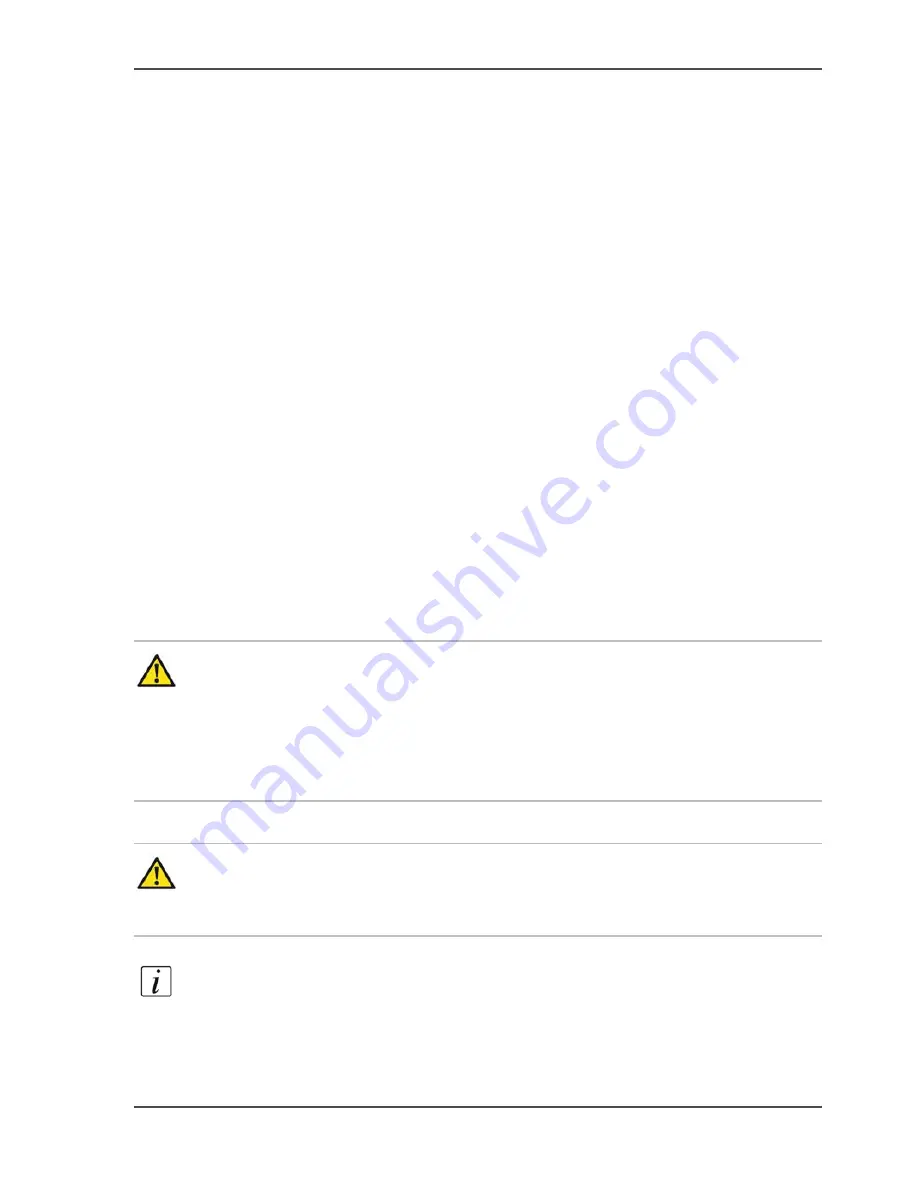
169
Include tab sheets and inserts
To maintain the productivity of the Océ VarioPrint
®
2100/2110, define tab sheets
with A4-size as tab sheets with regular A4-size, not custom size.
Inserts
The Océ VarioPrint
®
2100/2110 can handle 2 types of insert.
■
Regular inserts
■
Process inserts.
Regular inserts are media that move through the printer via a separate path and are
not printed. This path is called the cold paper path. The system also does not process
the inserts.
Process inserts are media that move through the printer via the warm paper path, but
are not printed. The system processes the inserts in the same way the other media are
processed.
The processing via the warm paper path is faster than the processing via the cold
paper path. If you use process inserts instead of regular inserts, you will increase the
productivity of the Océ VarioPrint
®
2100/2110.
When you define the media in the 'Media catalogue' of the Océ VarioPrint
®
2100/2110 Settings Editor, you must select between the types process insert and
regular insert. Always use your media and the type of ink on the media as the base
for your selection. Some media and types of ink react adversely to heat. Such media
and ink types must always go through the cold paper path.
Attention:
Because process inserts move through the warm paper path, the
inserts can become hot. Therefore, do not use media that can react adversely to
heat, for example polythene media in the warm paper path. Define such media
as (regular) inserts instead. When you have any doubts about the maximum
temperature that is allowed for your media or ink, always select the cold paper
path.
Attention:
Do not use the prints from colour printers like the Océ CPS range in
the warm paper path because these prints are finished with silicone oil. This can
pollute your Océ VarioPrint
®
2100/2110. Always use these prints as an insert.
Note:
Consider to include a reference to the method of processing in the names of
your inserts, when you define the media in the 'Media catalogue' of the Océ
VarioPrint
®
2100/2110 Settings Editor. Because the two insert types share an icon,
you cannot see any difference between the two types. A reference in the name of the
inserts helps to prevent confusion between the two types at the operator panel.
Содержание VarioPrint 2100
Страница 1: ...Oc VarioPrint 2100 2110 Oc User manual User manual...
Страница 12: ...12 Contents...
Страница 13: ...13 Chapter 1 Introduction...
Страница 21: ...21 Chapter 2 Power...
Страница 26: ...26 Chapter 2 Power Restart the system...
Страница 27: ...27 Chapter 3 Get to know the Oc VarioPrint 2100 2110...
Страница 37: ...37 The main screen The sections of the main screen 14 14 The sections of the main screen...
Страница 95: ...95 Chapter 4 Adapt the system...
Страница 103: ...103 Chapter 5 The print function...
Страница 109: ...109 Interactive printing Illustration 42 42 Interactive print job...
Страница 142: ...142 Chapter 5 The print function Print a folded A5 booklet with the booklet maker on the Oc VarioPrint 2100 2110...
Страница 143: ...143 Chapter 6 The copy function...
Страница 179: ...179 Chapter 7 The scan function optional...
Страница 215: ...215 Chapter 8 The accounting function...
Страница 238: ...238 Chapter 8 The accounting function Make a copy or print with the copy card...
Страница 246: ...246 Chapter 9 Security Solve the issue with the Oc security certificate 81 81 The Certificate Error remains visible...
Страница 256: ...256 Chapter 9 Security Job name suppression...
Страница 257: ...257 Chapter 10 Add the supplies...
Страница 280: ...280 Chapter 10 Add the supplies Replace the stapler cartridge 6 optional stacker stapler...
Страница 281: ...281 Chapter 11 Error handling...
Страница 289: ...289 Appendix A Overview and tables...
Страница 297: ...297 Appendix B Miscellaneous...






























