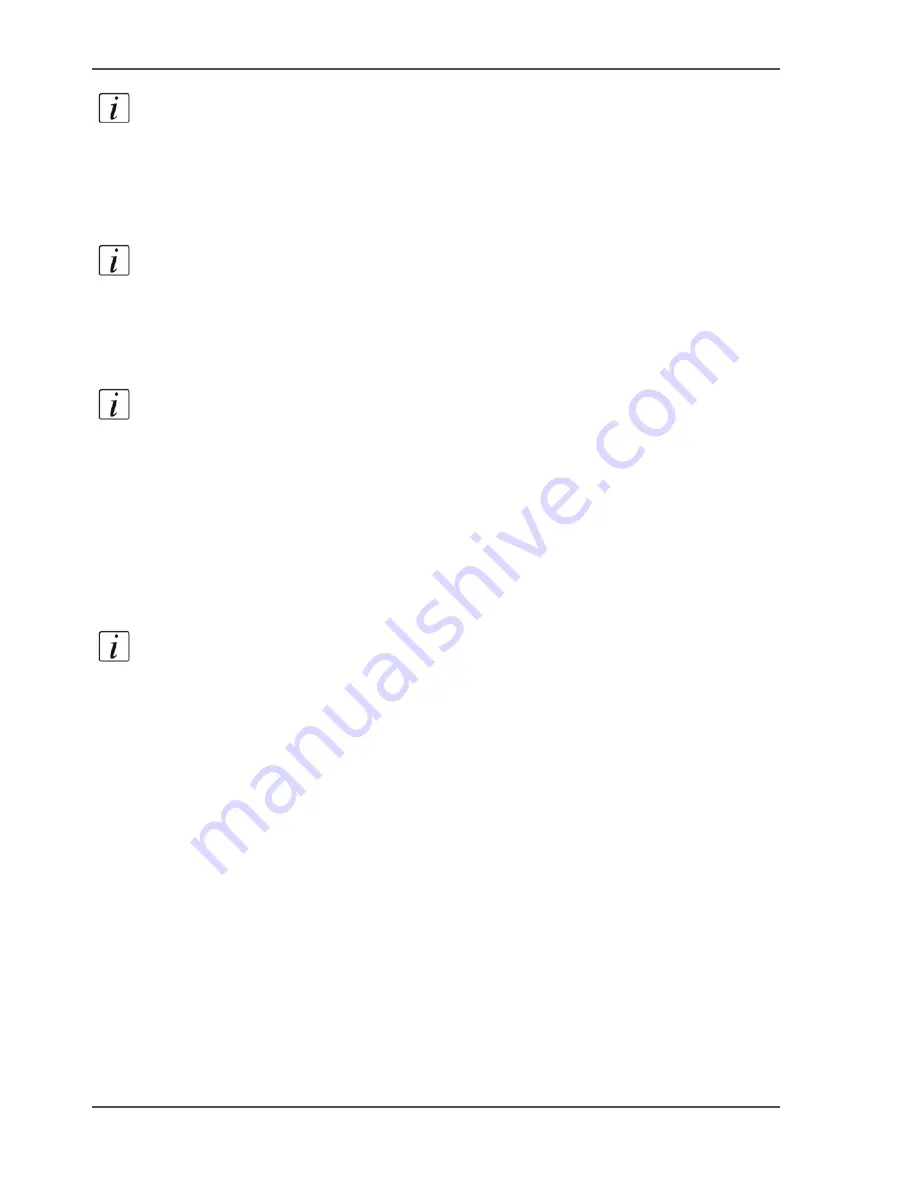
276
Chapter 10 Add the supplies
Replace the stapler cartridges 1 and 2 (standard on-line staplers)
Note:
The staplers must be extended to the maximum position. If the staplers are not
in the correct position, you cannot access stapler 1. Follow the procedure below if
the staplers are not correctly aligned.
4.
Tilt the stapler cartridge forward.
5.
In the same movement, remove the stapler cartridge from the stapler.
6.
Remove the loose staples if necessary.
Note:
Make sure that no staples fall into the finisher.
7.
Take a new cartridge, type S3.
8.
Remove the packing material.
9.
Slide the stapler cartridge into the stapler.
10.
Press until the stapler cartridge clicks into place.
Note:
If the new stapler cartridge does not fit, put back the old stapler cartridge and
call service.
11.
Close the top cover of the finisher.
12.
Close the front door of the finisher.
How to align the staplers correctly
1.
Close the top cover of the finisher if the staplers are not in the correct position.
2.
Pull stapler 2 toward you until the stapler cannot go any further.
3.
Open the top cover of the finisher again.
Note:
You can access stapler 1 when the stapler cartridge is tilted upward.
Содержание VarioPrint 2100
Страница 1: ...Oc VarioPrint 2100 2110 Oc User manual User manual...
Страница 12: ...12 Contents...
Страница 13: ...13 Chapter 1 Introduction...
Страница 21: ...21 Chapter 2 Power...
Страница 26: ...26 Chapter 2 Power Restart the system...
Страница 27: ...27 Chapter 3 Get to know the Oc VarioPrint 2100 2110...
Страница 37: ...37 The main screen The sections of the main screen 14 14 The sections of the main screen...
Страница 95: ...95 Chapter 4 Adapt the system...
Страница 103: ...103 Chapter 5 The print function...
Страница 109: ...109 Interactive printing Illustration 42 42 Interactive print job...
Страница 142: ...142 Chapter 5 The print function Print a folded A5 booklet with the booklet maker on the Oc VarioPrint 2100 2110...
Страница 143: ...143 Chapter 6 The copy function...
Страница 179: ...179 Chapter 7 The scan function optional...
Страница 215: ...215 Chapter 8 The accounting function...
Страница 238: ...238 Chapter 8 The accounting function Make a copy or print with the copy card...
Страница 246: ...246 Chapter 9 Security Solve the issue with the Oc security certificate 81 81 The Certificate Error remains visible...
Страница 256: ...256 Chapter 9 Security Job name suppression...
Страница 257: ...257 Chapter 10 Add the supplies...
Страница 280: ...280 Chapter 10 Add the supplies Replace the stapler cartridge 6 optional stacker stapler...
Страница 281: ...281 Chapter 11 Error handling...
Страница 289: ...289 Appendix A Overview and tables...
Страница 297: ...297 Appendix B Miscellaneous...






























