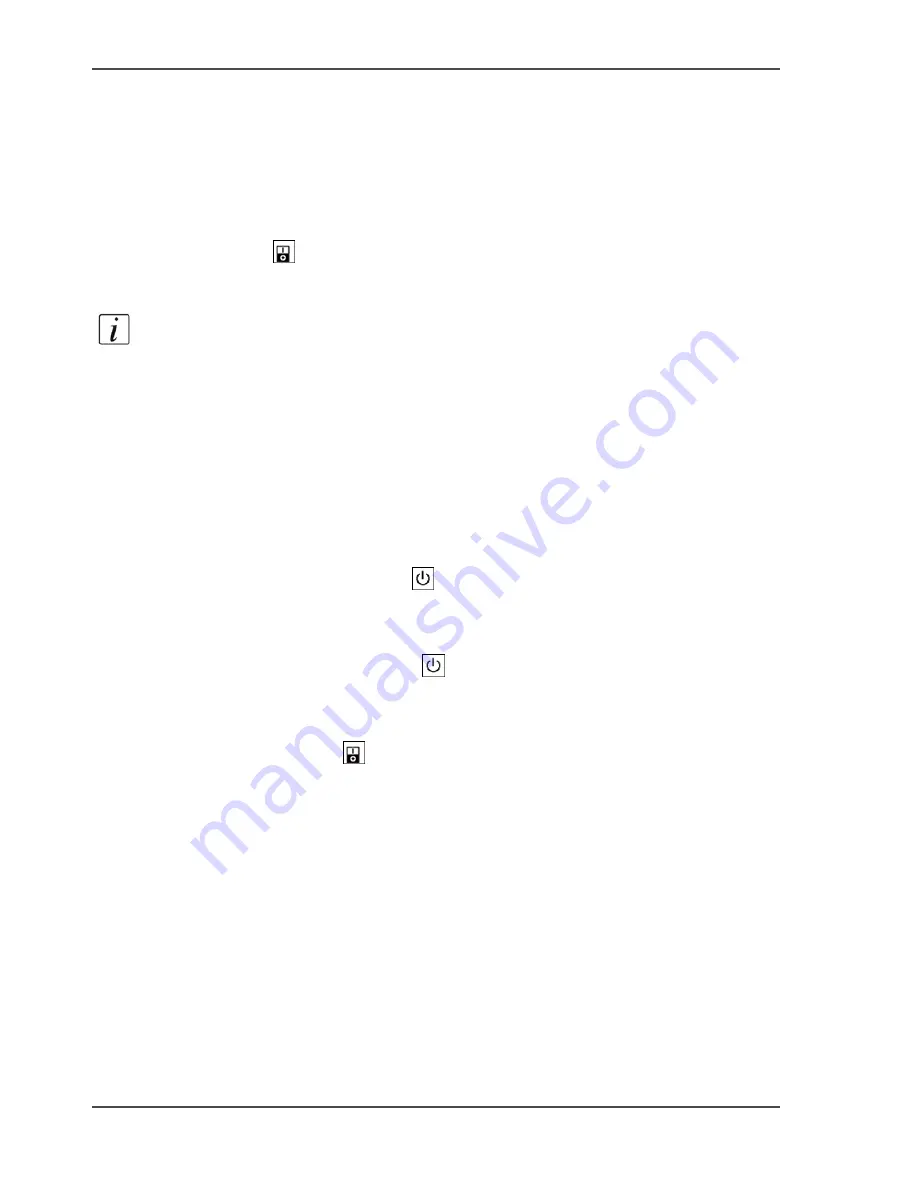
24
Chapter 2 Power
Shut down the system
Shut down the system
Introduction
Task for operators
Follow the shut-down procedure that is described in this part before you use the
power switch
on the Océ VarioPrint
®
2100/2110. This procedure makes the
system shut down in a controlled way.
Note:
To save energy, you can also put the Océ VarioPrint
®
2100/2110 into sleep
mode (
see ‘The power modes’ on page 50
).
How to shut down the Océ VarioPrint
®
2100/2110
1.
Press the function key 'System manager'.
2.
Press the function key 'System'.
3.
Press the function key 'Shut down'.
The operator panel displays the message 'Are you sure you want to shut down?'.
4.
Press the function key 'Yes'.
The printer starts to shut down when the current jobs are ready.
Wait for the message 'When the
flashes, you can turn off the system.
Press Close to continue'.
5.
Press the function key 'Close' to continue the shut-down procedure. The following
occurs.
■
The LED in the On/Off button
changes from green to amber.
■
The screen of the operator panel goes off.
■
The LED on the operator panel goes off.
6.
Press the power switch
.
Содержание VarioPrint 2100
Страница 1: ...Oc VarioPrint 2100 2110 Oc User manual User manual...
Страница 12: ...12 Contents...
Страница 13: ...13 Chapter 1 Introduction...
Страница 21: ...21 Chapter 2 Power...
Страница 26: ...26 Chapter 2 Power Restart the system...
Страница 27: ...27 Chapter 3 Get to know the Oc VarioPrint 2100 2110...
Страница 37: ...37 The main screen The sections of the main screen 14 14 The sections of the main screen...
Страница 95: ...95 Chapter 4 Adapt the system...
Страница 103: ...103 Chapter 5 The print function...
Страница 109: ...109 Interactive printing Illustration 42 42 Interactive print job...
Страница 142: ...142 Chapter 5 The print function Print a folded A5 booklet with the booklet maker on the Oc VarioPrint 2100 2110...
Страница 143: ...143 Chapter 6 The copy function...
Страница 179: ...179 Chapter 7 The scan function optional...
Страница 215: ...215 Chapter 8 The accounting function...
Страница 238: ...238 Chapter 8 The accounting function Make a copy or print with the copy card...
Страница 246: ...246 Chapter 9 Security Solve the issue with the Oc security certificate 81 81 The Certificate Error remains visible...
Страница 256: ...256 Chapter 9 Security Job name suppression...
Страница 257: ...257 Chapter 10 Add the supplies...
Страница 280: ...280 Chapter 10 Add the supplies Replace the stapler cartridge 6 optional stacker stapler...
Страница 281: ...281 Chapter 11 Error handling...
Страница 289: ...289 Appendix A Overview and tables...
Страница 297: ...297 Appendix B Miscellaneous...






























