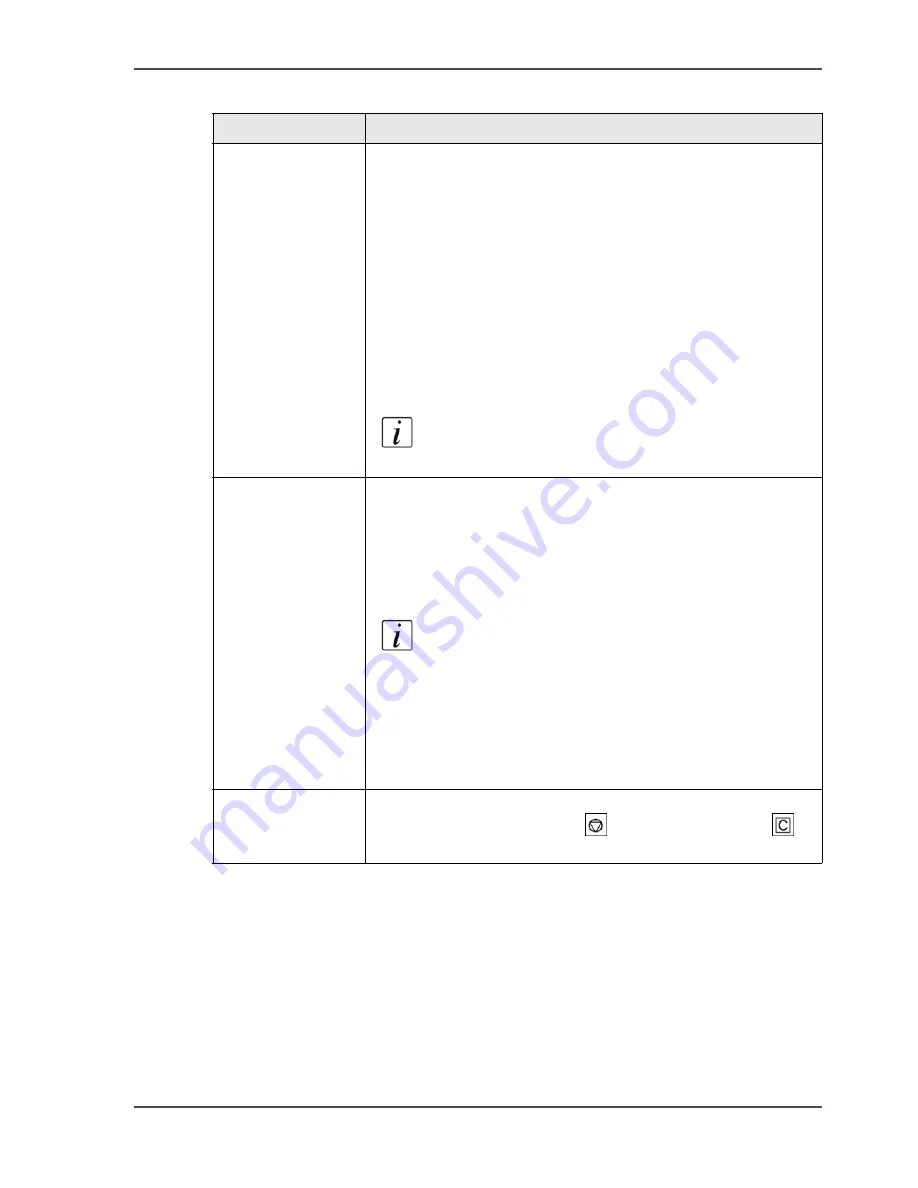
77
Possible actions on jobs in the job queue
[30]
[30] The job queue manager
(1 – 2)
Function
Description
'Move to memory'
This function takes the selected job out of the job queue. The
job is moved to the memory.
'Move to memory' offers 3 advantages.
■
Automatic print jobs or copy jobs that were sent directly
to the job queue can be stored in the memory for reuse.
■
You can edit the jobs that you moved to the memory. The
'Edit...' function is not available in the job queue.
■
In combination with bundle printing, the 'Move to
memory' function allows you to define or rearrange the
chronological order of jobs in the memory that you want
to print in a bundle.
Note:
'Move to memory' is not possible for
streaming jobs and print-while-RIP jobs.
'Stop after this'
The Océ VarioPrint
®
2100/2110 does not print the jobs below
the 'Stop after this' bar.
You can put the 'Stop after this' bar at the following places.
■
Between jobs in the job queue
■
On top of an empty job queue.
Note:
You have only one 'Stop after this' bar at
your disposal. You can reposition the bar at
another position in the job queue. To move the bar,
press the arrow-up or arrow-down keys and press
the key for 'Stop after this' again. To remove the
bar, select the bar with the arrow-up and
arrow-down keys and press the key for 'Delete'.
'Delete'
You can delete a job in the job queue except a job that scans
or prints. Press the Stop key
or the Correction key
to
stop and cancel a job that prints or scans.
Содержание VarioPrint 2100
Страница 1: ...Oc VarioPrint 2100 2110 Oc User manual User manual...
Страница 12: ...12 Contents...
Страница 13: ...13 Chapter 1 Introduction...
Страница 21: ...21 Chapter 2 Power...
Страница 26: ...26 Chapter 2 Power Restart the system...
Страница 27: ...27 Chapter 3 Get to know the Oc VarioPrint 2100 2110...
Страница 37: ...37 The main screen The sections of the main screen 14 14 The sections of the main screen...
Страница 95: ...95 Chapter 4 Adapt the system...
Страница 103: ...103 Chapter 5 The print function...
Страница 109: ...109 Interactive printing Illustration 42 42 Interactive print job...
Страница 142: ...142 Chapter 5 The print function Print a folded A5 booklet with the booklet maker on the Oc VarioPrint 2100 2110...
Страница 143: ...143 Chapter 6 The copy function...
Страница 179: ...179 Chapter 7 The scan function optional...
Страница 215: ...215 Chapter 8 The accounting function...
Страница 238: ...238 Chapter 8 The accounting function Make a copy or print with the copy card...
Страница 246: ...246 Chapter 9 Security Solve the issue with the Oc security certificate 81 81 The Certificate Error remains visible...
Страница 256: ...256 Chapter 9 Security Job name suppression...
Страница 257: ...257 Chapter 10 Add the supplies...
Страница 280: ...280 Chapter 10 Add the supplies Replace the stapler cartridge 6 optional stacker stapler...
Страница 281: ...281 Chapter 11 Error handling...
Страница 289: ...289 Appendix A Overview and tables...
Страница 297: ...297 Appendix B Miscellaneous...






























