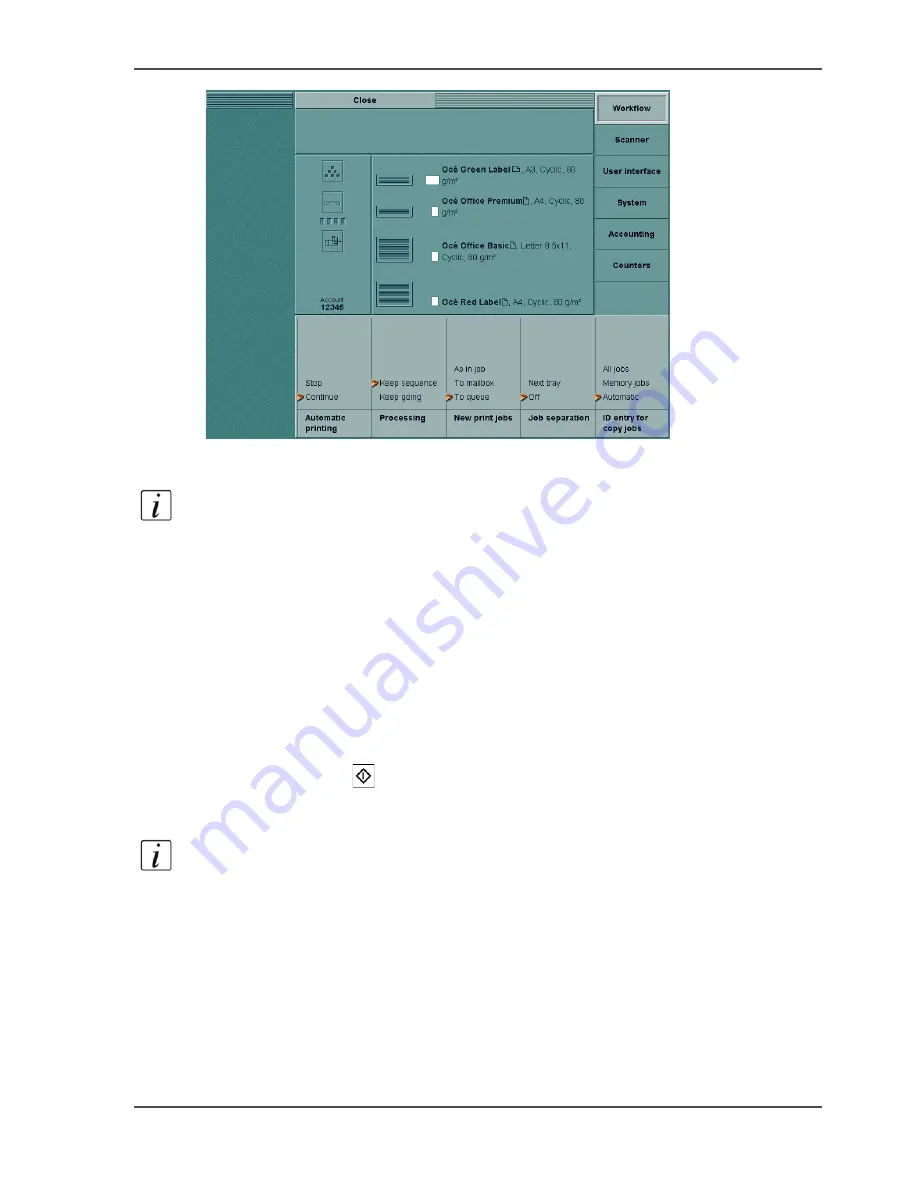
145
ID entry for copy jobs
[50]
[50] ID entry in the system manager
Note:
If you do not turn on the option in the 'System manager', you can still enter
job IDs. When you define a copy job, select 'Target' and then 'Job ID'. The system
asks you to enter a job ID.
Enter an ID for a copy job
1.
Put the originals face down and in readable form into the automatic document feeder
or on the glass plate.
2.
Press the function key 'Copy'.
3.
Select one of the copy templates (
see ‘Make a copy’ on page 161
).
4.
Define the settings.
5.
Enter the number of copies.
6.
Press the Start key
.
The system now asks you to enter a job ID. This job ID is a sequence of digits.
7.
Enter the job ID.
Note:
You can enter a maximum of 20 digits.
Содержание VarioPrint 2100
Страница 1: ...Oc VarioPrint 2100 2110 Oc User manual User manual...
Страница 12: ...12 Contents...
Страница 13: ...13 Chapter 1 Introduction...
Страница 21: ...21 Chapter 2 Power...
Страница 26: ...26 Chapter 2 Power Restart the system...
Страница 27: ...27 Chapter 3 Get to know the Oc VarioPrint 2100 2110...
Страница 37: ...37 The main screen The sections of the main screen 14 14 The sections of the main screen...
Страница 95: ...95 Chapter 4 Adapt the system...
Страница 103: ...103 Chapter 5 The print function...
Страница 109: ...109 Interactive printing Illustration 42 42 Interactive print job...
Страница 142: ...142 Chapter 5 The print function Print a folded A5 booklet with the booklet maker on the Oc VarioPrint 2100 2110...
Страница 143: ...143 Chapter 6 The copy function...
Страница 179: ...179 Chapter 7 The scan function optional...
Страница 215: ...215 Chapter 8 The accounting function...
Страница 238: ...238 Chapter 8 The accounting function Make a copy or print with the copy card...
Страница 246: ...246 Chapter 9 Security Solve the issue with the Oc security certificate 81 81 The Certificate Error remains visible...
Страница 256: ...256 Chapter 9 Security Job name suppression...
Страница 257: ...257 Chapter 10 Add the supplies...
Страница 280: ...280 Chapter 10 Add the supplies Replace the stapler cartridge 6 optional stacker stapler...
Страница 281: ...281 Chapter 11 Error handling...
Страница 289: ...289 Appendix A Overview and tables...
Страница 297: ...297 Appendix B Miscellaneous...






























