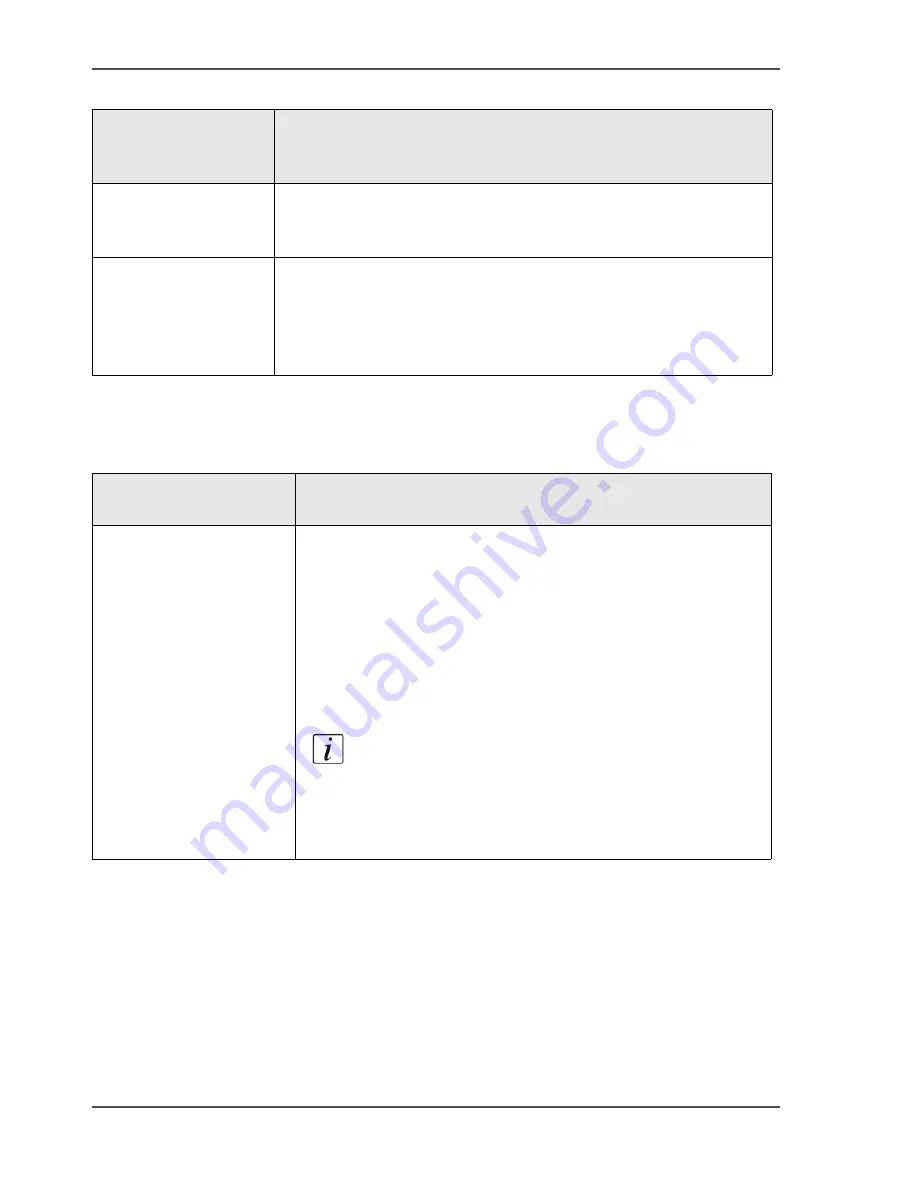
196
Chapter 7 The scan function (optional)
The configuration of the scan-to-email function
Configure the recipient search - Address list file
[62]
'User identification'
This attribute is the field that is compared with the code that is
entered on the operator panel.
Default: Empty
'Email address
attribute'
An email address is connected to a unique user identifier. When a
search is done on the server, the first email address that is
connected to the entered user identifier, is returned. See 'Email
address of sender'above for the format requirements.
Default: Empty
[61] Recipient search settings - LDAP server
(2 – 2)
Recipient search
settings - LDAP
server
Description
[62] Recipient search settings - Address list file
Recipient search
settings - Address list file
Description
When you have no LDAP server, you can use an address list file
to search for recipients. When an address list file is available,
this file is always used. You can upload and download the
address list file to the Océ Smart Imager.
The address list file is a comma-separated values (csv) file. The
address list file must contain a user identifier column and an
email address column. The user identifier must be a unique
number of up to 20 digits (0-9). See 'Email address of the sender'
above for the format requirements of the email address.
Note:
The name of the address list file must always
be ral.csv. Other file names are not accepted. The
header of the user identifier column must always be
ruid. The header of the email address column must
always be address.
Содержание VarioPrint 2100
Страница 1: ...Oc VarioPrint 2100 2110 Oc User manual User manual...
Страница 12: ...12 Contents...
Страница 13: ...13 Chapter 1 Introduction...
Страница 21: ...21 Chapter 2 Power...
Страница 26: ...26 Chapter 2 Power Restart the system...
Страница 27: ...27 Chapter 3 Get to know the Oc VarioPrint 2100 2110...
Страница 37: ...37 The main screen The sections of the main screen 14 14 The sections of the main screen...
Страница 95: ...95 Chapter 4 Adapt the system...
Страница 103: ...103 Chapter 5 The print function...
Страница 109: ...109 Interactive printing Illustration 42 42 Interactive print job...
Страница 142: ...142 Chapter 5 The print function Print a folded A5 booklet with the booklet maker on the Oc VarioPrint 2100 2110...
Страница 143: ...143 Chapter 6 The copy function...
Страница 179: ...179 Chapter 7 The scan function optional...
Страница 215: ...215 Chapter 8 The accounting function...
Страница 238: ...238 Chapter 8 The accounting function Make a copy or print with the copy card...
Страница 246: ...246 Chapter 9 Security Solve the issue with the Oc security certificate 81 81 The Certificate Error remains visible...
Страница 256: ...256 Chapter 9 Security Job name suppression...
Страница 257: ...257 Chapter 10 Add the supplies...
Страница 280: ...280 Chapter 10 Add the supplies Replace the stapler cartridge 6 optional stacker stapler...
Страница 281: ...281 Chapter 11 Error handling...
Страница 289: ...289 Appendix A Overview and tables...
Страница 297: ...297 Appendix B Miscellaneous...






























