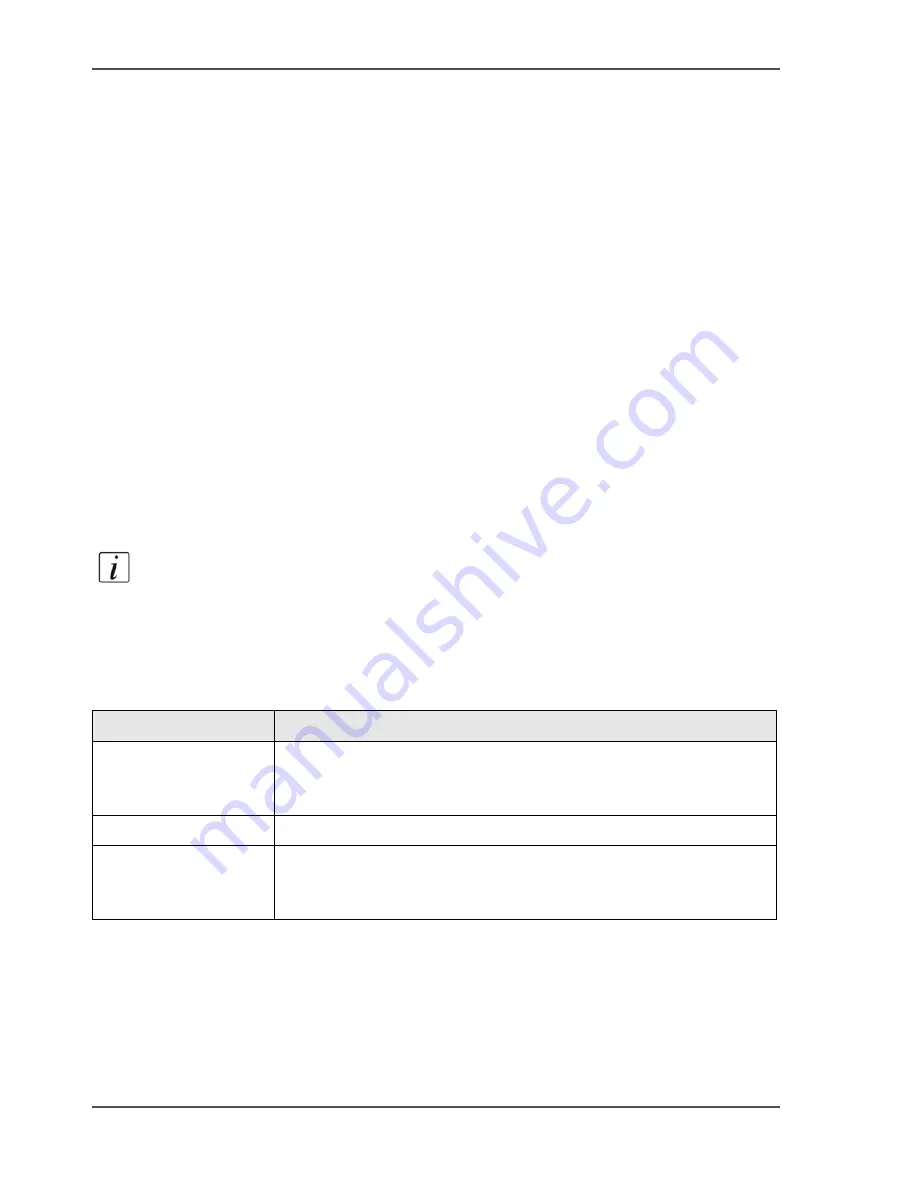
194
Chapter 7 The scan function (optional)
The configuration of the scan-to-email function
The configuration of the scan-to-email function
Introduction
Information for system administrators
The scan-to-email function is a part of the optional scan-to-file function. You must
have a valid licence for the scan-to-file function to use the scan-to-email function.
You must do the following.
■
Configure the Océ VarioPrint
®
2100/2110 Settings Editor
You must configure the mail server and the recipient search. For the recipient
search, you can configure an LDAP server or use an address list file.
■
Upload a scan job type (SJT) file to the Océ Smart Imager (
see ‘The scan profiles
file’ on page 184
).
The SJT file can contain both scan-to-file profiles and scan-to-email profiles. There
is no difference in format between the two types of profile. The prefix selector string
described in the table below and the application selector string in a profile render a
job a scan-to-file job or a scan-to-email job. These two strings must be identical.
Note:
You must enter values for all settings described in the tables. Otherwise, the
scan-to-email function will not work correctly.
Configure the mail server
[60]
[60] Mail server settings
(1 – 2)
Mail server settings
Description
Server address
The address of the mail server. You must enter one server address.
This address can be a host name of 32 characters or an IP-address.
Default: Empty
Port number
Default: 25
User name
The user name gives you access to the server. This user name can
be any name of up to 20 characters (a-z, A-Z , 0-9, _).
Default: Empty
Содержание VarioPrint 2100
Страница 1: ...Oc VarioPrint 2100 2110 Oc User manual User manual...
Страница 12: ...12 Contents...
Страница 13: ...13 Chapter 1 Introduction...
Страница 21: ...21 Chapter 2 Power...
Страница 26: ...26 Chapter 2 Power Restart the system...
Страница 27: ...27 Chapter 3 Get to know the Oc VarioPrint 2100 2110...
Страница 37: ...37 The main screen The sections of the main screen 14 14 The sections of the main screen...
Страница 95: ...95 Chapter 4 Adapt the system...
Страница 103: ...103 Chapter 5 The print function...
Страница 109: ...109 Interactive printing Illustration 42 42 Interactive print job...
Страница 142: ...142 Chapter 5 The print function Print a folded A5 booklet with the booklet maker on the Oc VarioPrint 2100 2110...
Страница 143: ...143 Chapter 6 The copy function...
Страница 179: ...179 Chapter 7 The scan function optional...
Страница 215: ...215 Chapter 8 The accounting function...
Страница 238: ...238 Chapter 8 The accounting function Make a copy or print with the copy card...
Страница 246: ...246 Chapter 9 Security Solve the issue with the Oc security certificate 81 81 The Certificate Error remains visible...
Страница 256: ...256 Chapter 9 Security Job name suppression...
Страница 257: ...257 Chapter 10 Add the supplies...
Страница 280: ...280 Chapter 10 Add the supplies Replace the stapler cartridge 6 optional stacker stapler...
Страница 281: ...281 Chapter 11 Error handling...
Страница 289: ...289 Appendix A Overview and tables...
Страница 297: ...297 Appendix B Miscellaneous...
















































