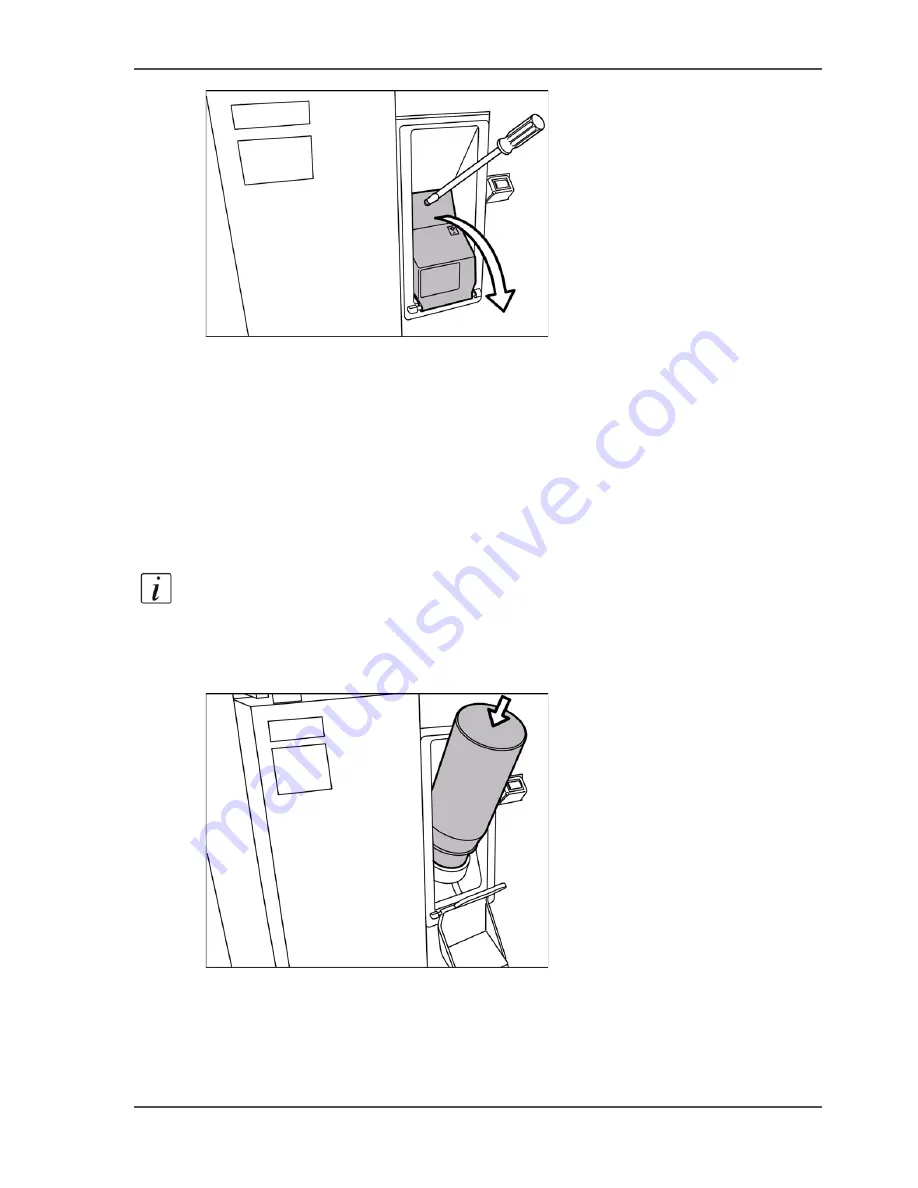
259
Add the toner
[83]
[83] Open the front door
2.
To open the reservoir, turn the screw of the toner reservoir anti-clockwise with a
screwdriver or coin.
3.
Pull the cover of the toner reservoir towards you.
4.
Remove the cover of the toner reservoir.
How to add the toner
1.
Shake the toner bottle well (see the instructions on the bottle).
2.
Remove the screw cap from the bottle.
Note:
Do not remove the seal from the bottle.
3.
Check the ridge first to put the bottle into the right position. Then push the toner
bottle into the toner reservoir. Remember that you can not rotate the bottle when the
bottle is in the toner reservoir.
[84]
[84] Push the bottle into the reservoir
4.
Remove the bottle when the bottle is empty. Be careful, do not spill toner.
5.
Put the cap back on the empty toner bottle.
6.
Close the cover of the toner reservoir.
Содержание VarioPrint 2100
Страница 1: ...Oc VarioPrint 2100 2110 Oc User manual User manual...
Страница 12: ...12 Contents...
Страница 13: ...13 Chapter 1 Introduction...
Страница 21: ...21 Chapter 2 Power...
Страница 26: ...26 Chapter 2 Power Restart the system...
Страница 27: ...27 Chapter 3 Get to know the Oc VarioPrint 2100 2110...
Страница 37: ...37 The main screen The sections of the main screen 14 14 The sections of the main screen...
Страница 95: ...95 Chapter 4 Adapt the system...
Страница 103: ...103 Chapter 5 The print function...
Страница 109: ...109 Interactive printing Illustration 42 42 Interactive print job...
Страница 142: ...142 Chapter 5 The print function Print a folded A5 booklet with the booklet maker on the Oc VarioPrint 2100 2110...
Страница 143: ...143 Chapter 6 The copy function...
Страница 179: ...179 Chapter 7 The scan function optional...
Страница 215: ...215 Chapter 8 The accounting function...
Страница 238: ...238 Chapter 8 The accounting function Make a copy or print with the copy card...
Страница 246: ...246 Chapter 9 Security Solve the issue with the Oc security certificate 81 81 The Certificate Error remains visible...
Страница 256: ...256 Chapter 9 Security Job name suppression...
Страница 257: ...257 Chapter 10 Add the supplies...
Страница 280: ...280 Chapter 10 Add the supplies Replace the stapler cartridge 6 optional stacker stapler...
Страница 281: ...281 Chapter 11 Error handling...
Страница 289: ...289 Appendix A Overview and tables...
Страница 297: ...297 Appendix B Miscellaneous...
















































