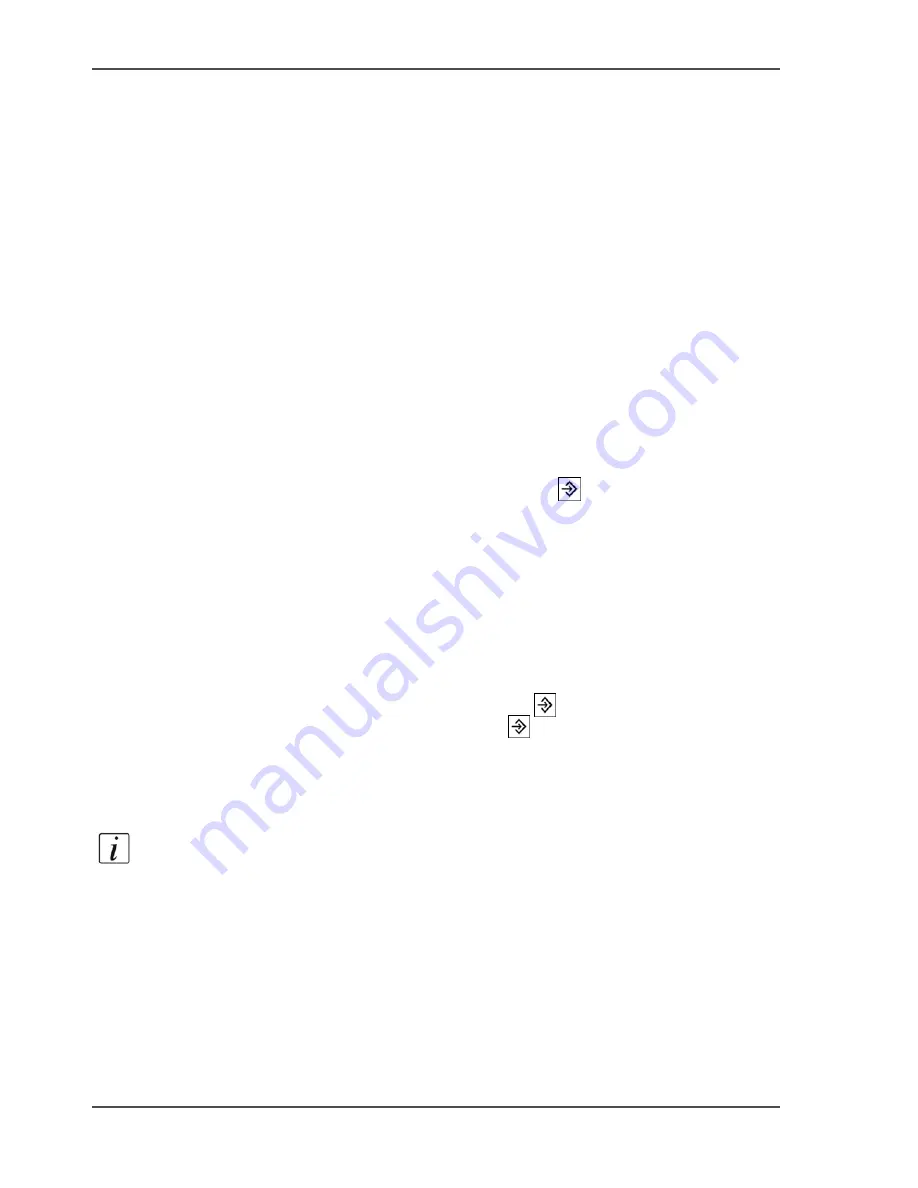
164
Chapter 6 The copy function
Combine subsets into one document
Combine subsets into one document
Introduction
The Océ VarioPrint
®
2100/2110 allows you to create your documents and make a
report, a manual or a brochure. Combined (built) documents can include several
parts like a title page, the table of contents, the different chapters and the appendices.
You can scan or print some parts of the document 1-sided and other parts 2-sided.
You can print the different parts of a document on cover material and separation
sheets or tab sheets. You can insert for example pre-printed paper and blank pages.
Subsets
A subset of a document is a number of pages to process in a defined method, for
example print on red paper. When the required processing method (for scanning or
printing) changes, a new subset begins. When you process parts of a document in a
different way, you must divide the document into subsets.
The Set-build key
You can scan different subsets with the Set-build key
. You can find the set-build
key on the operator panel. When you use the set-build key, the following settings do
not apply to the subset, but to the whole job.
■
The number of copies
■
The destination
■
The sort order
■
The staple setting
■
The offset stack.
Remember that you can not use the Set-build key
for documents in the mailbox
or the memory. You can use the Set-build key
for paper originals only. When
you put different subsets together, the setting 'Source' for 'Original' is automatically
set to 'Paper'. The original can come only from the glass plate or the automatic
document feeder.
Note:
When you use the automatic document feeder, the size of the originals must
be one of the supported standard sizes.
When to do
Use the procedure below for example to do the following.
■
Print a document with many pages.
■
Print the appendices of a document on coloured paper.
■
Insert blank pages into a document.
Содержание VarioPrint 2100
Страница 1: ...Oc VarioPrint 2100 2110 Oc User manual User manual...
Страница 12: ...12 Contents...
Страница 13: ...13 Chapter 1 Introduction...
Страница 21: ...21 Chapter 2 Power...
Страница 26: ...26 Chapter 2 Power Restart the system...
Страница 27: ...27 Chapter 3 Get to know the Oc VarioPrint 2100 2110...
Страница 37: ...37 The main screen The sections of the main screen 14 14 The sections of the main screen...
Страница 95: ...95 Chapter 4 Adapt the system...
Страница 103: ...103 Chapter 5 The print function...
Страница 109: ...109 Interactive printing Illustration 42 42 Interactive print job...
Страница 142: ...142 Chapter 5 The print function Print a folded A5 booklet with the booklet maker on the Oc VarioPrint 2100 2110...
Страница 143: ...143 Chapter 6 The copy function...
Страница 179: ...179 Chapter 7 The scan function optional...
Страница 215: ...215 Chapter 8 The accounting function...
Страница 238: ...238 Chapter 8 The accounting function Make a copy or print with the copy card...
Страница 246: ...246 Chapter 9 Security Solve the issue with the Oc security certificate 81 81 The Certificate Error remains visible...
Страница 256: ...256 Chapter 9 Security Job name suppression...
Страница 257: ...257 Chapter 10 Add the supplies...
Страница 280: ...280 Chapter 10 Add the supplies Replace the stapler cartridge 6 optional stacker stapler...
Страница 281: ...281 Chapter 11 Error handling...
Страница 289: ...289 Appendix A Overview and tables...
Страница 297: ...297 Appendix B Miscellaneous...
















































