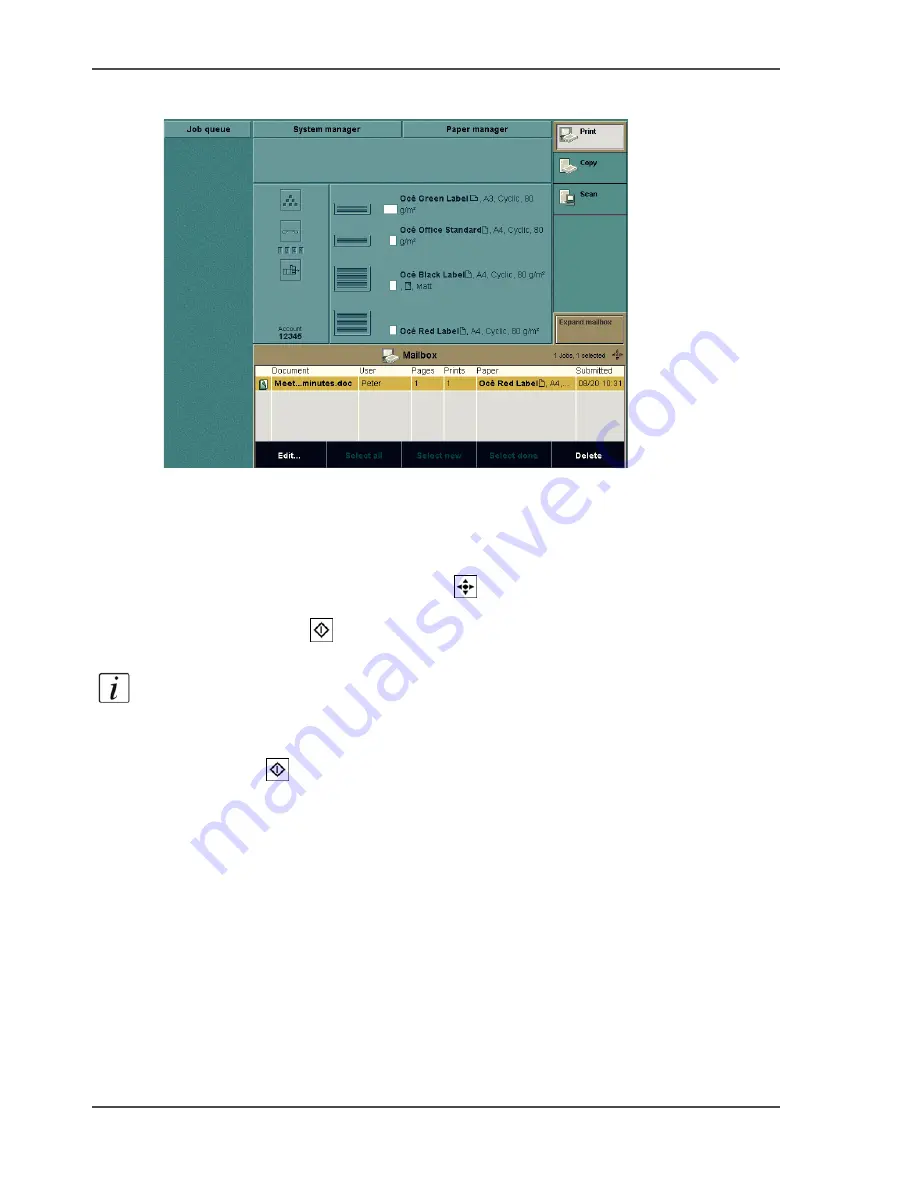
122
Chapter 5 The print function
Print a job from the 'Mailbox' or 'Memory'
Illustration
[44]
[44] Print a job
How to print a job from the 'Mailbox' or 'Memory'
1.
Press the function key 'Mailbox' or 'Memory'.
2.
Select the job with the star arrow keys
.
3.
Press the round selection key to select the job.
4.
Press the Start key
.
Note:
When you select more than one job, you can define the order in which the jobs
are printed. First use the round selection key to select the job you want to print first.
Number 1 appears in front of the job. Then select the job you want to print next, also
with the round selection key. Number 2 appears in front of the job. When you press
the Start key
, all the selected jobs are printed as separate jobs. You can also
bundle various jobs into one job
Bundle printing on page 129
.
Result
A copy of the job is created in the job queue. This job by default has the same settings
as the job in the memory or mailbox. You can change the settings for this job
Edit a
job in the 'Mailbox' or 'Memory' on page 88
.
Содержание VarioPrint 2100
Страница 1: ...Oc VarioPrint 2100 2110 Oc User manual User manual...
Страница 12: ...12 Contents...
Страница 13: ...13 Chapter 1 Introduction...
Страница 21: ...21 Chapter 2 Power...
Страница 26: ...26 Chapter 2 Power Restart the system...
Страница 27: ...27 Chapter 3 Get to know the Oc VarioPrint 2100 2110...
Страница 37: ...37 The main screen The sections of the main screen 14 14 The sections of the main screen...
Страница 95: ...95 Chapter 4 Adapt the system...
Страница 103: ...103 Chapter 5 The print function...
Страница 109: ...109 Interactive printing Illustration 42 42 Interactive print job...
Страница 142: ...142 Chapter 5 The print function Print a folded A5 booklet with the booklet maker on the Oc VarioPrint 2100 2110...
Страница 143: ...143 Chapter 6 The copy function...
Страница 179: ...179 Chapter 7 The scan function optional...
Страница 215: ...215 Chapter 8 The accounting function...
Страница 238: ...238 Chapter 8 The accounting function Make a copy or print with the copy card...
Страница 246: ...246 Chapter 9 Security Solve the issue with the Oc security certificate 81 81 The Certificate Error remains visible...
Страница 256: ...256 Chapter 9 Security Job name suppression...
Страница 257: ...257 Chapter 10 Add the supplies...
Страница 280: ...280 Chapter 10 Add the supplies Replace the stapler cartridge 6 optional stacker stapler...
Страница 281: ...281 Chapter 11 Error handling...
Страница 289: ...289 Appendix A Overview and tables...
Страница 297: ...297 Appendix B Miscellaneous...






























