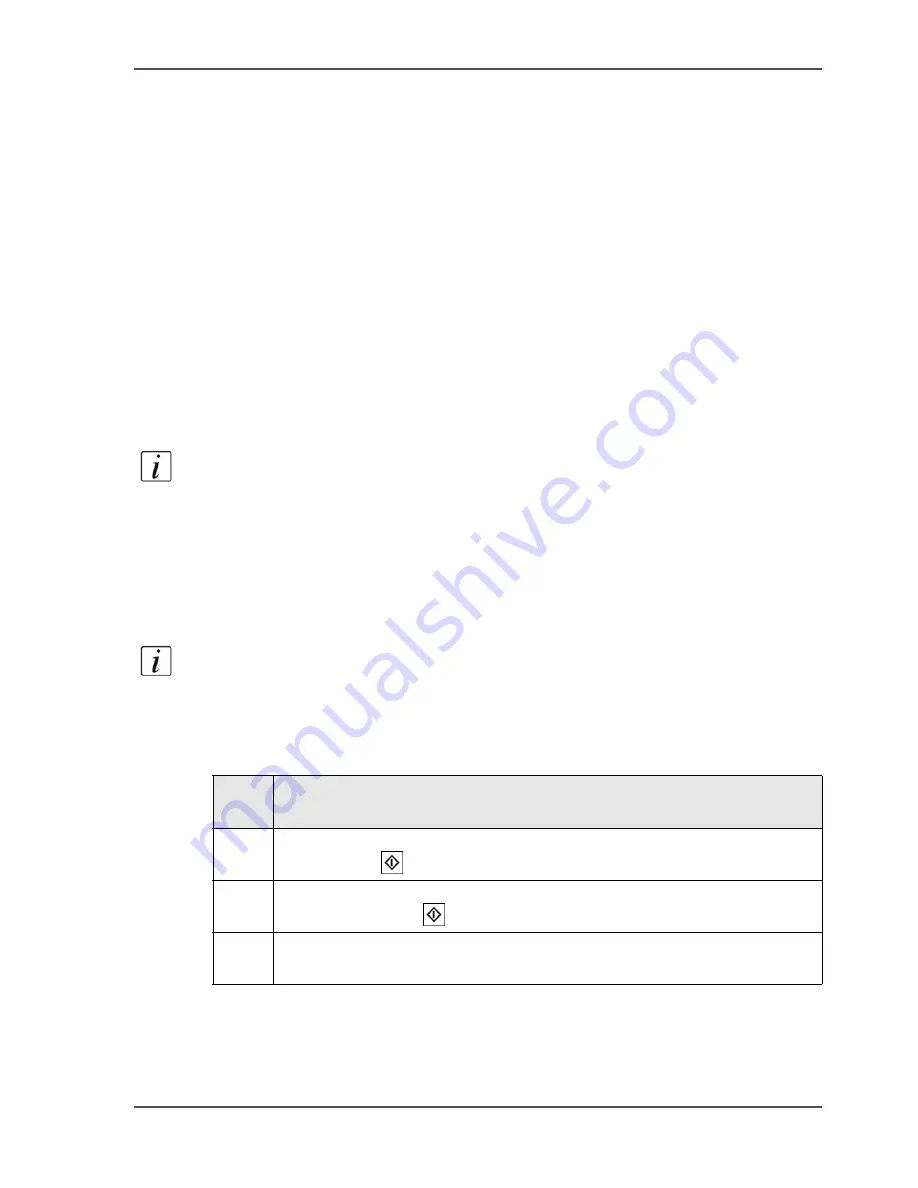
85
The 'Mailbox' and the 'Memory'
The mailbox and memory
The 'Mailbox' and the 'Memory'
'Mailbox' and 'Memory'
The 'Mailbox' and the 'Memory' are digital storage areas on the Océ VarioPrint
®
2100/2110 (not for archiving purposes) for scanned documents and print jobs from
the network.
The 'Mailbox' is the location for print jobs. The jobs in the 'Mailbox' are displayed
with the file name, the user name, the number of pages in the job, the number of sets
to print, the media type and the date and time. The 'Memory' shows the same
information but displays a job number instead of a name and there is no user name.
Note:
If there is more than one media type in a job, the screen displays '...' instead
of the media type.
The 'Memory' is the location for scanned jobs and jobs that are moved from the job
queue. The only location to which you can move the jobs from the job queue, is the
memory. The scanned jobs are copy jobs that were sent to the memory. When you
use 'Scan to memory', the jobs are stored in the memory. Then you can print the jobs
later.
Note:
'Scan to memory' does not create a file that you can physically use. For
example, you cannot copy the file to another system or process the file in an
application. For this you need the scan-to-file function, which is optional on the Océ
VarioPrint
®
2100/2110.
[32]
The jobs started from the 'Mailbox' and 'Memory' are copies of the jobs in the
'Mailbox' and 'Memory'. You can start a job from the 'Mailbox' and 'Memory' as
many times as required. Each time, you create a new copy in the job queue.
[32] Options in the 'Mailbox' and in the 'Memory'
Num
ber
Description
1
You can select one or more jobs in the 'Mailbox' and 'Memory' and press
the Start key
2
You can select a job in the 'Mailbox' and 'Memory', edit the job and then
press the Start key
.
3
You can select one or more jobs in the 'Mailbox' and 'Memory' and then
delete the selection.
Содержание VarioPrint 2100
Страница 1: ...Oc VarioPrint 2100 2110 Oc User manual User manual...
Страница 12: ...12 Contents...
Страница 13: ...13 Chapter 1 Introduction...
Страница 21: ...21 Chapter 2 Power...
Страница 26: ...26 Chapter 2 Power Restart the system...
Страница 27: ...27 Chapter 3 Get to know the Oc VarioPrint 2100 2110...
Страница 37: ...37 The main screen The sections of the main screen 14 14 The sections of the main screen...
Страница 95: ...95 Chapter 4 Adapt the system...
Страница 103: ...103 Chapter 5 The print function...
Страница 109: ...109 Interactive printing Illustration 42 42 Interactive print job...
Страница 142: ...142 Chapter 5 The print function Print a folded A5 booklet with the booklet maker on the Oc VarioPrint 2100 2110...
Страница 143: ...143 Chapter 6 The copy function...
Страница 179: ...179 Chapter 7 The scan function optional...
Страница 215: ...215 Chapter 8 The accounting function...
Страница 238: ...238 Chapter 8 The accounting function Make a copy or print with the copy card...
Страница 246: ...246 Chapter 9 Security Solve the issue with the Oc security certificate 81 81 The Certificate Error remains visible...
Страница 256: ...256 Chapter 9 Security Job name suppression...
Страница 257: ...257 Chapter 10 Add the supplies...
Страница 280: ...280 Chapter 10 Add the supplies Replace the stapler cartridge 6 optional stacker stapler...
Страница 281: ...281 Chapter 11 Error handling...
Страница 289: ...289 Appendix A Overview and tables...
Страница 297: ...297 Appendix B Miscellaneous...
















































