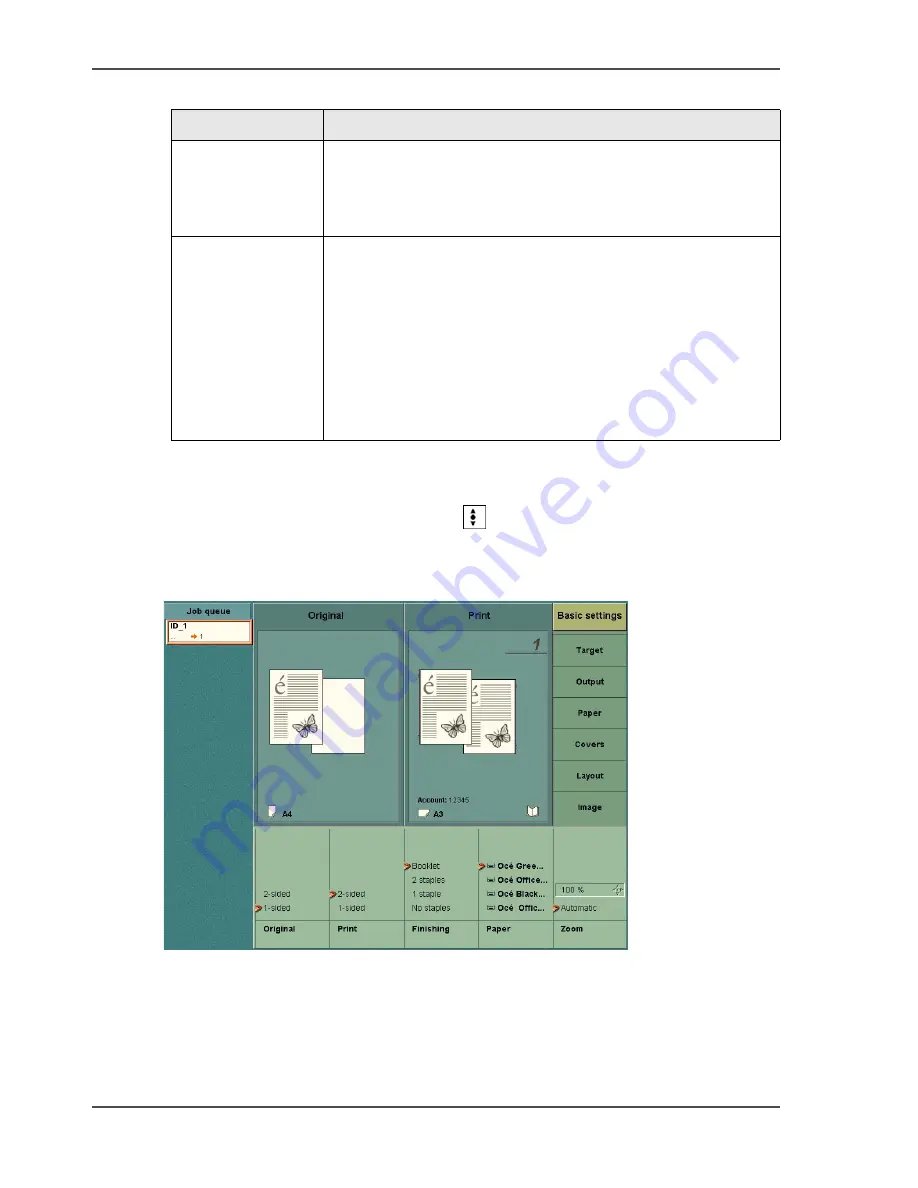
78
Chapter 3 Get to know the Océ VarioPrint
®
2100/2110
Possible actions on jobs in the job queue
How to select and inspect a job in the job queue
1.
Use the arrow-up and arrow-down keys
to select a job.
This action is executed in the job queue and in the job queue manager.
2.
Press the selection key to open the job.
The 'Basic settings' of the job appear.
[26]
[26] Basic settings
3.
You can view the 'Basic settings' or navigate to the 'Original' and 'Print' settings in
the appropriate menus.
4.
Press the selection key again to close the view.
'Move to top'
The function allows you to give priority to a job. The selected
job moves to the position below the job that is currently
printed. The selected job is printed when the current print job
is ready.
'Hold'
'Release'
You can 'Hold' a job and 'Release' a job. A job on hold will
not start to print.
If 'Processing' in the 'System manager' is set to 'Keep
sequence', the Océ VarioPrint
®
2100/2110 stops if the job on
hold becomes the first in the job queue.
If 'Processing' is set to 'Keep going', other jobs move over the
job on hold.
The colour of the job icon changes to orange for a job on hold
and to grey blue for a released job.
[30] The job queue manager
(2 – 2)
Function
Description
Содержание VarioPrint 2100
Страница 1: ...Oc VarioPrint 2100 2110 Oc User manual User manual...
Страница 12: ...12 Contents...
Страница 13: ...13 Chapter 1 Introduction...
Страница 21: ...21 Chapter 2 Power...
Страница 26: ...26 Chapter 2 Power Restart the system...
Страница 27: ...27 Chapter 3 Get to know the Oc VarioPrint 2100 2110...
Страница 37: ...37 The main screen The sections of the main screen 14 14 The sections of the main screen...
Страница 95: ...95 Chapter 4 Adapt the system...
Страница 103: ...103 Chapter 5 The print function...
Страница 109: ...109 Interactive printing Illustration 42 42 Interactive print job...
Страница 142: ...142 Chapter 5 The print function Print a folded A5 booklet with the booklet maker on the Oc VarioPrint 2100 2110...
Страница 143: ...143 Chapter 6 The copy function...
Страница 179: ...179 Chapter 7 The scan function optional...
Страница 215: ...215 Chapter 8 The accounting function...
Страница 238: ...238 Chapter 8 The accounting function Make a copy or print with the copy card...
Страница 246: ...246 Chapter 9 Security Solve the issue with the Oc security certificate 81 81 The Certificate Error remains visible...
Страница 256: ...256 Chapter 9 Security Job name suppression...
Страница 257: ...257 Chapter 10 Add the supplies...
Страница 280: ...280 Chapter 10 Add the supplies Replace the stapler cartridge 6 optional stacker stapler...
Страница 281: ...281 Chapter 11 Error handling...
Страница 289: ...289 Appendix A Overview and tables...
Страница 297: ...297 Appendix B Miscellaneous...






























