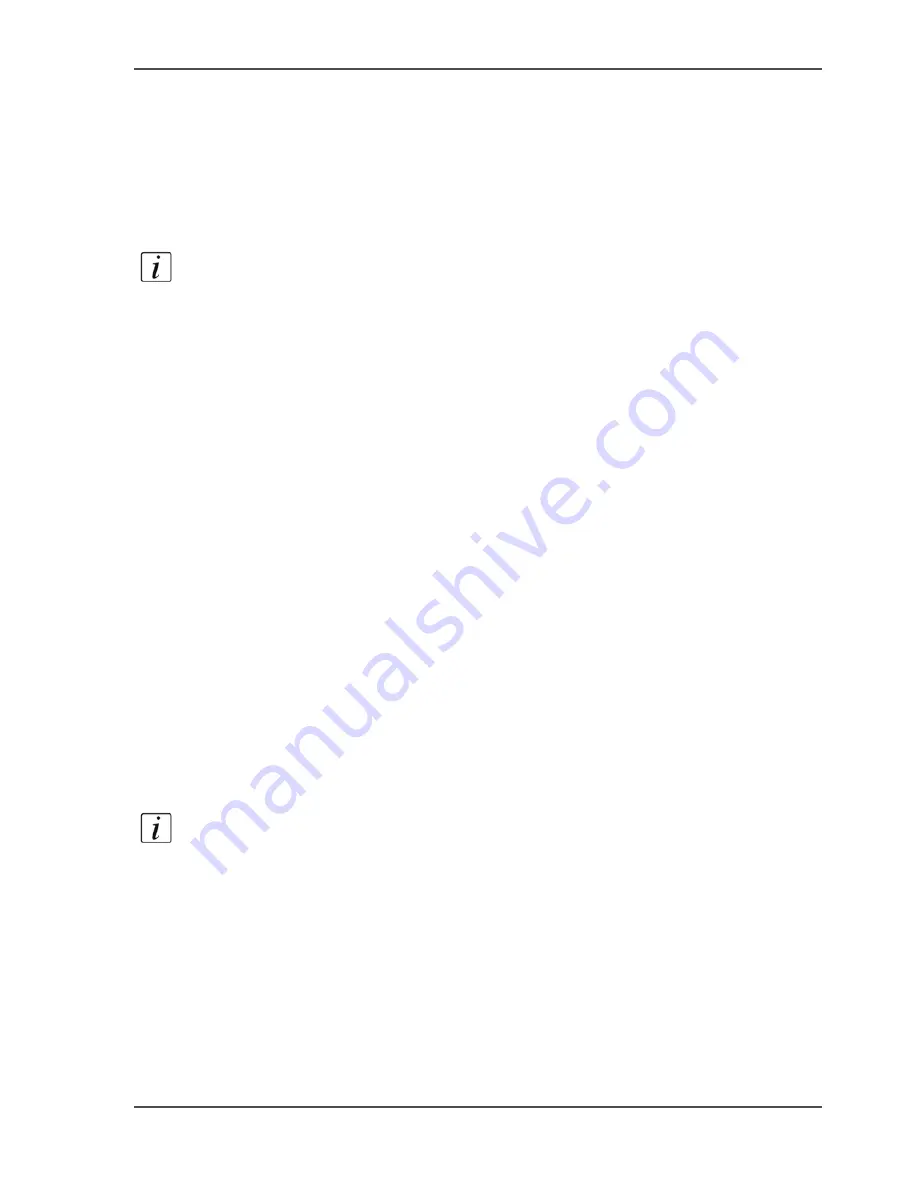
79
Possible actions on jobs in the job queue
How to move a job to the memory
1.
Press the function key 'Job queue'.
The job queue manager opens.
2.
Select a job in the job queue.
3.
Press the function key 'Move to memory'.
The job is removed from the job queue and placed at the top of the list in the memory.
Note:
You cannot move a current print job to the memory.
How to move a job to the top of the job queue
1.
Press the function key 'Job queue'.
The job queue manager opens.
2.
Select a job in the job queue.
3.
Press the function key 'Move to top'.
The selected job moves to the top of the queue below the current print job.
How to put a job in the job queue on hold
1.
Press the function key 'Job queue'.
The job queue manager opens.
2.
Select a job in the job queue.
3.
Press the function key 'Hold'.
Result
The selected job is put on hold. The Océ VarioPrint
®
2100/2110 stops at the job on
hold if the setting 'Processing' is set to 'Keep sequence'. If the setting 'Processing' is
set to 'Keep going', the Océ VarioPrint
®
2100/2110 does not stop for the job on hold.
The other jobs can move over the job on hold.
Note:
If the job is put on hold, the text 'Hold' changes into 'Release'.
How to stop the Océ VarioPrint
®
2100/2110 after a selected job
1.
Press the function key 'Job queue'.
The job queue manager opens.
2.
Select a job in the job queue.
3.
Press the function key 'Stop after this'.
The Océ VarioPrint
®
2100/2110 does not start jobs after the 'Stop after this' bar. A
'Stop after this' indication appears.
Содержание VarioPrint 2100
Страница 1: ...Oc VarioPrint 2100 2110 Oc User manual User manual...
Страница 12: ...12 Contents...
Страница 13: ...13 Chapter 1 Introduction...
Страница 21: ...21 Chapter 2 Power...
Страница 26: ...26 Chapter 2 Power Restart the system...
Страница 27: ...27 Chapter 3 Get to know the Oc VarioPrint 2100 2110...
Страница 37: ...37 The main screen The sections of the main screen 14 14 The sections of the main screen...
Страница 95: ...95 Chapter 4 Adapt the system...
Страница 103: ...103 Chapter 5 The print function...
Страница 109: ...109 Interactive printing Illustration 42 42 Interactive print job...
Страница 142: ...142 Chapter 5 The print function Print a folded A5 booklet with the booklet maker on the Oc VarioPrint 2100 2110...
Страница 143: ...143 Chapter 6 The copy function...
Страница 179: ...179 Chapter 7 The scan function optional...
Страница 215: ...215 Chapter 8 The accounting function...
Страница 238: ...238 Chapter 8 The accounting function Make a copy or print with the copy card...
Страница 246: ...246 Chapter 9 Security Solve the issue with the Oc security certificate 81 81 The Certificate Error remains visible...
Страница 256: ...256 Chapter 9 Security Job name suppression...
Страница 257: ...257 Chapter 10 Add the supplies...
Страница 280: ...280 Chapter 10 Add the supplies Replace the stapler cartridge 6 optional stacker stapler...
Страница 281: ...281 Chapter 11 Error handling...
Страница 289: ...289 Appendix A Overview and tables...
Страница 297: ...297 Appendix B Miscellaneous...






























