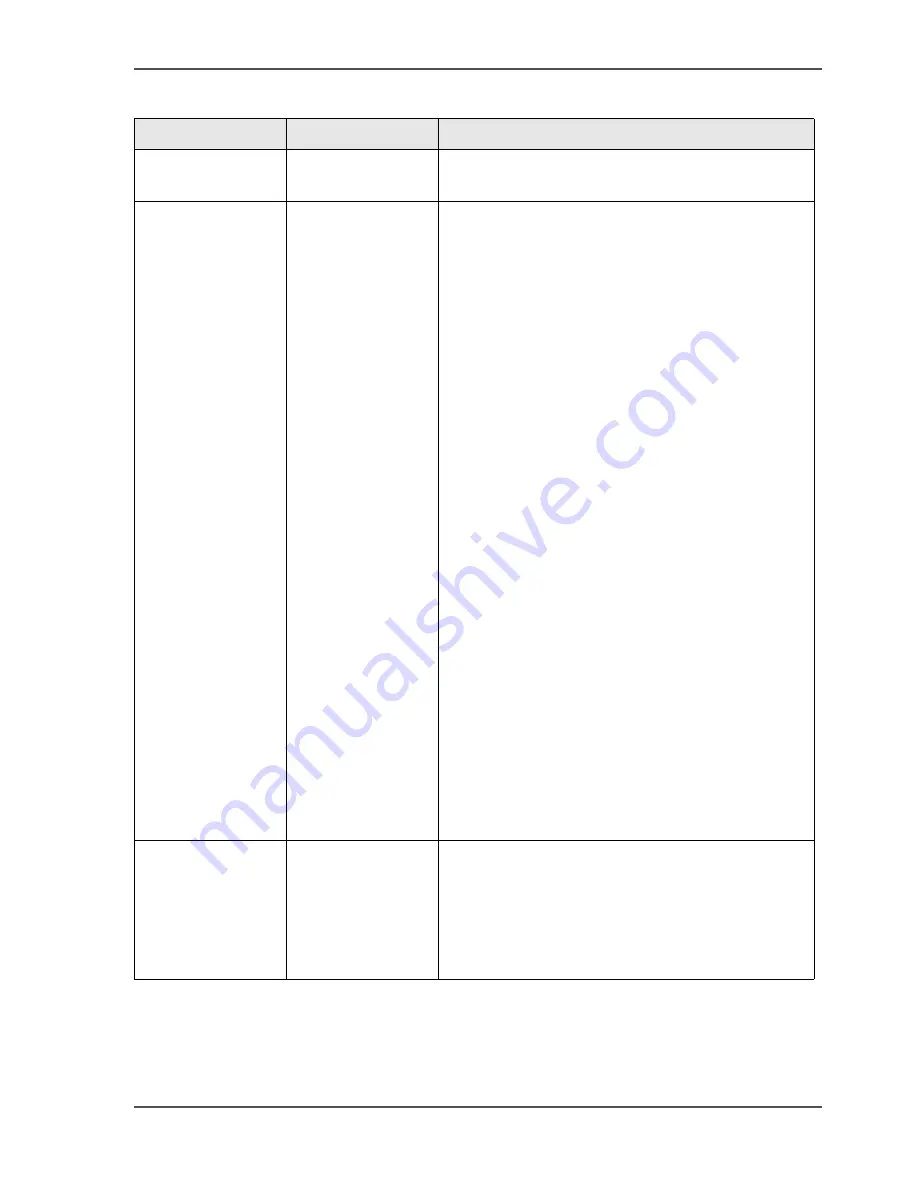
153
Types of job settings
[51]
[52]
[51] Layout settings for prints
Settings group
Settings
Description/ function
'Layout'
'Print'
This setting indicates that a print must be 1-sided
or 2-sided.
'Layout'
You can select the following.
■
'Booklet'.
The Océ VarioPrint
®
2100/2110 prints the
pages in booklet order. The pages 1 and 4 are
printed on the front side of the sheet. The
pages 2 and 3 are printed on the back side of
the sheet.
■
'Same-up'.
The Océ VarioPrint
®
2100/2110 prints one and
the same image 2 times next to each other. By
default, the system keeps the size of the
originals.
For example, when you put A4 originals into
the automatic document feeder, the system sets
the size of the prints to A3. When you cut the
A3 sheets in two, you get 2 identical A4 copies
of your document. To decrease your A4
originals to A5 prints, you can use the zoom
function or select another media type.
Same-up jobs require one media type for the
prints. Therefore, when you use the set-build
function on the operator panel or the page
programmer in the printer driver, you cannot
select more than one media type for the prints.
■
'2-up'. The Océ VarioPrint
®
2100/2110 prints 2
consecutive images on one side of a sheet.
■
'Normal'. The Océ VarioPrint
®
2100/2110
uses the standard way of printing. One image
on one side of a sheet in the standard order.
'Document type'
The values that this settings can have are indicated
by icons. The icon shows the following.
■
How the information is mapped on the paper
■
The binding edge of a 2-sided document. A
2-sided document can turn on the long edge or
the short edge.
Содержание VarioPrint 2100
Страница 1: ...Oc VarioPrint 2100 2110 Oc User manual User manual...
Страница 12: ...12 Contents...
Страница 13: ...13 Chapter 1 Introduction...
Страница 21: ...21 Chapter 2 Power...
Страница 26: ...26 Chapter 2 Power Restart the system...
Страница 27: ...27 Chapter 3 Get to know the Oc VarioPrint 2100 2110...
Страница 37: ...37 The main screen The sections of the main screen 14 14 The sections of the main screen...
Страница 95: ...95 Chapter 4 Adapt the system...
Страница 103: ...103 Chapter 5 The print function...
Страница 109: ...109 Interactive printing Illustration 42 42 Interactive print job...
Страница 142: ...142 Chapter 5 The print function Print a folded A5 booklet with the booklet maker on the Oc VarioPrint 2100 2110...
Страница 143: ...143 Chapter 6 The copy function...
Страница 179: ...179 Chapter 7 The scan function optional...
Страница 215: ...215 Chapter 8 The accounting function...
Страница 238: ...238 Chapter 8 The accounting function Make a copy or print with the copy card...
Страница 246: ...246 Chapter 9 Security Solve the issue with the Oc security certificate 81 81 The Certificate Error remains visible...
Страница 256: ...256 Chapter 9 Security Job name suppression...
Страница 257: ...257 Chapter 10 Add the supplies...
Страница 280: ...280 Chapter 10 Add the supplies Replace the stapler cartridge 6 optional stacker stapler...
Страница 281: ...281 Chapter 11 Error handling...
Страница 289: ...289 Appendix A Overview and tables...
Страница 297: ...297 Appendix B Miscellaneous...
















































