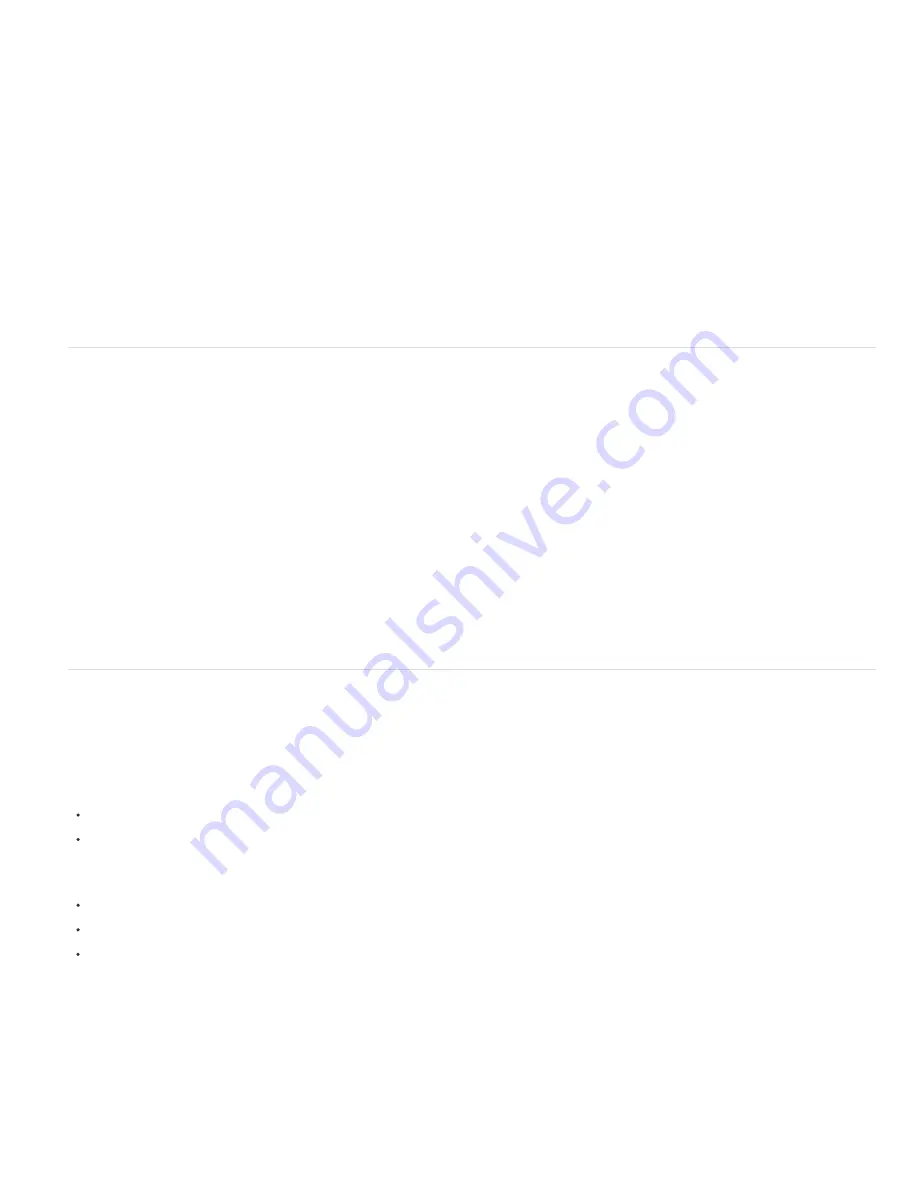
To the top
To the top
Changing the current time in one panel updates the current time in other panels associated with that composition. By default, the current time is
also updated for all compositions related to the current composition by nesting. To prevent compositions related by nesting from updating their
current times when you change the current time in one composition, deselect the Synchronize Time Of All Related Items preference (Edit >
Preferences > General (Windows) or After Effects > Preferences > General (Mac OS)).
Online resources about precomposing and nesting
Angie Taylor provides an extensive discussion and explanation of animation using nesting, parenting, expressions, and null object layers in a PDF
excerpt from her book
Creative After Effects 7: Workflow Techniques for Animation, Visual Effects, and Motion Graphics
.
Chris and Trish Meyer provide an introduction to precomposing and nesting in a PDF excerpt from the “Parenting and Nesting” chapter of their
book
After Effects Apprentice: Real-World Skills for the Aspiring Motion Graphics Artist
.
Chris and Trish Meyer share tips on setting up a composition hierarchy so that making changes in a project is easier
in this article from the
ProVideo Coalition website
.
See this page on aescripts website
for the Un-Precompose script, which extracts layers from a precomposition.
See this page on aescripts website
for the Zorro-The Layer Tagger script, which allows you to group layers in your composition using tags rather
than precomposing.
Precompose layers
Precomposing layers places them in a new composition (sometimes called a precomposition), which replaces the layers in the original composition.
Precomposing a single layer is useful for adding transform properties to a layer and influencing the order in which elements of a composition are
rendered.
1. Select the layers in the Timeline panel, and choose Layer > Pre-compose or press Ctrl+Shift+C (Windows) or Shift+C (Mac OS).
2. Select one of the following:
Leave All Attributes In
Leaves the properties and keyframes of the precomposed layer in the original composition, applied to the new layer
that represents the precomposition. The frame size of the new composition is the same as the size of the selected layer. This option is not
available when you select more than one layer, a text layer, or a shape layer.
Move All Attributes Into The New Composition
Moves the properties and keyframes of the precomposed layers one level further from the
root composition in the composition hierarchy. When you use this option, changes you applied to the properties of the layers remain with the
individual layers within the precomposition. The frame size of the new composition is the same as the frame size of the original
composition.
Jeff Almasol provides a script on his
redefinery website
that precomposes selected layers to the duration of the selected layers, with options for
head and tail durations for more editing flexibility.
Opening and navigating nested compositions
Nested compositions are sometimes referred to as being upstream of the compositions that contain them, and the containing compositions are
said to be downstream of the nested compositions that they contain. The root composition is the most downstream; the most deeply nested
composition is the most upstream. A composition flow path is a chain of compositions that are related to one another by containing or being
nested within one another. A composition network is the entire set of compositions that are related to one another through nesting.
After Effects provides several ways to open a nested composition (precomposition):
Double-click the composition entry in the Project panel.
Double-click a precomposition layer in the Timeline panel. Alt-double-click (Windows) or Option-double-click (Mac OS) to open the
precomposition layer as a layer in the Layer panel.
Note: Double-clicking a precomposition layer when a paint tool or the Roto Brush tool is active opens the layer in the Layer panel.
To open the most recently active composition in the same composition network as the currently active composition, press Shift+Esc.
Use the Composition Navigator.
Use the Composition Mini-Flowchart.
The Composition Navigator
The Composition Navigator is a bar along the top edge of the Composition panel that shows the composition active in that viewer in relation to
other compositions in the same composition network. The compositions shown are the most recently active compositions in the flow path of the
currently active composition.
Содержание 12040118 - After Effects Standard
Страница 1: ...ADOBE AFTER EFFECTS Help and tutorials...
Страница 2: ...What s New...
Страница 21: ......
Страница 23: ...Legal Notices Online Privacy Policy...
Страница 27: ...Workspace and workflow...
Страница 29: ...Legal Notices Online Privacy Policy...
Страница 36: ......
Страница 42: ...Importing from Adobe After Effects Legal Notices Online Privacy Policy...
Страница 76: ...Projects and compositions...
Страница 92: ...Importing footage...
Страница 97: ...Legal Notices Online Privacy Policy...
Страница 102: ......
Страница 128: ...Layers and properties...
Страница 140: ......
Страница 171: ...Views and previews...
Страница 185: ...Animation and Keyframes...
Страница 206: ...Legal Notices Online Privacy Policy...
Страница 241: ...Color...
Страница 257: ...Legal Notices Online Privacy Policy...
Страница 258: ...Drawing painting and paths...
Страница 293: ...Text...
Страница 314: ......
Страница 325: ...Transparency and compositing...
Страница 336: ...Legal Notices Online Privacy Policy...
Страница 345: ...Effects and animation presets...
Страница 380: ...Legal Notices Online Privacy Policy...
Страница 496: ...Effect applied with threshold settings of 44 left 70 center and 200 right Legal Notices Online Privacy Policy...
Страница 509: ...Original upper left and with effect applied lower left and right More Help topics Legal Notices Online Privacy Policy...
Страница 513: ...Legal Notices Online Privacy Policy...
Страница 514: ...Markers...
Страница 518: ......
Страница 524: ...Memory storage performance...
Страница 544: ...Expressions and automation...
Страница 560: ...Legal Notices Online Privacy Policy...
Страница 582: ...Rendering and Exporting...
Страница 601: ...Legal Notices Online Privacy Policy...
Страница 603: ......






























