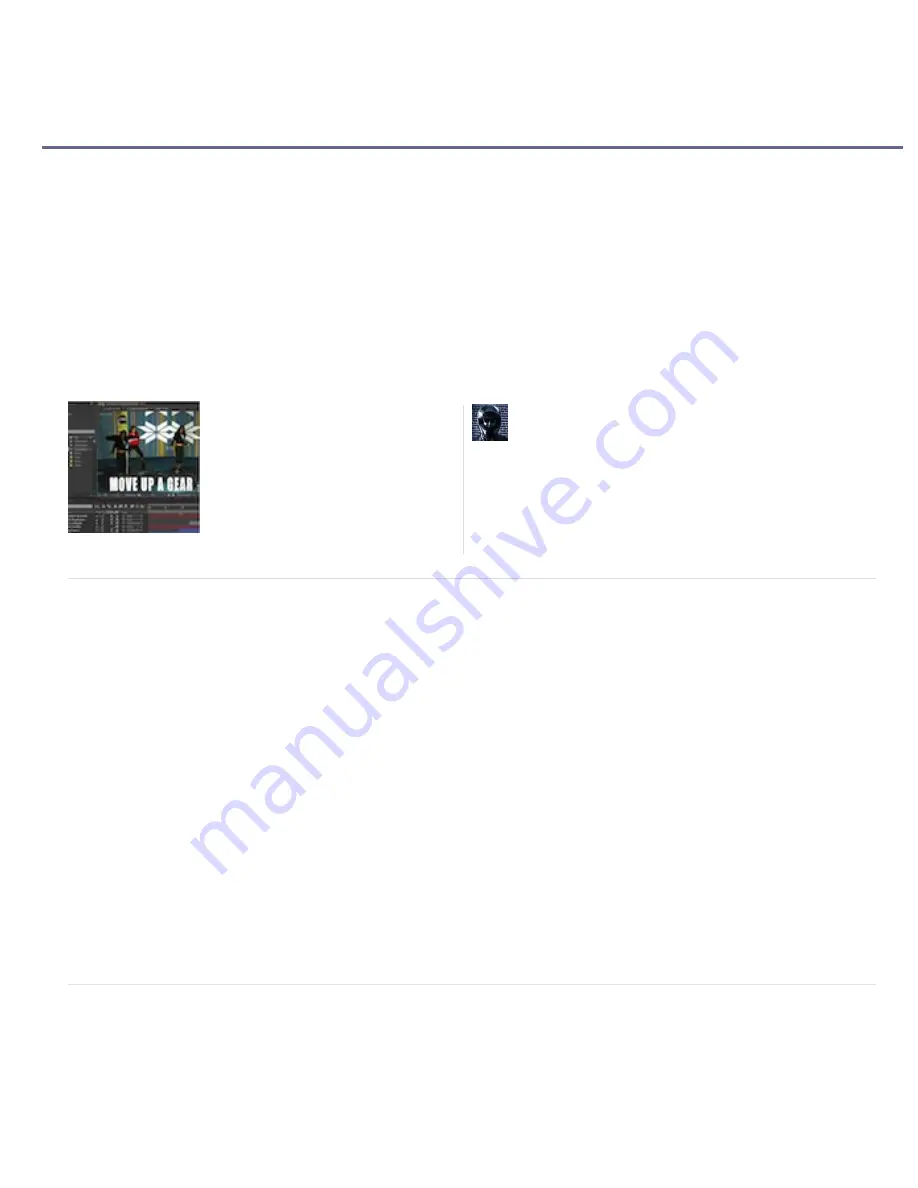
GPU (CUDA, OpenGL) features in After Effects CS6
To the top
Note:
Note:
Note:
To the top
OpenGL, the GPU, and After Effects CS6
OpenGL is a set of standards for high-performance processing of 2D and 3D graphics on the graphics processing unit (GPU) for a wide variety of
applications. For After Effects CS6 users, OpenGL provides fast rendering for previews (Fast Draft mode). After Effects CS6, also provides
acceleration to display certain interface elements, and for ray-traced 3D rendering. Unlike previous versions of After Effects, the GPU plays a
major role in After Effects CS6.
In After Effects CS6, OpenGL accelerates workflow by offering a faster graphics pipeline. One process that was slower in previous versions of
After Effects was transferring pixels to the screen in a process called block transfer, or "blitting." In After Effects CS6, the GPU now handles this
functionality (in a process referred to as OpenGL Swap Buffer) much more efficiently. For system requirements for OpenGL Swap Buffer, see
Features Support Levels. For more information,
see the following video
.
Article: GPU (CUDA, OpenGL) features in After Effects CS6
Setting preferences for OpenGL, and the GPU
In After Effects CS6, OpenGL supports the drawing of interface items, such as, composition, footage, and layer panels. Other drawing functions
like grids, guides, rulers, and bounding boxes are now operated by OpenGL, as well. This feature is also known as the "Hardware BlitPipe."
To enable OpenGL support for drawing interface items, click the Hardware Accelerate Composition, Layer, and Footage Panels checkbox in Edit >
Preferences > Display (Windows), or After Effects > Preferences > Display (Mac OS).
You can access information about the GPU, and OpenGL in the GPU Information dialog box. Choose Edit > Preferences > Previews (Windows),
or After Effects > Preferences > Previews (Mac OS), you have access to the GPU Information dialog box. Click the GPU Information button to
launch the GPU information dialog box. In this dialog box, see information about the OpenGL capabilities for your installed GPU. The information
helps you determine the
feature support levels
for your GPU. You can also see if CUDA is available on your GPU, and which version that is
installed.
In After Effects CS6, the OpenGL-related checkboxes are now removed from Preferences > Previews as the previous OpenGL renderer has
been removed.
Fast Draft mode has replaced the original OpenGL renderer. To enable Fast Draft, click the Fast Previews button on the Composition panel, and
choose Fast Draft. Fast Draft causes slight appearance differences in the Composition panel, best suited for quick previewing. Fast Draft is useful
for setting up, and previewing a composition for later rendering in ray-traced 3D.
If your GPU is not supported or you have an old driver, ray-traced 3D compositions render on the CPU using all physical cores. If you have
a GPU-supported configuration in a headless environment (for example, a render farm), you can force ray-traced 3D compositions to render on
the CPU by setting the Ray-tracing option in the GPU Information dialog box. Renders done on the CPU match renders done on the GPU.
The OpenGL Info button is now called the GPU Information button.
Hardware considerations for OpenGL, the GPU, and After Effects CS6
In After Effects CS6, and when working with ray-traced 3D compositions, it is important to have the proper hardware installed in your computer to
work smoothly. An NVIDIA video display card that has on-board CUDA technology is required for working with ray-traced 3D compositions with
GPU acceleration.
Requirements for GPU/OpenGL features (ray-traced 3D and Fast Draft)
The following GPU and OpenGL-based features in After Effects CS6 require that features be categorized based on the capabilities of your GPU:
After Effects CS6 has many new and
changed features that make use of the GPU
(graphics processing unit) on your graphics
card. This article describes those features in
detail....
Read More
http://blogs.adobe.com/toddkopriva/2012/05/gp...
by
Todd Kopriva
http://blogs.adobe.com/tod...
Todd Kopriva is the Product Manager for
Customer Advocacy and Community
Engagement for digital video products at
Adobe.
Contribute your expertise to
Adobe Community Help
Содержание 12040118 - After Effects Standard
Страница 1: ...ADOBE AFTER EFFECTS Help and tutorials...
Страница 2: ...What s New...
Страница 21: ......
Страница 23: ...Legal Notices Online Privacy Policy...
Страница 27: ...Workspace and workflow...
Страница 29: ...Legal Notices Online Privacy Policy...
Страница 36: ......
Страница 42: ...Importing from Adobe After Effects Legal Notices Online Privacy Policy...
Страница 76: ...Projects and compositions...
Страница 92: ...Importing footage...
Страница 97: ...Legal Notices Online Privacy Policy...
Страница 102: ......
Страница 128: ...Layers and properties...
Страница 140: ......
Страница 171: ...Views and previews...
Страница 185: ...Animation and Keyframes...
Страница 206: ...Legal Notices Online Privacy Policy...
Страница 241: ...Color...
Страница 257: ...Legal Notices Online Privacy Policy...
Страница 258: ...Drawing painting and paths...
Страница 293: ...Text...
Страница 314: ......
Страница 325: ...Transparency and compositing...
Страница 336: ...Legal Notices Online Privacy Policy...
Страница 345: ...Effects and animation presets...
Страница 380: ...Legal Notices Online Privacy Policy...
Страница 496: ...Effect applied with threshold settings of 44 left 70 center and 200 right Legal Notices Online Privacy Policy...
Страница 509: ...Original upper left and with effect applied lower left and right More Help topics Legal Notices Online Privacy Policy...
Страница 513: ...Legal Notices Online Privacy Policy...
Страница 514: ...Markers...
Страница 518: ......
Страница 524: ...Memory storage performance...
Страница 544: ...Expressions and automation...
Страница 560: ...Legal Notices Online Privacy Policy...
Страница 582: ...Rendering and Exporting...
Страница 601: ...Legal Notices Online Privacy Policy...
Страница 603: ......






























