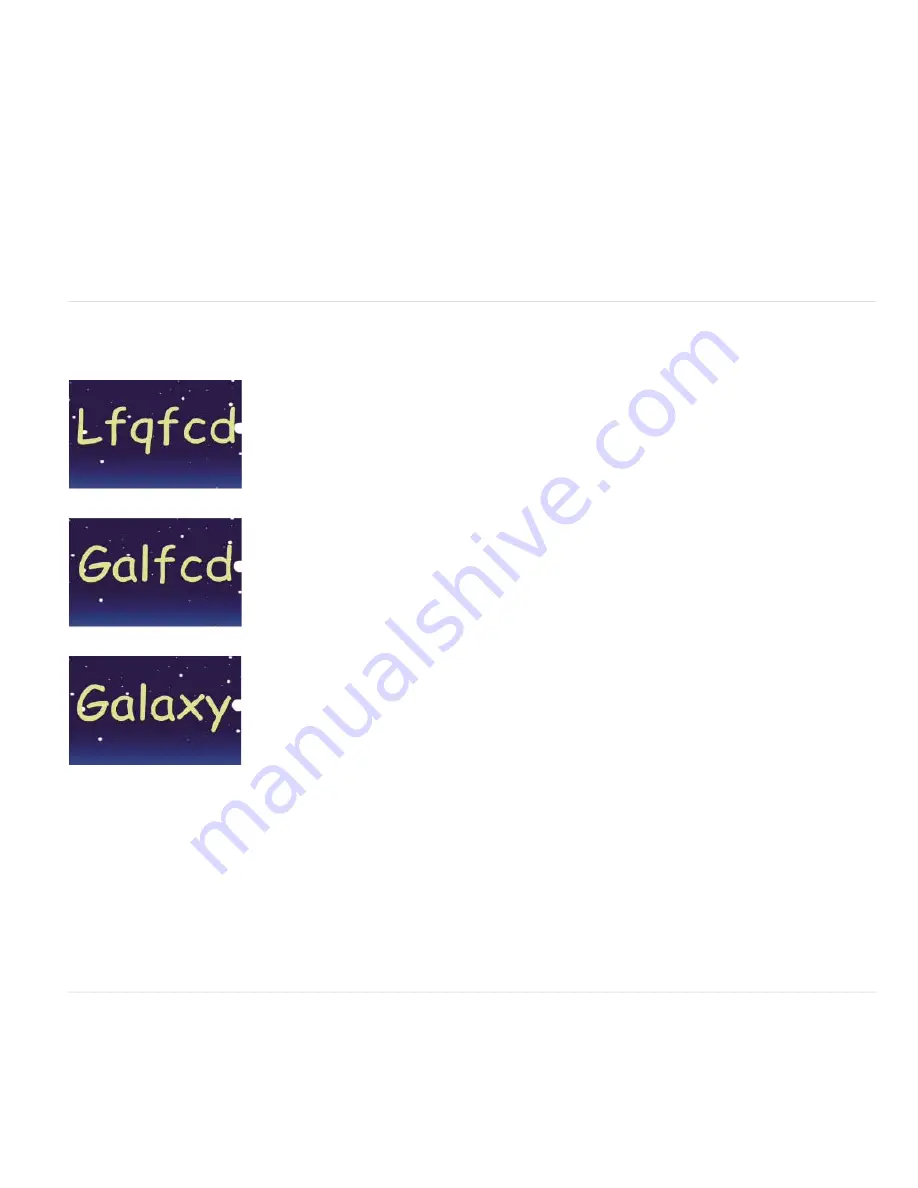
To the top
To the top
3. Choose Animation > Animate Text > Enable Per-character 3D.
4. Choose Animation > Animate Text > Position.
5. Choose Animation > Animate Text > Rotation.
6. In the Timeline panel, in the Animator group, set the X Rotation property to 45, and set the Position value to (0.0, 0.0, -100.0).
7. Expand Range Selector 1.
8. Click the stopwatch icon for the Offset property to set an initial keyframe with the value at 0 seconds.
9. Set the Offset property value to -15%.
10. Set the End property value to 15%.
11. Move the current-time indicator to 10 seconds, and set the Offset value to 100%.
12. Press the R key to show the Rotation properties for the entire layer.
13. Set the Y Rotation value for the layer to -45, rotating the entire layer so that you can more easily see the 3D motion of the characters.
14. Preview the composition.
Example: Offset characters
This example illustrates how you can easily animate random characters so that they gradually form a legible word or phrase by specifying a
Character Offset value and animating the range selector.
Animating the offset values for the characters in the word Galaxy
1. Create a new composition.
2. Create a new text layer with the word Galaxy.
3. Choose Animation > Animate Text > Character Offset.
4. In the Timeline panel, set the Character Offset value to 5.
5. Expand Range Selector 1.
6. Click the Start stopwatch to set an initial keyframe at 0 seconds and set the value to 0%.
7. Move the current-time indicator to 5 seconds and set the Start value to 100%.
8. Set Character Alignment to Center.
9. Preview the composition.
Example: Animate characters with the Wiggly selector
This example demonstrates how easy it is to animate the position of individual characters. It also shows how the Wiggly selector can create a
dramatic change to the animation simply by adding it to the layer.
Содержание 12040118 - After Effects Standard
Страница 1: ...ADOBE AFTER EFFECTS Help and tutorials...
Страница 2: ...What s New...
Страница 21: ......
Страница 23: ...Legal Notices Online Privacy Policy...
Страница 27: ...Workspace and workflow...
Страница 29: ...Legal Notices Online Privacy Policy...
Страница 36: ......
Страница 42: ...Importing from Adobe After Effects Legal Notices Online Privacy Policy...
Страница 76: ...Projects and compositions...
Страница 92: ...Importing footage...
Страница 97: ...Legal Notices Online Privacy Policy...
Страница 102: ......
Страница 128: ...Layers and properties...
Страница 140: ......
Страница 171: ...Views and previews...
Страница 185: ...Animation and Keyframes...
Страница 206: ...Legal Notices Online Privacy Policy...
Страница 241: ...Color...
Страница 257: ...Legal Notices Online Privacy Policy...
Страница 258: ...Drawing painting and paths...
Страница 293: ...Text...
Страница 314: ......
Страница 325: ...Transparency and compositing...
Страница 336: ...Legal Notices Online Privacy Policy...
Страница 345: ...Effects and animation presets...
Страница 380: ...Legal Notices Online Privacy Policy...
Страница 496: ...Effect applied with threshold settings of 44 left 70 center and 200 right Legal Notices Online Privacy Policy...
Страница 509: ...Original upper left and with effect applied lower left and right More Help topics Legal Notices Online Privacy Policy...
Страница 513: ...Legal Notices Online Privacy Policy...
Страница 514: ...Markers...
Страница 518: ......
Страница 524: ...Memory storage performance...
Страница 544: ...Expressions and automation...
Страница 560: ...Legal Notices Online Privacy Policy...
Страница 582: ...Rendering and Exporting...
Страница 601: ...Legal Notices Online Privacy Policy...
Страница 603: ......






























