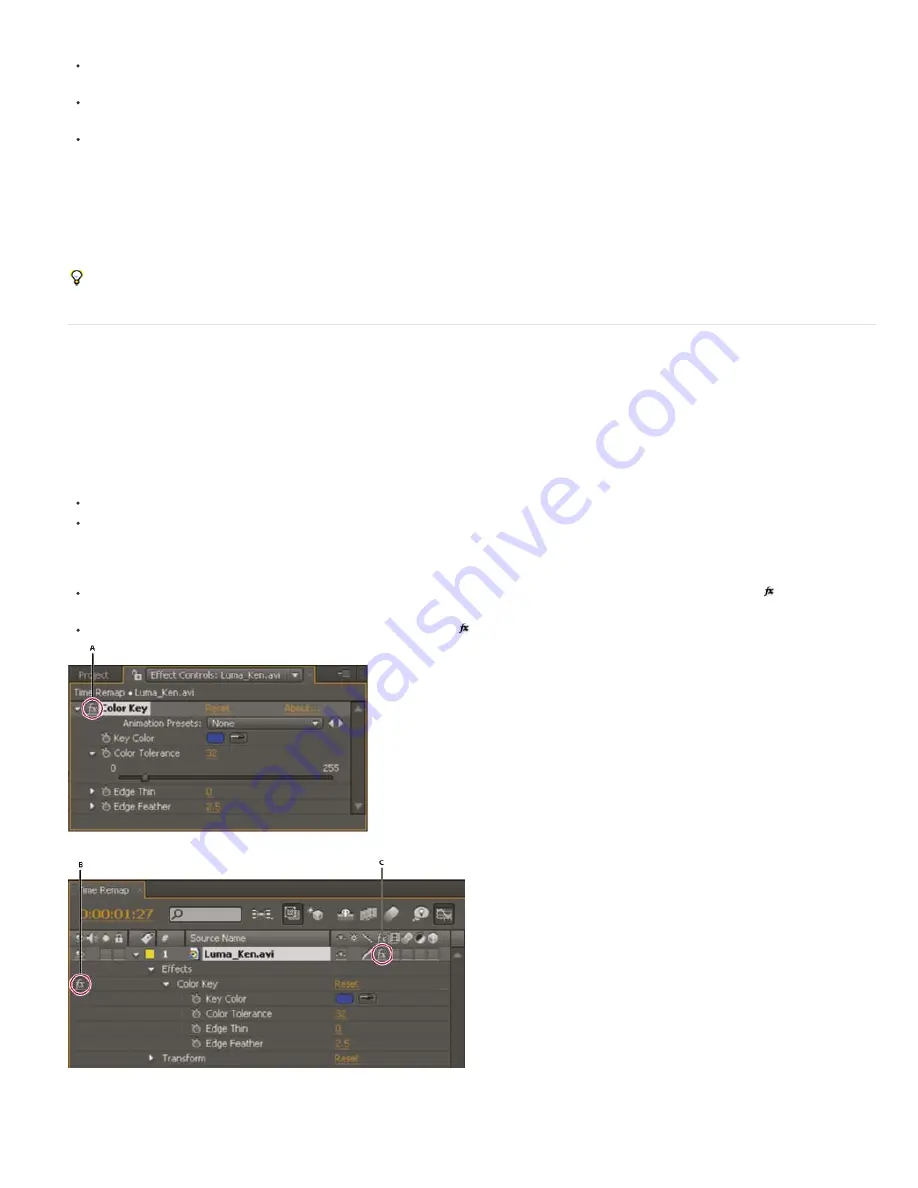
To the top
Shift+E (Mac OS).
To apply an animation preset to one or more layers using Adobe Bridge, select the layers, choose Animation > Browse Presets, navigate to
the animation preset, and then double-click it.
To apply the effect settings from an animation preset to the current instance of an effect, choose the animation preset name from the
Animation Presets menu for the effect in the Effect Controls panel.
To copy effects from one layer to one or more layers, select the effects in the Timeline panel or Effect Controls panel, choose Edit > Copy,
select the target layers, and choose Edit > Paste.
Note: Applying an effect or animation preset to a layer selects the layer.
By default, when you apply an effect to a layer, the effect is active for the duration of the layer. However, you can make an effect start and stop at
specific times or make the effect more or less intense over time by using keyframes or expressions or by applying the effect to an adjustment
layer.
Animation presets are applied at the current time.
To see what changes have been made by applying an animation preset to a layer, select the layer and press UU to show modified properties
or press U to show properties with keyframes or expressions.
Delete or disable effects and animation presets
After you’ve applied effects to a layer, you can temporarily disable one or all of the effects on the layer so that you can concentrate on another
aspect of your composition. Effects that are disabled are not rendered, either for previews or for final output. However, in the Render Queue panel,
you can specify that the composition is rendered for final output with all effects on, regardless of which effects are rendered for previews in the
Composition panel. Disabling an effect does not delete the keyframes created for any of the effect properties; all keyframes remain until the effect
is deleted from the layer.
You can’t disable an animation preset or delete it from a layer as a unit. You can, of course, individually delete or disable the effects, keyframes,
and expressions that it comprises.
To delete one effect from a layer, select the effect name in the Effect Controls panel or Timeline panel, and press Delete.
To delete all effects from one or more layers, select the layers in the Timeline or Composition panel and choose Effect > Remove All or
press Ctrl+Shift+E (Windows) or Shift+E (Mac OS).
Note: This command eliminates all keyframes for the deleted effects. If you choose Remove All accidentally, immediately choose Edit >
Undo Delete Effect or Edit > Undo Remove All Effects to restore the effects and keyframes.
To temporarily disable one effect, select the layer in the Effect Controls or Timeline panel, and then click the Effect switch
to the left of the
effect name.
To temporarily disable all effects on a layer, click the Effect switch
in the Switches column for the layer in the Timeline panel.
Effect switch in the Effect Controls panel and Effect switch in the Timeline panel
A. The Effect switch in the Effect Controls panel turns a specific effect on or off. B. The Effect switch for an effect in the Timeline panel also turns
a specific effect on or off. C. The Effect switch in the Switches column of the Timeline panel turns all effects on a layer on or off.
Содержание 12040118 - After Effects Standard
Страница 1: ...ADOBE AFTER EFFECTS Help and tutorials...
Страница 2: ...What s New...
Страница 21: ......
Страница 23: ...Legal Notices Online Privacy Policy...
Страница 27: ...Workspace and workflow...
Страница 29: ...Legal Notices Online Privacy Policy...
Страница 36: ......
Страница 42: ...Importing from Adobe After Effects Legal Notices Online Privacy Policy...
Страница 76: ...Projects and compositions...
Страница 92: ...Importing footage...
Страница 97: ...Legal Notices Online Privacy Policy...
Страница 102: ......
Страница 128: ...Layers and properties...
Страница 140: ......
Страница 171: ...Views and previews...
Страница 185: ...Animation and Keyframes...
Страница 206: ...Legal Notices Online Privacy Policy...
Страница 241: ...Color...
Страница 257: ...Legal Notices Online Privacy Policy...
Страница 258: ...Drawing painting and paths...
Страница 293: ...Text...
Страница 314: ......
Страница 325: ...Transparency and compositing...
Страница 336: ...Legal Notices Online Privacy Policy...
Страница 345: ...Effects and animation presets...
Страница 380: ...Legal Notices Online Privacy Policy...
Страница 496: ...Effect applied with threshold settings of 44 left 70 center and 200 right Legal Notices Online Privacy Policy...
Страница 509: ...Original upper left and with effect applied lower left and right More Help topics Legal Notices Online Privacy Policy...
Страница 513: ...Legal Notices Online Privacy Policy...
Страница 514: ...Markers...
Страница 518: ......
Страница 524: ...Memory storage performance...
Страница 544: ...Expressions and automation...
Страница 560: ...Legal Notices Online Privacy Policy...
Страница 582: ...Rendering and Exporting...
Страница 601: ...Legal Notices Online Privacy Policy...
Страница 603: ......






























