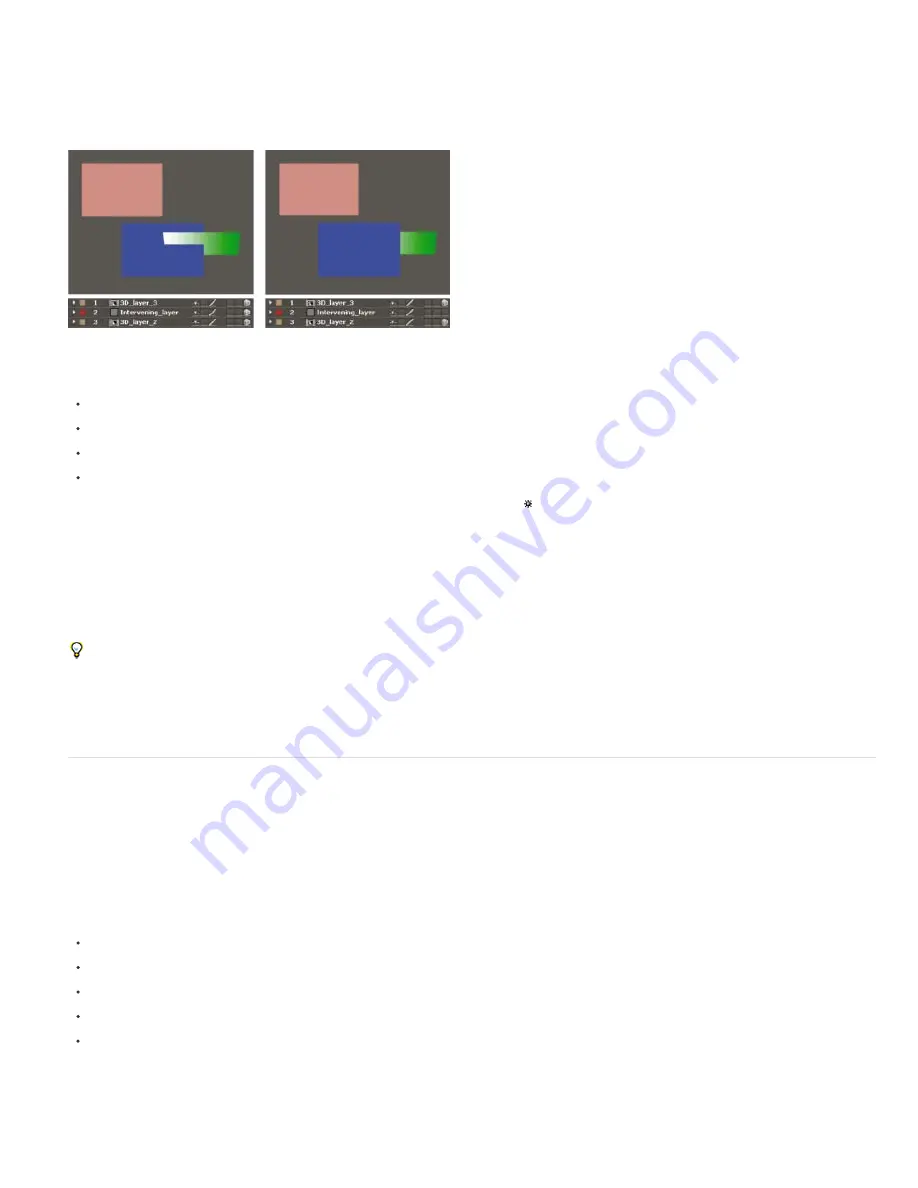
To the top
Note:
The positions of certain kinds of layers in the layer stacking order in the Timeline panel prevent groups of 3D layers from being processed together
to determine intersections and shadows.
A shadow cast by a 3D layer does not affect a 2D layer or any layer that is on the other side of the 2D layer in the layer stacking order. Similarly, a
3D layer does not intersect with a 2D layer or any layer that is on the other side of the 2D layer in the layer stacking order. No such restriction
exists for lights.
3D layers intersecting (left), and 3D layers prevented from intersecting by intervening 2D layer (right)
Just like 2D layers, other types of layers also prevent 3D layers on either side from intersecting or casting shadows on one another:
An adjustment layer
A 3D layer with a layer style applied
A 3D precomposition layer to which an effect, closed mask (with mask mode other than None), or track matte has been applied
A 3D precomposition layer without collapsed transformations
A precomposition with collapsed transformations (Collapse Transformations switch selected) does not interfere with the interaction of 3D layers
on either side—as long as all of the layers in the precomposition are themselves 3D layers. Collapsing transformations exposes the 3D properties
of the layers that compose the precomposition. Essentially, collapsing transformations in this case allows each 3D layer to be composited into the
main composition individually, rather than creating a single 2D composite for the precomposition layer and compositing that into the main
composition. The tradeoff is that this setting removes your ability to specify certain layer settings for the precomposition as a whole—such as
blending mode, quality, and motion blur.
Shadows cast by continuously rasterized 3D layers (including text layers) are not affected by effects applied to that layer. If you want the shadow
to show the results of the effect, then precompose the layer with the effect.
To ensure that the shadow remains where expected on a 3D layer with a track matte, precompose the 3D layer and the track matte layer
together (but don’t collapse transformations), and then apply the shadow to the precomposition.
Effects on continuously rasterized vector layers with 3D properties are rendered in 2D and then projected onto the 3D layer. OpenGL rendering
does not support this kind of projection, so results may differ when rendering using OpenGL. This projection does not occur for compositions with
collapsed transformations.
3D object layers from Photoshop (CS5.5, and earlier)
Live Photoshop 3D support has been removed in After Effects CS6. The Convert to Live Photoshop 3D command in the Layer menu and
layer context menu has also been removed. Existing projects that were converted appears with a missing effect.
For a video tutorial about using 3D object layers from Photoshop in After Effects, go to the
Adobe website
.
Chris and Trish Meyer provide a demonstration of importing and using extruded 3D objects from Photoshop, including those created using the
Repoussé feature in Photoshop. See “Repoussé in After Effects CS5” on the
Lynda.com website
.
Adobe Photoshop Extended can import and manipulate 3D models (3D objects) in several popular formats, including the following:
.3ds (3ds Max)
.dae (Digital Asset Exchange, COLLADA)
.kmz (compressed Keyhole Markup Language format, Google Earth)
.obj (common 3D object format)
.u3d (Universal 3D)
Photoshop can also create 3D objects in basic, primitive shapes.
Photoshop places each 3D object on a separate layer. Within Photoshop, you can use the 3D tools to transform (move and scale) a 3D model,
change the lighting, change camera angles and positions, and change render modes—for example, from solid to wireframe mode. You can also
use Photoshop to modify, paint on, and replace textures for a 3D object.
Содержание 12040118 - After Effects Standard
Страница 1: ...ADOBE AFTER EFFECTS Help and tutorials...
Страница 2: ...What s New...
Страница 21: ......
Страница 23: ...Legal Notices Online Privacy Policy...
Страница 27: ...Workspace and workflow...
Страница 29: ...Legal Notices Online Privacy Policy...
Страница 36: ......
Страница 42: ...Importing from Adobe After Effects Legal Notices Online Privacy Policy...
Страница 76: ...Projects and compositions...
Страница 92: ...Importing footage...
Страница 97: ...Legal Notices Online Privacy Policy...
Страница 102: ......
Страница 128: ...Layers and properties...
Страница 140: ......
Страница 171: ...Views and previews...
Страница 185: ...Animation and Keyframes...
Страница 206: ...Legal Notices Online Privacy Policy...
Страница 241: ...Color...
Страница 257: ...Legal Notices Online Privacy Policy...
Страница 258: ...Drawing painting and paths...
Страница 293: ...Text...
Страница 314: ......
Страница 325: ...Transparency and compositing...
Страница 336: ...Legal Notices Online Privacy Policy...
Страница 345: ...Effects and animation presets...
Страница 380: ...Legal Notices Online Privacy Policy...
Страница 496: ...Effect applied with threshold settings of 44 left 70 center and 200 right Legal Notices Online Privacy Policy...
Страница 509: ...Original upper left and with effect applied lower left and right More Help topics Legal Notices Online Privacy Policy...
Страница 513: ...Legal Notices Online Privacy Policy...
Страница 514: ...Markers...
Страница 518: ......
Страница 524: ...Memory storage performance...
Страница 544: ...Expressions and automation...
Страница 560: ...Legal Notices Online Privacy Policy...
Страница 582: ...Rendering and Exporting...
Страница 601: ...Legal Notices Online Privacy Policy...
Страница 603: ......






























