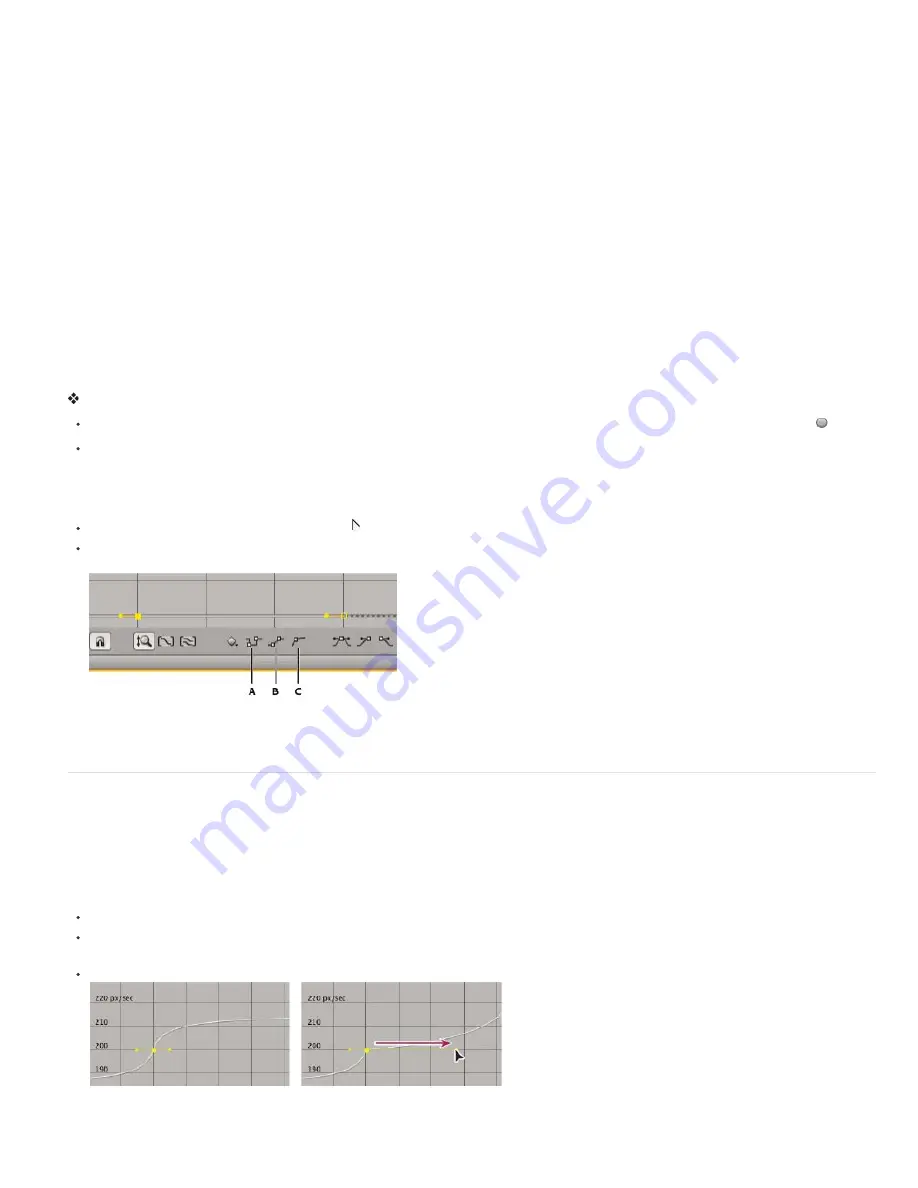
To the top
2. Choose Animation > Keyframe Interpolation.
3. For Temporal Interpolation, choose one of the following options:
Current Settings
Preserves the interpolation values already applied to the selected keyframes. Choose this option when multiple or
manually adjusted keyframes are selected and you do not want to change the existing settings.
Linear, Bezier, Continuous Bezier, Auto Bezier, and Hold
Apply a temporal interpolation method using default values.
4. If you selected keyframes of a spatial layer property, choose one of the following options for Spatial Interpolation:
Current Settings
Preserves the interpolation settings already applied to the selected keyframes.
Linear, Bezier, Continuous Bezier, and Auto Bezier
Apply a spatial interpolation method using default values.
5. If you selected keyframes of a spatial layer property, use the Roving menu to choose how a keyframe determines its position in time, and
then click OK:
Current Settings
Preserves the currently applied method of positioning the selected keyframes in time.
Rove Across Time
Smooths the rate of change through the selected keyframes by automatically varying their position in time, based on the
positions of the keyframes immediately before and after the selection.
Lock To Time
keeps the selected keyframes at their current position in time. They stay in place unless you move them manually.
For more information on smoothing the rate of change through selected keyframes, see Smooth motion with roving keyframes.
Change interpolation method with the Selection tool in layer bar mode
Using the Selection tool, do one of the following:
If the keyframe uses Linear interpolation, Ctrl-click (Windows) or Command-click (Mac OS) the keyframe to change it to Auto Bezier .
If the keyframe uses Bezier, Continuous Bezier, or Auto Bezier interpolation, Ctrl-click (Windows) or Command-click (Mac OS) the keyframe
to change it to Linear.
Change interpolation method in the Graph Editor
Click the keyframe with the Convert Vertex tool to toggle between linear and Auto Bezier interpolation.
Select one or more keyframes, and then click the Hold, Linear, or Auto Bezier button at the bottom of the screen to change the interpolation
method.
Interpolation buttons in the Graph Editor
A. Hold B. Linear C. Auto-Bezier
Modify Bezier direction handles in the Graph Editor
In the Graph Editor, keyframes that use Bezier interpolation have direction handles attached to them. You can retract, extend, or rotate the
direction handles to fine-tune the Bezier interpolation curve in a value graph. You can retract or extend the direction handles to fine-tune the curve
in a speed graph.
By default, when you retract or extend a direction handle, the opposite handle on the keyframe moves with it. Splitting direction handles makes the
two direction handles attached to a keyframe behave independently.
To retract or extend direction handles, drag the direction handle toward or away from the center of its keyframe with the Selection tool.
To split direction handles, Alt-drag (Windows) or Option-drag (Mac OS) a keyframe with the Selection tool. You can also Alt-drag (Windows)
or Option-drag (Mac OS) outside a keyframe to draw new handles, whether or not handles already exist.
To manipulate the direction handles of two neighboring keyframes simultaneously, drag the value graph segment between the keyframes.
Extending a Bezier direction handle in the speed graph
More Help topics
Содержание 12040118 - After Effects Standard
Страница 1: ...ADOBE AFTER EFFECTS Help and tutorials...
Страница 2: ...What s New...
Страница 21: ......
Страница 23: ...Legal Notices Online Privacy Policy...
Страница 27: ...Workspace and workflow...
Страница 29: ...Legal Notices Online Privacy Policy...
Страница 36: ......
Страница 42: ...Importing from Adobe After Effects Legal Notices Online Privacy Policy...
Страница 76: ...Projects and compositions...
Страница 92: ...Importing footage...
Страница 97: ...Legal Notices Online Privacy Policy...
Страница 102: ......
Страница 128: ...Layers and properties...
Страница 140: ......
Страница 171: ...Views and previews...
Страница 185: ...Animation and Keyframes...
Страница 206: ...Legal Notices Online Privacy Policy...
Страница 241: ...Color...
Страница 257: ...Legal Notices Online Privacy Policy...
Страница 258: ...Drawing painting and paths...
Страница 293: ...Text...
Страница 314: ......
Страница 325: ...Transparency and compositing...
Страница 336: ...Legal Notices Online Privacy Policy...
Страница 345: ...Effects and animation presets...
Страница 380: ...Legal Notices Online Privacy Policy...
Страница 496: ...Effect applied with threshold settings of 44 left 70 center and 200 right Legal Notices Online Privacy Policy...
Страница 509: ...Original upper left and with effect applied lower left and right More Help topics Legal Notices Online Privacy Policy...
Страница 513: ...Legal Notices Online Privacy Policy...
Страница 514: ...Markers...
Страница 518: ......
Страница 524: ...Memory storage performance...
Страница 544: ...Expressions and automation...
Страница 560: ...Legal Notices Online Privacy Policy...
Страница 582: ...Rendering and Exporting...
Страница 601: ...Legal Notices Online Privacy Policy...
Страница 603: ......






























