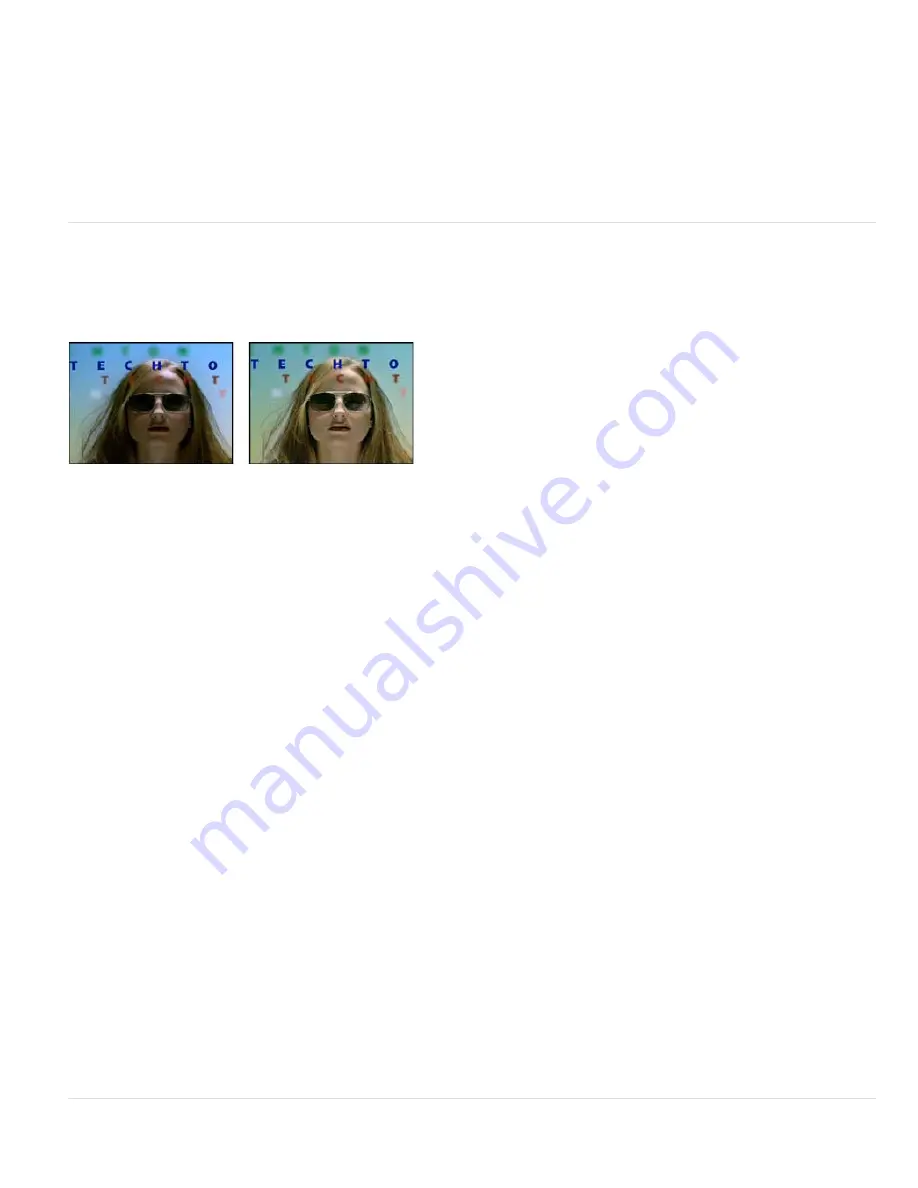
To the top
To the top
Relative
Changes the existing amount of cyan, magenta, yellow, or black by its percentage of the total. For example, if you start with a pixel that is
50% magenta and add 10%, 5% is added to the magenta (10% of 50% = 5%) for a total of 55% magenta. (This option cannot adjust pure
specular white, which contains no color components.)
Absolute
Adjusts the color in absolute values. For example, if you start with a pixel that is 50% magenta and add 10%, the magenta ink is set to a
total of 60%.
Note: The adjustment is based on how close a color is to one of the options in the Colors menu. For example, 50% magenta is midway between
white and pure magenta and receives a proportionate mix of corrections defined for the two colors.
The color that is affected is the color chosen in the Colors menu.
The Details property group provides an alternate interface for adjusting colors and matches the properties shown in the Timeline panel.
Shadow/Highlight effect
The Shadow/Highlight effect brightens shadowed subjects in an image and reduces the highlights in an image. This effect doesn’t darken or
lighten an entire image; it adjusts the shadows and highlights independently, based on the surrounding pixels. You can also adjust the overall
contrast of an image. The default settings are for fixing images with backlighting problems.
This effect works with 8-bpc and 16-bpc color.
Original (left), and with effect applied (right)
Auto Amounts
If this option is selected, the Shadow Amount and Highlight Amount values are ignored, and amounts are used that are
automatically determined to be appropriate for lightening and restoring detail to the shadows. Selecting this option also activates the Temporal
Smoothing control.
Shadow Amount
The amount to lighten shadows in the image. This control is active only if you deselect Auto Amounts.
Highlight Amount
The amount to darken highlights in the image. This control is active only if you deselect Auto Amounts.
Temporal Smoothing
The range of adjacent frames, in seconds, analyzed to determine the amount of correction needed for each frame, relative
to its surrounding frames. If Temporal Smoothing is 0, each frame is analyzed independently, without regard for surrounding frames. Temporal
Smoothing can result in smoother-looking corrections over time.
Scene Detect
If this option is selected, frames beyond a scene change are ignored when surrounding frames are analyzed for temporal
smoothing.
Blend With Original
The transparency of the effect. The result of the effect is blended with the original image, with the effect result composited on
top. The higher you set this value, the less the effect affects the clip. For example, if you set this value to 100%, the effect has no visible result on
the clip; if you set this value to 0%, the original image doesn’t show through.
Expand the More Options category to reveal the following controls:
Shadow Tonal Width and Highlight Tonal Width
The range of adjustable tones in the shadows and highlights. Lower values restrict the
adjustable range to only the darkest and lightest regions, respectively. Higher values expand the adjustable range. These controls are useful for
isolating regions to adjust. For example, to lighten a dark area without affecting the midtones, set a low Shadow Tonal Width value so that when
you adjust the Shadow Amount, you’re lightening only the darkest areas of an image. Specifying a value that is too large for a given image may
introduce halos around strong dark to light edges. The default settings attempt to reduce these artifacts. These halos may occur if the Shadow or
Highlight Amount value is too large; they can also be reduced by decreasing these values.
Shadow Radius and Highlight Radius
The radius (in pixels) of the area around a pixel that the effect uses to determine whether the pixel
resides in a shadow or a highlight. Generally, this value should roughly equal the size of the subject of interest in the image.
Color Correction
The amount of color correction that the effect applies to the adjusted shadows and highlights. For example, if you increase the
Shadow Amount value, you bring out colors that were dark in the original image; you may want these colors to be more vivid. The higher the Color
Correction value, the more saturated these colors become. The more significant the correction that you make to the shadows and highlights, the
greater the range of color correction available.
Note: If you want to change the color over the whole image, use the Hue/Saturation effect after applying the Shadow/Highlight effect.
Midtone Contrast
The amount of contrast that the effect applies to the midtones. Higher values increase the contrast in the midtones alone, while
concurrently darkening the shadows and lightening the highlights. A negative value reduces contrast.
Black Clip, White Clip
How much of the shadows and highlights are clipped to the new extreme shadow and highlight colors in the image.
Setting the clipping values too high reduces detail in the shadows or highlights. A value in the range from 0.0% to 1% is recommended. By default,
shadow and highlight pixels are clipped by 0.1%—that is, the first 0.1% of either extreme is ignored when identifying the darkest and lightest pixels
in the image, which are then mapped to output black and output white. This method ensures that input black and input white values are based on
representative rather than extreme pixel values.
Tint effect
Содержание 12040118 - After Effects Standard
Страница 1: ...ADOBE AFTER EFFECTS Help and tutorials...
Страница 2: ...What s New...
Страница 21: ......
Страница 23: ...Legal Notices Online Privacy Policy...
Страница 27: ...Workspace and workflow...
Страница 29: ...Legal Notices Online Privacy Policy...
Страница 36: ......
Страница 42: ...Importing from Adobe After Effects Legal Notices Online Privacy Policy...
Страница 76: ...Projects and compositions...
Страница 92: ...Importing footage...
Страница 97: ...Legal Notices Online Privacy Policy...
Страница 102: ......
Страница 128: ...Layers and properties...
Страница 140: ......
Страница 171: ...Views and previews...
Страница 185: ...Animation and Keyframes...
Страница 206: ...Legal Notices Online Privacy Policy...
Страница 241: ...Color...
Страница 257: ...Legal Notices Online Privacy Policy...
Страница 258: ...Drawing painting and paths...
Страница 293: ...Text...
Страница 314: ......
Страница 325: ...Transparency and compositing...
Страница 336: ...Legal Notices Online Privacy Policy...
Страница 345: ...Effects and animation presets...
Страница 380: ...Legal Notices Online Privacy Policy...
Страница 496: ...Effect applied with threshold settings of 44 left 70 center and 200 right Legal Notices Online Privacy Policy...
Страница 509: ...Original upper left and with effect applied lower left and right More Help topics Legal Notices Online Privacy Policy...
Страница 513: ...Legal Notices Online Privacy Policy...
Страница 514: ...Markers...
Страница 518: ......
Страница 524: ...Memory storage performance...
Страница 544: ...Expressions and automation...
Страница 560: ...Legal Notices Online Privacy Policy...
Страница 582: ...Rendering and Exporting...
Страница 601: ...Legal Notices Online Privacy Policy...
Страница 603: ......






























