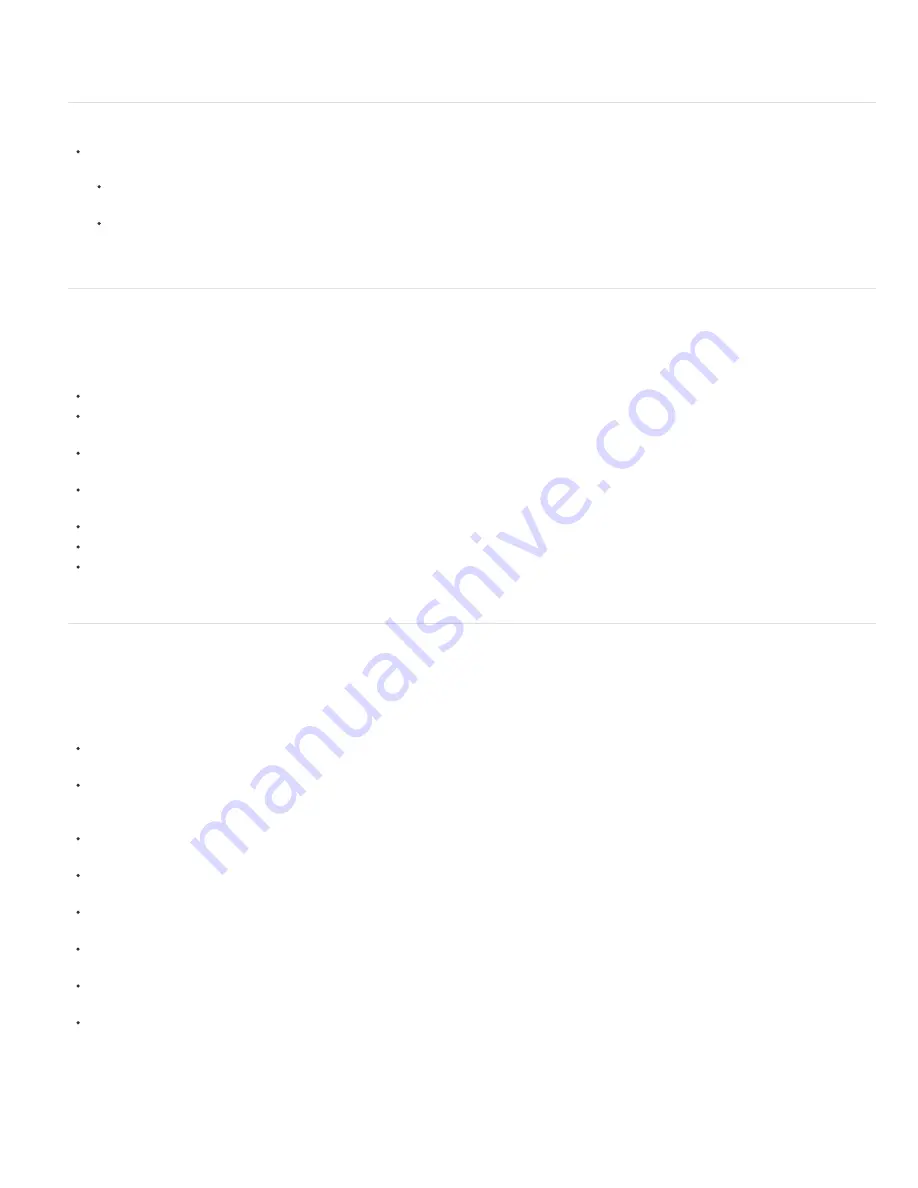
To the top
To the top
To the top
Note:
your computer system and compositions. See Memory & Multiprocessing preferences.
Todd Kopriva provides more information about optimum memory and processor settings on the
Adobe website
.
Improve performance using Global Performance Cache (CS6)
Import projects from After Effects CS5.5 and earlier into After Effects CS6 to take advantage of the Global Performance Cache. For details,
see Disk Cache.
Persistent disk cache improves performance by retaining frames stored in the disk cache between sessions, saving rendering time as you
work on a project or other projects that might use the same cached frames.
Use Cache Work Area In Background to fill the disk cache for a composition's work area while continuing to work. This technique is
useful when you do not expect to make changes to a downstream composition, or precomposition. This feature works with multiple
compositions, as well.
Improve performance by simplifying your project
By simplifying and dividing your project, you can prevent After Effects from using memory and other resources to process elements that you are
not currently working with. Also, by controlling when After Effects performs certain processing, you can greatly improve overall performance. For
example, you can avoid repeating an action that needs to happen only once, or you can postpone an action until it is more convenient for you.
Delete unused elements from your project. See
Remove items from a project
.
Divide complex projects into simpler projects, and then recombine them before you render the finished movie. To recombine projects, import
all of the projects into a single project. See
Import an After Effects project
.
Before rendering, put all of your source footage files on a fast, local disk—not the one that you’re rendering and exporting to. A good way to
do this is with the Collect Files command. See
Collect files in one location
.
Pre-render nested compositions. Render a completed composition as a movie so that After Effects doesn’t rerender the composition every
time it is displayed. See
Pre-render a nested composition
.
Substitute a low-resolution or still-image proxy for a source item when not working directly with that item. See
Placeholders and proxies
.
Lower the resolution for the composition. See
Resolution
.
Isolate the layer you’re working on by using the Solo switch. See
Solo a layer
.
For more information about improving performance by isolating what you’re working on, see
this video on the video2brain website
.
Improve performance by modifying screen output
You can improve performance in many ways that don’t affect how After Effects treats your project data, only how output is drawn to the screen as
you work. Although it is often useful to see certain items and information as you work, After Effects uses memory and processor resources to
update this information, so be selective in what you choose to display as you work. You will likely need to see different aspects of your project at
different points in your workflow, so you may apply the following suggestions in various combinations at various stages.
Turn off display color management and output simulation when not needed. See
Simulate how colors will appear on a different output device
.
The speed and quality of color management for previews are controlled by the Viewer Quality preferences. See Viewer Quality preferences.
Enable hardware acceleration of previews, which uses the GPU to assist in drawing previews to the screen. Choose Edit > Preferences >
Display (Windows) or After Effects > Preferences > Display (Mac OS), and select Hardware Accelerate Composition, Layer, And Footage
Panels.
Close unneeded panels. After Effects must use memory and processor resources to update open panels, which may slow the work that you
are doing in another panel.
Create a region of interest. If you are working on a small part of your composition, limit which portion of the composition is rendered to the
screen during previews. See Region of interest (ROI).
Deselect Show Cache Indicators in the Timeline panel menu to prevent After Effects from displaying green and blue bars in the time ruler to
indicate cached frames. See Caches: RAM cache, disk cache, and media cache.
Deselect the Show Rendering Progress In Info Panel And Flowchart preference to prevent the details of each render operation for each
frame from being written to the screen. See
Display preferences
.
Hide Current Render Details in the Render Queue panel by clicking the triangle beside Current Render Details in the Render Queue panel.
See
Information shown for current render operations
.
Press Caps Lock to prevent After Effects from updating Footage, Layer, or Composition panels. When you make a change that would
otherwise appear in a panel, After Effects adds a red bar with a text reminder at the bottom of the panel. After Effects continues to update
panel controls such as motion paths, anchor points, and mask outlines as you move them. To resume panel updates and display all
changes, press Caps Lock again.
Pressing Caps Lock suspends updates (disables refresh) of previews in viewers during rendering for final output, too, although no red
reminder bar appears.
Содержание 12040118 - After Effects Standard
Страница 1: ...ADOBE AFTER EFFECTS Help and tutorials...
Страница 2: ...What s New...
Страница 21: ......
Страница 23: ...Legal Notices Online Privacy Policy...
Страница 27: ...Workspace and workflow...
Страница 29: ...Legal Notices Online Privacy Policy...
Страница 36: ......
Страница 42: ...Importing from Adobe After Effects Legal Notices Online Privacy Policy...
Страница 76: ...Projects and compositions...
Страница 92: ...Importing footage...
Страница 97: ...Legal Notices Online Privacy Policy...
Страница 102: ......
Страница 128: ...Layers and properties...
Страница 140: ......
Страница 171: ...Views and previews...
Страница 185: ...Animation and Keyframes...
Страница 206: ...Legal Notices Online Privacy Policy...
Страница 241: ...Color...
Страница 257: ...Legal Notices Online Privacy Policy...
Страница 258: ...Drawing painting and paths...
Страница 293: ...Text...
Страница 314: ......
Страница 325: ...Transparency and compositing...
Страница 336: ...Legal Notices Online Privacy Policy...
Страница 345: ...Effects and animation presets...
Страница 380: ...Legal Notices Online Privacy Policy...
Страница 496: ...Effect applied with threshold settings of 44 left 70 center and 200 right Legal Notices Online Privacy Policy...
Страница 509: ...Original upper left and with effect applied lower left and right More Help topics Legal Notices Online Privacy Policy...
Страница 513: ...Legal Notices Online Privacy Policy...
Страница 514: ...Markers...
Страница 518: ......
Страница 524: ...Memory storage performance...
Страница 544: ...Expressions and automation...
Страница 560: ...Legal Notices Online Privacy Policy...
Страница 582: ...Rendering and Exporting...
Страница 601: ...Legal Notices Online Privacy Policy...
Страница 603: ......






























