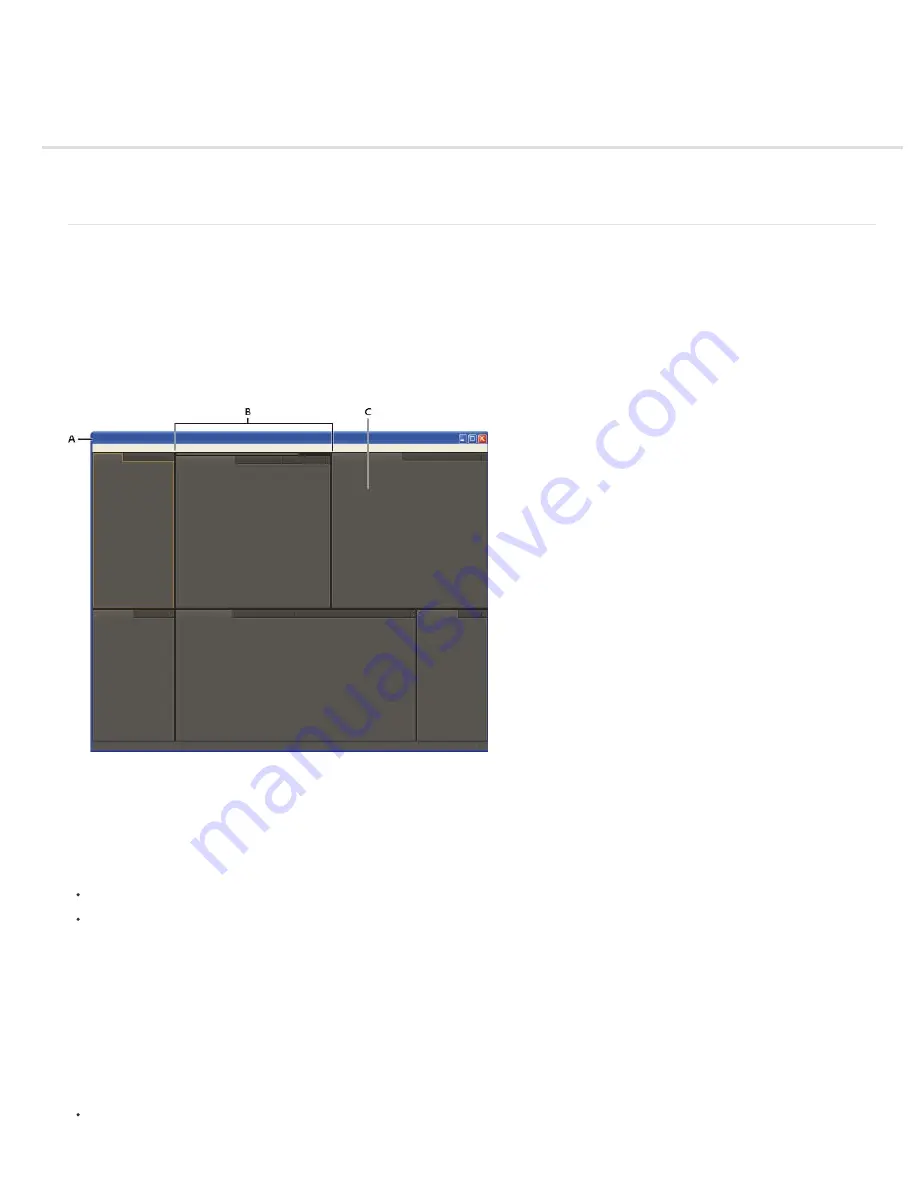
Workspaces, panels, and viewers
To the top
Workspaces and panels
Viewers
Workspaces and panels
Adobe video and audio applications provide a consistent, customizable user interface. Although each application has its own set of panels, you
move and group panels in the same way in each application.
The main window of a program is the application window. Panels are organized in this window in an arrangement called a workspace.
Each application includes several predefined workspaces that optimize the layout of panels for specific tasks. You can also create and customize
your own workspaces by arranging panels in the layout that best suits your working style for specific tasks.
You can drag panels to new locations, move panels into or out of a group, place panels alongside each other, and undock a panel so that it floats
in a new window above the application window. As you rearrange panels, the other panels resize automatically to fit the window.
Example workspace
A. Application window B. Grouped panels C. Individual panel
To increase the available screen space, use multiple monitors. When you work with multiple monitors, the application window appears on the main
monitor, and you place floating windows on the second monitor. Monitor configurations are stored in the workspace.
Workspaces are stored in XML files in the preferences folder. With some caveats regarding monitor size and layout, these workspaces can be
moved to another computer and used there.
(Windows) [drive]:\Users\[user_name]\AppData\Roaming\Adobe\After Effects\10.5\ModifiedWorkspaces
(Mac OS) [drive]/Users/[user_name]/Library/Preferences/Adobe/After Effects/10.5/ModifiedWorkspaces
Chris and Trish Meyer provide a video overview of the After Effects user interface on the
Focal Press website
.
See
this video tutorial about workspaces by Andrew Devis
on the Creative Cow website for more details.
Online resources about panels and workspaces
For a video about panels and workspaces, go to the Adobe website:
www.adobe.com/go/vid0249
.
Chris and Trish Meyer provide a video overview of the After Effects user interface on the
Focal Press website
.
Choose a workspace
Choose Window > Workspace, and select the desired workspace.
Содержание 12040118 - After Effects Standard
Страница 1: ...ADOBE AFTER EFFECTS Help and tutorials...
Страница 2: ...What s New...
Страница 21: ......
Страница 23: ...Legal Notices Online Privacy Policy...
Страница 27: ...Workspace and workflow...
Страница 29: ...Legal Notices Online Privacy Policy...
Страница 36: ......
Страница 42: ...Importing from Adobe After Effects Legal Notices Online Privacy Policy...
Страница 76: ...Projects and compositions...
Страница 92: ...Importing footage...
Страница 97: ...Legal Notices Online Privacy Policy...
Страница 102: ......
Страница 128: ...Layers and properties...
Страница 140: ......
Страница 171: ...Views and previews...
Страница 185: ...Animation and Keyframes...
Страница 206: ...Legal Notices Online Privacy Policy...
Страница 241: ...Color...
Страница 257: ...Legal Notices Online Privacy Policy...
Страница 258: ...Drawing painting and paths...
Страница 293: ...Text...
Страница 314: ......
Страница 325: ...Transparency and compositing...
Страница 336: ...Legal Notices Online Privacy Policy...
Страница 345: ...Effects and animation presets...
Страница 380: ...Legal Notices Online Privacy Policy...
Страница 496: ...Effect applied with threshold settings of 44 left 70 center and 200 right Legal Notices Online Privacy Policy...
Страница 509: ...Original upper left and with effect applied lower left and right More Help topics Legal Notices Online Privacy Policy...
Страница 513: ...Legal Notices Online Privacy Policy...
Страница 514: ...Markers...
Страница 518: ......
Страница 524: ...Memory storage performance...
Страница 544: ...Expressions and automation...
Страница 560: ...Legal Notices Online Privacy Policy...
Страница 582: ...Rendering and Exporting...
Страница 601: ...Legal Notices Online Privacy Policy...
Страница 603: ......






























