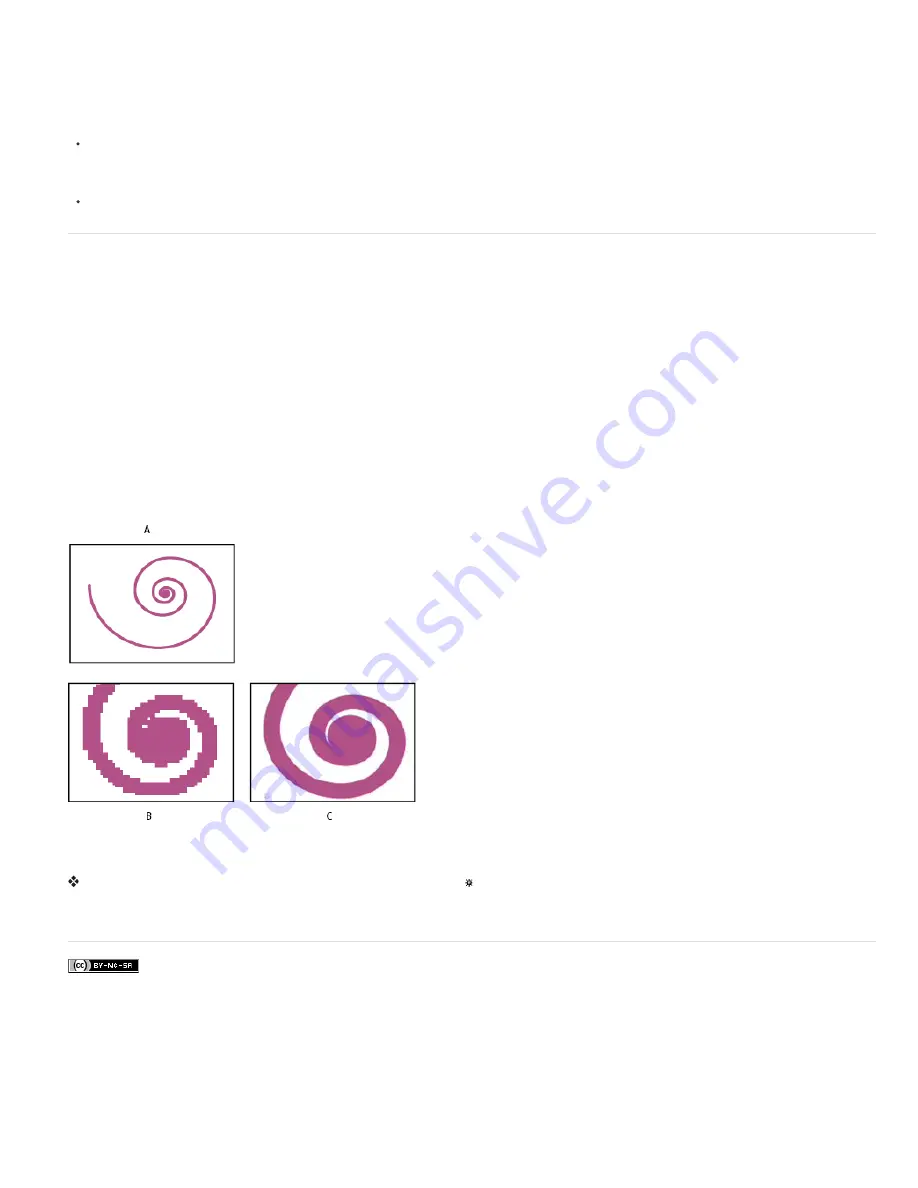
To the top
If the pixels of a layer aren't positioned directly on the pixel boundaries of the composition, a small amount of blur occurs—very similar to anti-
aliasing. This blur is not a problem for an object in motion, because objects in motion have motion blur, but it can soften fine details in a static
image. Also, if an image is moving slowly or at just the wrong speed, the image can appear to oscillate between sharpness and blurriness.
Because the default anchor point for a layer is the center of an object, odd-sized objects have non-integer anchor points and appear soft when
positioned at integer values. To minimize blurriness and in-and-out of focus result, follow these guidelines:
Create graphics with odd or even dimensions, based on the dimensions of the composition. For example, if the composition is 640x480
pixels, create graphics with even dimensions (such as 100x100 pixels); if the composition is 99x99 pixels, create graphics with odd
dimensions (such as 75x53 pixels).
Set the position information for graphics (including the hold position and final position keyframes) to integers and not fractional numbers.
Continuously rasterize a layer containing vector graphics
When you import vector graphics, After Effects automatically rasterizes them. However, if you want to scale a layer that contains vector graphics
above 100%, then you need to continuously rasterize the layer to maintain image quality. You can continuously rasterize vector graphics in layers
based on Illustrator, SWF, EPS, and PDF files. Continuously rasterizing causes After Effects to rasterize the file as needed based on the
transformation for each frame. A continuously rasterized layer generally produces higher-quality results, but it may render more slowly.
Shape layers and text layers are always continuously rasterized.
When you apply an effect to a continuously rasterized layer, the results may differ from the results of applying the effect to a layer without
continuous rasterization. This difference in results is because the default rendering order for the layer changes. The default rendering order for a
layer without continuous rasterization is masks, followed by effects, and then transformations; whereas the default rendering order for a
continuously rasterized layer is masks, followed by transformations, and then effects.
Whether or not you continuously rasterize, if you view and render a composition using Best Quality, After Effects anti-aliases (smooths) the vector
graphics.
You cannot open or interact with a continuously rasterized layer in a Layer panel. A result of this limitation is that you can’t paint directly on a
continuously rasterized layer. However, you can copy and paste paint strokes from other layers.
Image from imported Illustrator file
A. Original B. Enlarged with Continuously Rasterize switch turned off C. Enlarged with Continuously Rasterize switch turned on
In the Timeline panel, click the layer’s Continuously Rasterize switch , which is the same as the Collapse Transformations switch for
precomposition layers.
More Help topics
Legal Notices
|
Online Privacy Policy
Содержание 12040118 - After Effects Standard
Страница 1: ...ADOBE AFTER EFFECTS Help and tutorials...
Страница 2: ...What s New...
Страница 21: ......
Страница 23: ...Legal Notices Online Privacy Policy...
Страница 27: ...Workspace and workflow...
Страница 29: ...Legal Notices Online Privacy Policy...
Страница 36: ......
Страница 42: ...Importing from Adobe After Effects Legal Notices Online Privacy Policy...
Страница 76: ...Projects and compositions...
Страница 92: ...Importing footage...
Страница 97: ...Legal Notices Online Privacy Policy...
Страница 102: ......
Страница 128: ...Layers and properties...
Страница 140: ......
Страница 171: ...Views and previews...
Страница 185: ...Animation and Keyframes...
Страница 206: ...Legal Notices Online Privacy Policy...
Страница 241: ...Color...
Страница 257: ...Legal Notices Online Privacy Policy...
Страница 258: ...Drawing painting and paths...
Страница 293: ...Text...
Страница 314: ......
Страница 325: ...Transparency and compositing...
Страница 336: ...Legal Notices Online Privacy Policy...
Страница 345: ...Effects and animation presets...
Страница 380: ...Legal Notices Online Privacy Policy...
Страница 496: ...Effect applied with threshold settings of 44 left 70 center and 200 right Legal Notices Online Privacy Policy...
Страница 509: ...Original upper left and with effect applied lower left and right More Help topics Legal Notices Online Privacy Policy...
Страница 513: ...Legal Notices Online Privacy Policy...
Страница 514: ...Markers...
Страница 518: ......
Страница 524: ...Memory storage performance...
Страница 544: ...Expressions and automation...
Страница 560: ...Legal Notices Online Privacy Policy...
Страница 582: ...Rendering and Exporting...
Страница 601: ...Legal Notices Online Privacy Policy...
Страница 603: ......






























