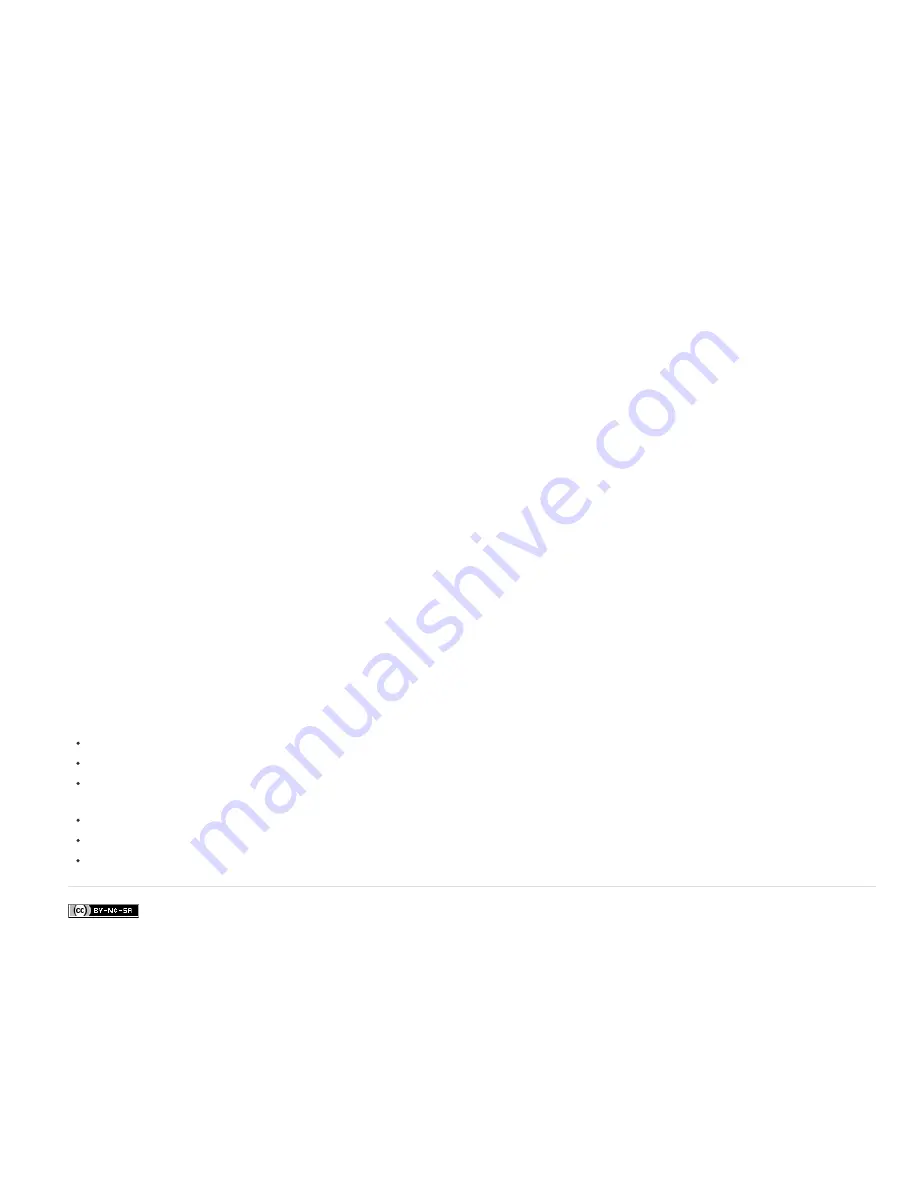
to be better spaced if the path passes through the centers of the characters. You can set Baseline Shift to a negative value so that the centers of
characters lie on the path.
Advanced controls
Visible Characters
The number of characters that appear at the current time. Animate Visible Characters to display one or more characters at a
time to create the appearance of typing characters. Positive values specify the number of visible characters from the beginning of the text to the
end. Negative values specify the number of visible characters from the end of the text to the beginning. Remember that spaces are characters,
too.
You can also use this control with Fade Time to fade in characters. When Fade Time is 0, the next character appears when the value of Visible
Characters is halfway to the next whole number. For example, the second character appears when the value of Visible Characters is 1.5, the third
character appears when the value is 2.5, and so on. A Fade Time value of 0 produces the appearance of typing characters.
Note: Visible Characters doesn’t alter the positions of characters defined by the path and other controls.
Fade Time
Specifies a range of time over which a particular character is partially visible. Fade Time works in conjunction with Visible Characters. If
Fade Time is 0, each letter appears fully opaque at the appropriate Visible Characters value. If Fade Time is 100%, a particular character is
displayed with greater and greater opacity as the value of Visible Characters increases between whole numbers. The exact opacity of the
character is equal to the fractional part of the Visible Characters value. For example, the eighth character is displayed at 10% opacity if the value
of Visible Characters is 7.10 and Fade Time is 100%; the same character is displayed at 60% opacity if the value of Visible Characters is 7.60,
and so on.
For Fade Time values between 0% and 100%, the opacity of the character is defined as a range across the halfway point between whole-number
values of Visible Characters. For example, if Fade Time is 20%, the eighth character begins to appear at a Visible Character value of 7.40 and is
fully opaque at 7.60. If Fade Time is set to 60%, the same character begins to appear at a value of 7.20 and is fully opaque at 7.80.
Mode
The blending mode used if characters overlap.
Jitter Settings
Specify the maximum amount of deviation added randomly to baseline, kerning, rotation, or scale. Higher values produce greater
deviations. Positive values produce smooth motion; negative values produce jumpy motion. Movement is created without keyframes or
expressions, although you can use keyframes or expressions to change the maximum values.
A specific jitter value generates the same seemingly random motion for identical text and settings. If a composition contains duplicate animated
text, you can generate different motion for each instance of the text by changing a setting but making the change invisible. For example, you could
add a space to a second instance of text, and then adjust the kerning so that the space isn’t visible. This method creates an invisible change that
generates different motion.
You can specify the following Jitter options:
Baseline Jitter Max
Sets a maximum distance, in pixels, that characters are randomly moved above or below the path after Baseline
Shift is applied.
Kerning Jitter Max
Sets a maximum distance, in pixels, that characters are randomly moved apart from one another along the horizontal
axis after kerning and tracking are applied.
Rotation Jitter Max
Sets a maximum amount, in degrees, that characters are randomly rotated after Character Rotation is applied.
Scale Jitter Max
Sets a maximum amount, as a percentage, that characters are randomly scaled after Horizontal Scale and Vertical
Scale are applied. For best results, characters should not scale greater than 100%.
Move vertices, circle centers, and tangents
To move the Vertex 1/Circle Center and the Tangent 1/Circle Point together, drag the outer circle of the Vertex 1/Circle Center.
To move only the Vertex 1/Circle Center, drag its cross hair.
To automatically snap the Tangent 1/Circle Point on top of the Vertex 1/Circle Center, select the Pen tool and then click the outer circle of
Tangent 1 (Windows) or Command-click the outer circle (not the cross hair) of Tangent 1 (Mac OS).
To snap the Tangent 1/Circle Point to increments of 45° from the Vertex 1/Circle Center, Shift-drag the outer circle of Tangent 1.
To move Vertex 2 and Tangent 2 together, drag the outer circle of Vertex 2.
To move only Vertex 2, drag its cross hair.
Legal Notices
|
Online Privacy Policy
Содержание 12040118 - After Effects Standard
Страница 1: ...ADOBE AFTER EFFECTS Help and tutorials...
Страница 2: ...What s New...
Страница 21: ......
Страница 23: ...Legal Notices Online Privacy Policy...
Страница 27: ...Workspace and workflow...
Страница 29: ...Legal Notices Online Privacy Policy...
Страница 36: ......
Страница 42: ...Importing from Adobe After Effects Legal Notices Online Privacy Policy...
Страница 76: ...Projects and compositions...
Страница 92: ...Importing footage...
Страница 97: ...Legal Notices Online Privacy Policy...
Страница 102: ......
Страница 128: ...Layers and properties...
Страница 140: ......
Страница 171: ...Views and previews...
Страница 185: ...Animation and Keyframes...
Страница 206: ...Legal Notices Online Privacy Policy...
Страница 241: ...Color...
Страница 257: ...Legal Notices Online Privacy Policy...
Страница 258: ...Drawing painting and paths...
Страница 293: ...Text...
Страница 314: ......
Страница 325: ...Transparency and compositing...
Страница 336: ...Legal Notices Online Privacy Policy...
Страница 345: ...Effects and animation presets...
Страница 380: ...Legal Notices Online Privacy Policy...
Страница 496: ...Effect applied with threshold settings of 44 left 70 center and 200 right Legal Notices Online Privacy Policy...
Страница 509: ...Original upper left and with effect applied lower left and right More Help topics Legal Notices Online Privacy Policy...
Страница 513: ...Legal Notices Online Privacy Policy...
Страница 514: ...Markers...
Страница 518: ......
Страница 524: ...Memory storage performance...
Страница 544: ...Expressions and automation...
Страница 560: ...Legal Notices Online Privacy Policy...
Страница 582: ...Rendering and Exporting...
Страница 601: ...Legal Notices Online Privacy Policy...
Страница 603: ......






























