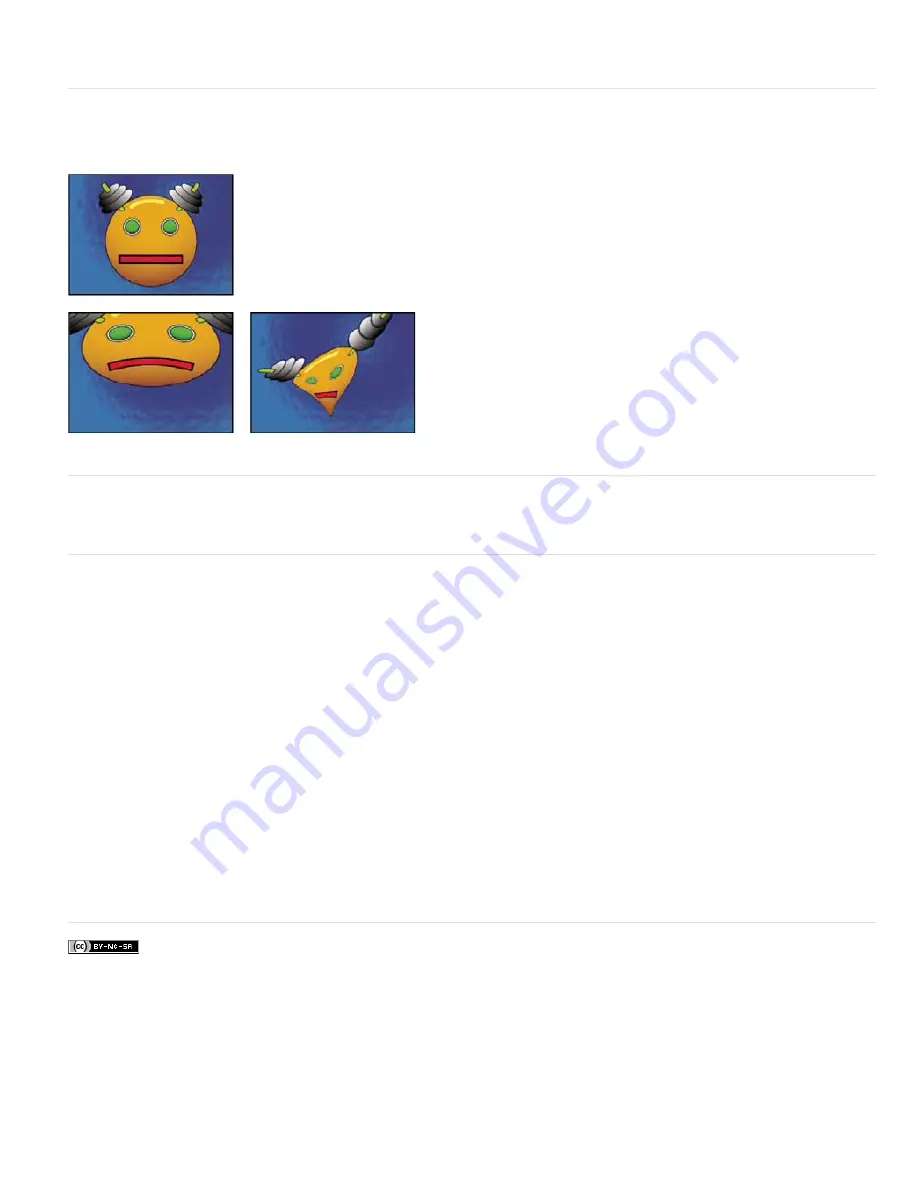
To the top
To the top
To the top
Twirl Radius
How far the twirl extends from the twirl center. This value is a percentage of width or height of the layer, whichever is greater. A
value of 50, for example, produces a twirl that extends to the edges of the layer.
Warp effect
Use Warp to distort or deform layers. The warp styles work much like the Warp effects in Adobe Illustrator and Warp Text in Adobe Photoshop.
This effect works with 8-bpc and 16-bpc color.
Warping a layer
Warp Stabilizer effect (CS5.5 and later)
Warp Stabilizer is a new option for stabilizing unsteady footage. For details see Stabilize motion with the Warp Stabilizer effect (CS5.5 and later).
Wave Warp effect
The Wave Warp effect produces the appearance of a wave traveling across an image. You can produce a variety of different wave shapes,
including square, circular, and sine waves. The Wave Warp effect is automatically animated at a constant speed across the time range (without
keyframes or expressions). To vary speeds, set keyframes or expressions.
This effect works with 8-bpc and 16-bpc color.
Wave Type
The shape of the wave.
Wave Height
The distance, in pixels, between wave peaks.
Wave Width
The size of the wave in pixels.
Direction
The direction the wave travels across the image. For example, a value of 225° makes the waves travel diagonally from upper right to
lower left.
Wave Speed
The speed (in cycles per second) at which the waves travel. A negative value reverses the wave direction, and a value of 0
produces no movement. To vary wave speed over time, set this control to 0, and then set keyframes or expressions for the Phase property.
Pinning
Which edges to pin so that the pixels along those edges aren’t displaced.
Phase
The point along the waveform at which a wave cycle begins. For example, 0° starts the wave at the midpoint of its downward slope, and
90° starts it at the lowest point in the trough.
Antialiasing
Sets the amount of anti
-
aliasing, or edge smoothing, to perform on the image. In many cases, lower settings produce satisfactory
results; a high setting can greatly increase rendering time. Anti-aliasing is performed only if the layer quality setting is Best.
More Help topics
Legal Notices
|
Online Privacy Policy
Содержание 12040118 - After Effects Standard
Страница 1: ...ADOBE AFTER EFFECTS Help and tutorials...
Страница 2: ...What s New...
Страница 21: ......
Страница 23: ...Legal Notices Online Privacy Policy...
Страница 27: ...Workspace and workflow...
Страница 29: ...Legal Notices Online Privacy Policy...
Страница 36: ......
Страница 42: ...Importing from Adobe After Effects Legal Notices Online Privacy Policy...
Страница 76: ...Projects and compositions...
Страница 92: ...Importing footage...
Страница 97: ...Legal Notices Online Privacy Policy...
Страница 102: ......
Страница 128: ...Layers and properties...
Страница 140: ......
Страница 171: ...Views and previews...
Страница 185: ...Animation and Keyframes...
Страница 206: ...Legal Notices Online Privacy Policy...
Страница 241: ...Color...
Страница 257: ...Legal Notices Online Privacy Policy...
Страница 258: ...Drawing painting and paths...
Страница 293: ...Text...
Страница 314: ......
Страница 325: ...Transparency and compositing...
Страница 336: ...Legal Notices Online Privacy Policy...
Страница 345: ...Effects and animation presets...
Страница 380: ...Legal Notices Online Privacy Policy...
Страница 496: ...Effect applied with threshold settings of 44 left 70 center and 200 right Legal Notices Online Privacy Policy...
Страница 509: ...Original upper left and with effect applied lower left and right More Help topics Legal Notices Online Privacy Policy...
Страница 513: ...Legal Notices Online Privacy Policy...
Страница 514: ...Markers...
Страница 518: ......
Страница 524: ...Memory storage performance...
Страница 544: ...Expressions and automation...
Страница 560: ...Legal Notices Online Privacy Policy...
Страница 582: ...Rendering and Exporting...
Страница 601: ...Legal Notices Online Privacy Policy...
Страница 603: ......






























