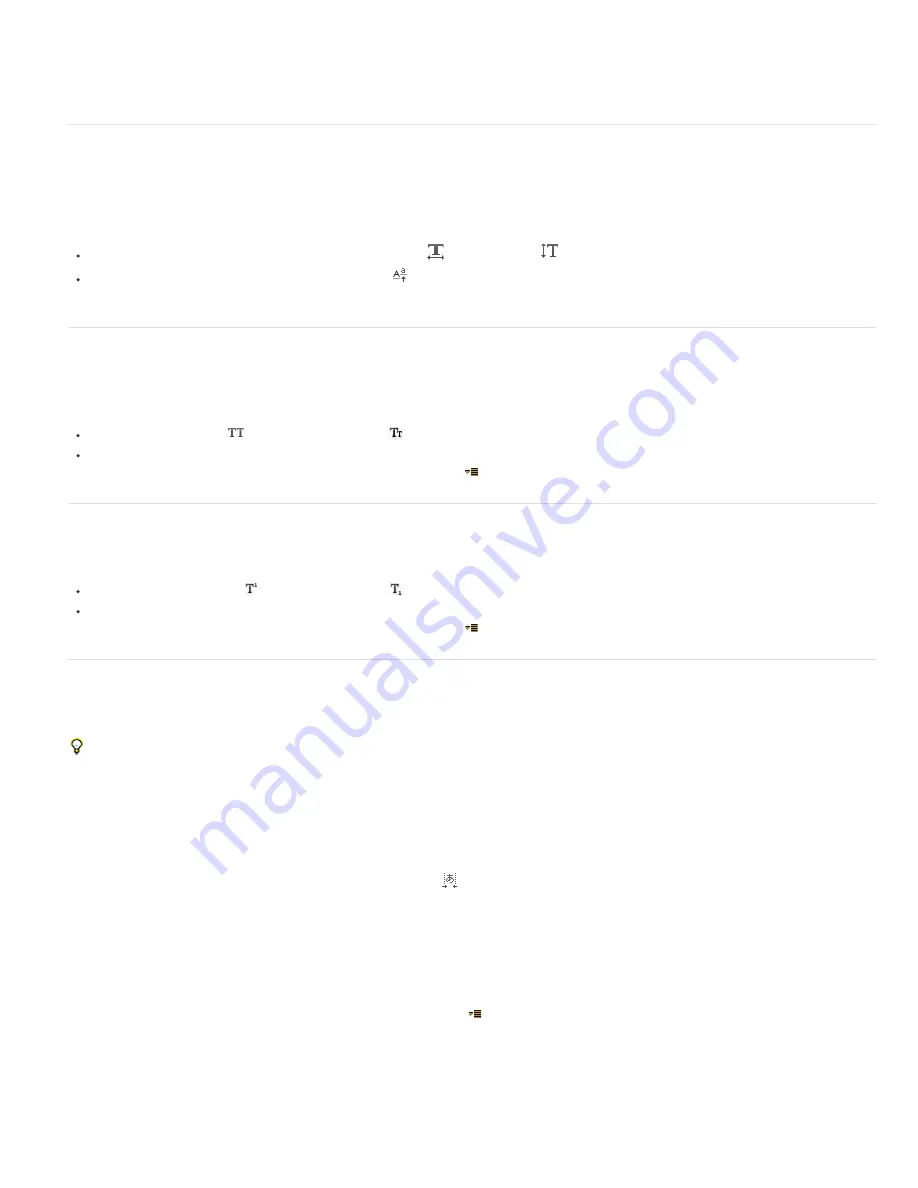
To the top
To the top
To the top
To the top
2. Choose a blending mode from the Inter-Character Blending menu.
Note: To blend a text layer with the layers beneath it, specify a blending mode from the Modes column in the Timeline panel.
Inter-character blending is not available for text layers with per-character 3D properties.
Text scale and baseline shift
Horizontal scale and vertical scale specify the proportion between the height and width of the text. Unscaled characters have a value of 100%. You
can adjust scale to compress or expand selected characters in both width and height.
Baseline shift controls the distance that text appears from its baseline, either raising or lowering the selected text to create superscripts or
subscripts.
To adjust scale, enter a new percentage for Horizontal Scale
or Vertical Scale
in the Character panel, or drag the underlined value.
To specify baseline shift, set a value for Baseline Shift
in the Character panel. A positive value moves horizontal text above and vertical
text to the right of the baseline; a negative value moves text below or to the left of the baseline.
Change the case of text
You can enter or format text as uppercase characters, either all caps or small caps. When you format text as small caps, After Effects uses the
small caps designed as part of the font, if they are available. If the font does not include small caps, After Effects generates faux small caps.
Note: Small Caps formatting does not change characters that were originally typed in uppercase.
Click the All Caps button
or the Small Caps button
in the Character panel.
Choose All Caps or Small Caps from the Character panel menu.
Note: You open the panel menu by clicking the panel menu button
in the upper-right tab of the panel.
Format text as superscript or subscript
Superscript characters are reduced in size and shifted above the text baseline; subscript characters are reduced in size and shifted below the text
baseline. If the font does not include superscript or subscript characters, After Effects generates faux superscript or subscript characters.
Click the Superscript button
or the Subscript button
in the Character panel.
Choose Superscript or Subscript from the Character panel menu.
Note: You open the panel menu by clicking the panel menu button
in the upper-right tab of the panel.
Chinese, Japanese, and Korean text
After Effects provides several options for working with Chinese, Japanese, and Korean (CJK) text. Characters in CJK fonts are often referred to as
double-byte characters because they require more than one byte of information to express each character.
To display CJK font names in English, choose Show Font Names In English from the Character panel menu. You open the panel menu by
clicking the panel menu button in the upper-right tab of the panel.
Adjust tsume
Tsume reduces the space around a character by a specified percentage value. The character itself is not stretched or squeezed as a result. When
tsume is added to a character, spacing around both sides of the character is reduced by an equal percentage.
1. Select the characters you want to adjust.
2. In the Character panel, enter or select a percentage for Tsume
. The greater the percentage, the tighter the compression between
characters. At 100% (the maximum value), no space exists between the character’s bounding box and its em box.
Specify how leading is measured
1. Select the paragraphs you want to adjust.
2. Choose Top-To-Top Leading or Bottom-To-Bottom Leading from the Paragraph panel menu. A check mark indicates which option is
selected.
Note: You open the panel menu by clicking the panel menu button
in the upper-right tab of the panel.
Use tate-chuu-yoko
Tate-chuu-yoko (also called kumimoji and renmoji) is a block of horizontal text laid out within a vertical text line.
Содержание 12040118 - After Effects Standard
Страница 1: ...ADOBE AFTER EFFECTS Help and tutorials...
Страница 2: ...What s New...
Страница 21: ......
Страница 23: ...Legal Notices Online Privacy Policy...
Страница 27: ...Workspace and workflow...
Страница 29: ...Legal Notices Online Privacy Policy...
Страница 36: ......
Страница 42: ...Importing from Adobe After Effects Legal Notices Online Privacy Policy...
Страница 76: ...Projects and compositions...
Страница 92: ...Importing footage...
Страница 97: ...Legal Notices Online Privacy Policy...
Страница 102: ......
Страница 128: ...Layers and properties...
Страница 140: ......
Страница 171: ...Views and previews...
Страница 185: ...Animation and Keyframes...
Страница 206: ...Legal Notices Online Privacy Policy...
Страница 241: ...Color...
Страница 257: ...Legal Notices Online Privacy Policy...
Страница 258: ...Drawing painting and paths...
Страница 293: ...Text...
Страница 314: ......
Страница 325: ...Transparency and compositing...
Страница 336: ...Legal Notices Online Privacy Policy...
Страница 345: ...Effects and animation presets...
Страница 380: ...Legal Notices Online Privacy Policy...
Страница 496: ...Effect applied with threshold settings of 44 left 70 center and 200 right Legal Notices Online Privacy Policy...
Страница 509: ...Original upper left and with effect applied lower left and right More Help topics Legal Notices Online Privacy Policy...
Страница 513: ...Legal Notices Online Privacy Policy...
Страница 514: ...Markers...
Страница 518: ......
Страница 524: ...Memory storage performance...
Страница 544: ...Expressions and automation...
Страница 560: ...Legal Notices Online Privacy Policy...
Страница 582: ...Rendering and Exporting...
Страница 601: ...Legal Notices Online Privacy Policy...
Страница 603: ......






























