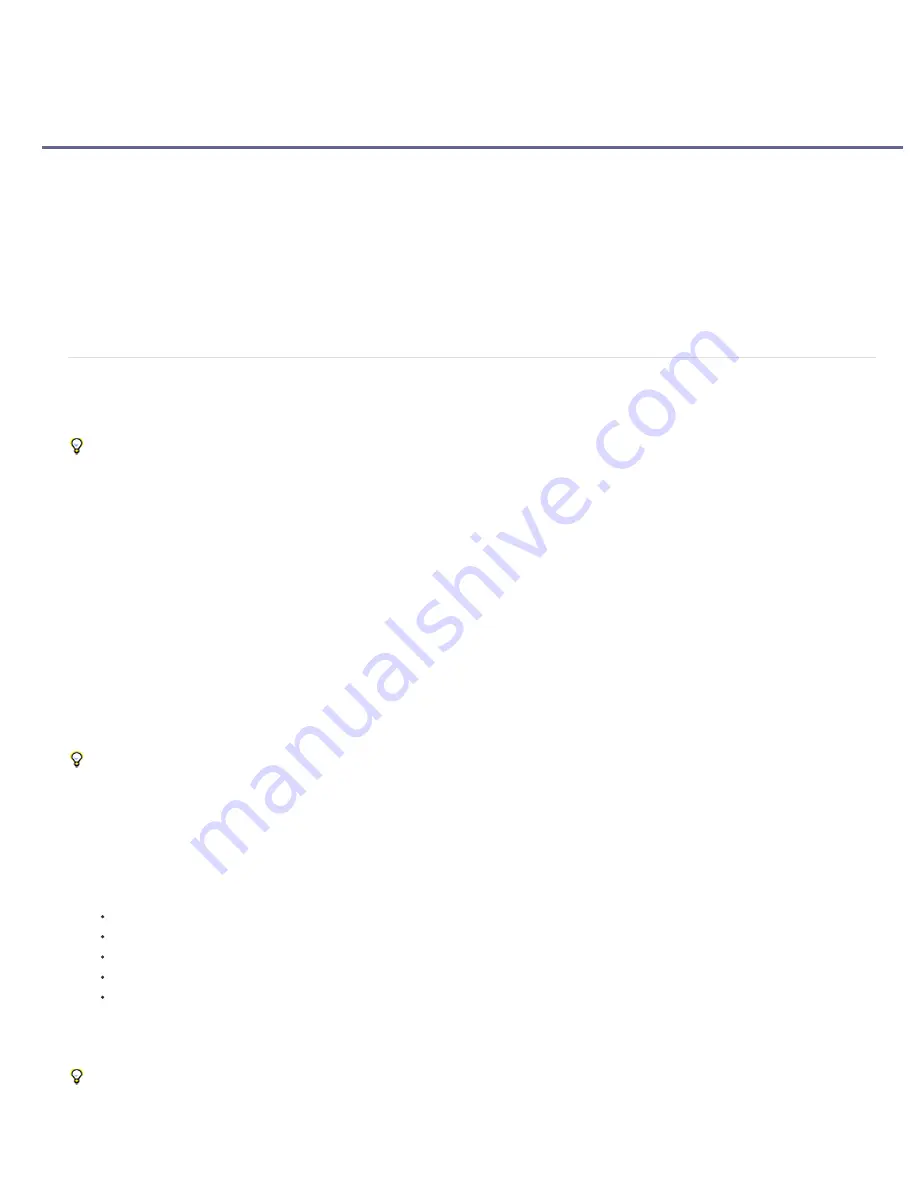
Tracking 3D Camera Movement (CS6)
To the top
Note:
3D camera tracker effect
Analyzing footage and extracting camera motion
Attaching content into a scene containing a solved camera
Moving the target to attach content to different location
Resizing a target
Selecting and deselecting track points
Deleting unwanted track points
Creating a "shadow catcher" layer
Effects controls for the 3D camera tracker
Exporting 3D Camera Tracker data to 3D applications
3D camera tracker effect
The 3D camera tracker effect analyzes video sequences to extract camera motion and 3D scene data. The 3D camera motion allows you to
correctly composite 3D elements over your 2D footage.
Like the Warp Stabilizer, the 3D camera tracker effect performs analysis using a background process. Feel free to adjust settings or work on a
different part of your project while analysis is taking place.
For details about using the 3D camera tracker effect,
see this video tutorial
by Angie Taylor from Learn by Video.
Analyzing footage and extracting camera motion
1. With a footage layer selected, do one of the following:
a. Choose Animation > Track Camera, or choose Track Camera from the layer context menu.
b. Choose Effect > Perspective > 3D Camera Tracker.
c. In the Tracker panel, click the Track Camera button.
The 3D Camera Tracker effect is applied. The analysis and solving phases occur in the background, with status appearing as a banner
on the footage and next to the Cancel button.
2. Adjust the settings, as needed.
The 3D solved track points appears as small colored x's. You can use these track points to place content into the scene.
You can select more than one layer at a time for camera tracking using the 3D camera tracker effect.
Attaching content into a scene containing a solved camera
1. With the effect selected, select the track point or multiple track points (defining a best-fit plane) to use as the attach point.
a. Hover between three neighboring unselected track points that can define a plane, a semitransparent triangle appears between the
points. A red target appears, showing the orientation of the plane in 3D space.
b. Draw a marquee-selection box around multiple track points to select them.
2. Right-click above the selection or target, and then choose the type of content to create. The following types can be created:
Text
Solid
Null layer for the center of the target
Text, solid, or null layer for each selected point
"Shadow catcher" layer (a solid that accepts shadows only) for the created content by using the Create Shadow Catcher command in the
context menu.
A shadow catcher layer also creates a light if one does not exist.
If creating multiple layers, each one has a unique numbered name. If creating multiple text layers, In and Out points are trimmed to match the
point durations.
Содержание 12040118 - After Effects Standard
Страница 1: ...ADOBE AFTER EFFECTS Help and tutorials...
Страница 2: ...What s New...
Страница 21: ......
Страница 23: ...Legal Notices Online Privacy Policy...
Страница 27: ...Workspace and workflow...
Страница 29: ...Legal Notices Online Privacy Policy...
Страница 36: ......
Страница 42: ...Importing from Adobe After Effects Legal Notices Online Privacy Policy...
Страница 76: ...Projects and compositions...
Страница 92: ...Importing footage...
Страница 97: ...Legal Notices Online Privacy Policy...
Страница 102: ......
Страница 128: ...Layers and properties...
Страница 140: ......
Страница 171: ...Views and previews...
Страница 185: ...Animation and Keyframes...
Страница 206: ...Legal Notices Online Privacy Policy...
Страница 241: ...Color...
Страница 257: ...Legal Notices Online Privacy Policy...
Страница 258: ...Drawing painting and paths...
Страница 293: ...Text...
Страница 314: ......
Страница 325: ...Transparency and compositing...
Страница 336: ...Legal Notices Online Privacy Policy...
Страница 345: ...Effects and animation presets...
Страница 380: ...Legal Notices Online Privacy Policy...
Страница 496: ...Effect applied with threshold settings of 44 left 70 center and 200 right Legal Notices Online Privacy Policy...
Страница 509: ...Original upper left and with effect applied lower left and right More Help topics Legal Notices Online Privacy Policy...
Страница 513: ...Legal Notices Online Privacy Policy...
Страница 514: ...Markers...
Страница 518: ......
Страница 524: ...Memory storage performance...
Страница 544: ...Expressions and automation...
Страница 560: ...Legal Notices Online Privacy Policy...
Страница 582: ...Rendering and Exporting...
Страница 601: ...Legal Notices Online Privacy Policy...
Страница 603: ......






























