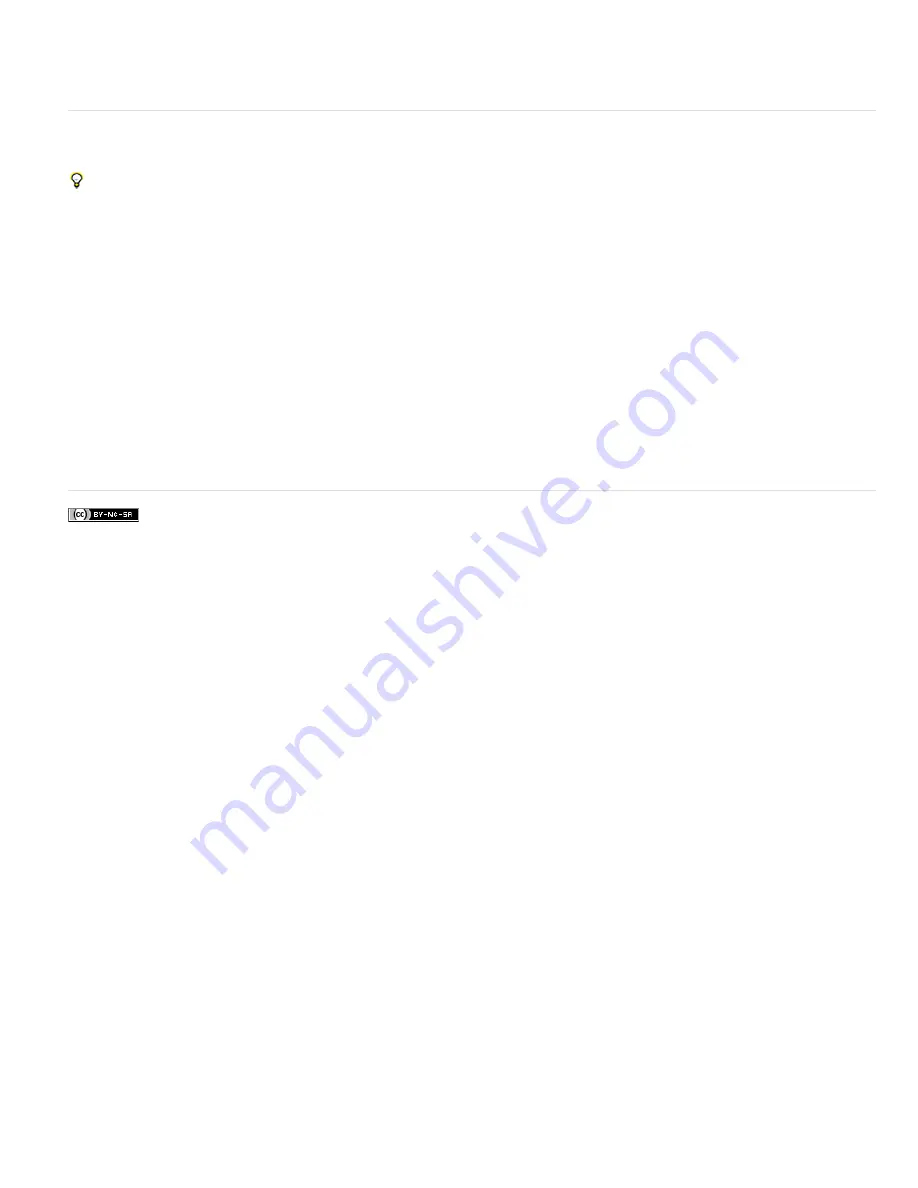
To the top
9. You can stop and start any computer at any time. However, if you stop a computer without starting it again, the frame that it was rendering
may not be finished. If one or more computers stop during rendering, starting any one computer ensures that all frames in the sequence get
rendered.
Segment settings
Segment settings are in the Output preferences category.
Choose Edit > Preferences > Output (Windows) or After Effects > Preferences > Output (Mac OS).
After Effects can render sequences and movie files into segments that are limited to a specified number of files or by file size. This is useful when
preparing a movie for a medium such as CD-ROM, for which file or folder size may need to be limited to chunks of 650 MB or less. Use the
Segment Video-only Movie Files At value to set the maximum size for segments in megabytes. Use the Segment Sequences At value to set the
maximum number of still-image files in a folder.
If you are exporting a movie that is larger than the maximum file size for your hard disk formatting scheme, then you can set the Segment Video-
only Movie Files At value to a value under this maximum. Hard disks formatted for Windows can be formatted using the FAT, FAT32, or NTFS
scheme. The maximum file size in the FAT scheme is 2 GB, and the maximum file size in the FAT32 scheme is 4 GB. The maximum size for a file
for NTFS is very large (approximately 16 terabytes), so you are unlikely to reach this limit with a single movie.
Only movies that do not contain audio can be segmented. If an output module includes audio, the Segment Video-only Movie Files At preference
is ignored for that item.
The Segment Sequences At preference is ignored for any render item for which Skip Existing Files is selected in the render settings. (See Render
settings reference.)
Note: After Effects won’t render and export a segmented movie to the root directory (e.g., C:\). To render and export a segmented movie, choose
an output directory other than the root directory. (See Specify filenames and locations for rendered output.)
More Help topics
Legal Notices
|
Online Privacy Policy
Содержание 12040118 - After Effects Standard
Страница 1: ...ADOBE AFTER EFFECTS Help and tutorials...
Страница 2: ...What s New...
Страница 21: ......
Страница 23: ...Legal Notices Online Privacy Policy...
Страница 27: ...Workspace and workflow...
Страница 29: ...Legal Notices Online Privacy Policy...
Страница 36: ......
Страница 42: ...Importing from Adobe After Effects Legal Notices Online Privacy Policy...
Страница 76: ...Projects and compositions...
Страница 92: ...Importing footage...
Страница 97: ...Legal Notices Online Privacy Policy...
Страница 102: ......
Страница 128: ...Layers and properties...
Страница 140: ......
Страница 171: ...Views and previews...
Страница 185: ...Animation and Keyframes...
Страница 206: ...Legal Notices Online Privacy Policy...
Страница 241: ...Color...
Страница 257: ...Legal Notices Online Privacy Policy...
Страница 258: ...Drawing painting and paths...
Страница 293: ...Text...
Страница 314: ......
Страница 325: ...Transparency and compositing...
Страница 336: ...Legal Notices Online Privacy Policy...
Страница 345: ...Effects and animation presets...
Страница 380: ...Legal Notices Online Privacy Policy...
Страница 496: ...Effect applied with threshold settings of 44 left 70 center and 200 right Legal Notices Online Privacy Policy...
Страница 509: ...Original upper left and with effect applied lower left and right More Help topics Legal Notices Online Privacy Policy...
Страница 513: ...Legal Notices Online Privacy Policy...
Страница 514: ...Markers...
Страница 518: ......
Страница 524: ...Memory storage performance...
Страница 544: ...Expressions and automation...
Страница 560: ...Legal Notices Online Privacy Policy...
Страница 582: ...Rendering and Exporting...
Страница 601: ...Legal Notices Online Privacy Policy...
Страница 603: ......




















